A new Ice Cream Sandwich Android 4.0 based custom ROM has come out for the Xperia Arc and Arc S duo – Xperia Remix ROM – that is based on the stock Sony Android 4.0 based ROM, but with several features from Jelly Bean Android 4.1 thrown into the mix, like Jelly Bean apps, sounds, wallpapers and more. Other features include reduced lag and slowdowns, improved camera recording quality, minimal RAM usage, and more.
Let’s take a look at how the Xperia Remix ROM can be installed on the Xperia Arc/Arc S.
Compatibility
This ROM and the guide below are compatible only and only with the Sony Xperia Arc and Arc S, model numbers LT15i/LT18i. It’s not compatible with any other device and may render an incompatible device unusable. Check your device model in Settings » About phone.
Warning!
The methods and procedures discussed here are considered risky and you should not attempt anything if you don’t know completely what it is. If any damage occurs to your device, we won’t be held liable.
How to Install Xperia Remix ROM on Xperia Arc/Arc S
- This procedure will wipe all your apps, data and settings (but it will NOT touch your SD cards, so don’t worry about those). Backup your Apps and important data — bookmarks, contacts, SMS, APNs (internet settings), etc. This Android backup guide would help you.
NOTE: Don’t forget to at least note down your network’s APN settings, which are required to make mobile data work. Go into Settings » More » Mobile Networks, click on the APN that is in use, then note down the setting for each field. While APN settings should be automatically restored from network, you can enter them manually if needed to make mobile data work. You can also find your APN details → here. - Important! Your Xperia Arc/Arc S must have an unlocked bootloader. You can unlock your bootloader officially → here.
- Install ADB on your computer using the guide → here. This is required to flash the requisite kernel on your phone. (Skip if you already have ADB installed on your PC).
- Download the latest version of the ROM from the source page.
- Download the Wi-Fi modules file, which are needed to make Wi-Fi properly.
Download Link | Filename: ArcKnight_RC3.5.1_Test_Version_Modules.zip - Transfer the 2 zip files downloaded in step 4 and 5 to the SD card on your phone.
- Download the kernel required to flash the ROM.
Download Link | Filename: ArcKnight_RC3.5.1_ST.img - Download fastboot, which will be used to flash the kernel downloaded in step 7.
Download Link | Filename: Fastboot.zip - Extract the Fastboot.zip file to the C: drive on your computer to get a folder named Fastboot with four files inside it.
- Copy the ArcKnight_RC3.5.1_ST.img file to the Fastboot folder. You should have 5 files in the Fastboot folder now.
- Now, connect your phone to the computer in fastboot mode. To do this, first plug the USB cable to PC, then pick up your phone and hold the Menu key (key at the bottom right on your Arc), and then, while holding the Menu key, connect the USB cable to your phone.
- On the computer, click on Start menu » All Programs » Accessories » right-click on Command Prompt and click on Run as administrator (if you don’t get the option to run as administrator, simply selectOpen).
- Now, in Command Prompt, type the following commands to flash the kernel, pressing Enter after each command.
- cd c:Fastboot
- fastboot flash boot ArcKnight_RC3.5.1_ST.img
NOTE: If you get a “waiting for device” message with the above command, type fastboot -i 0x0fce flash boot ArcKnight_RC3.5.1_ST.img to flash the kernel.
- Once the kernel is flashed, you will get a “finished”/OKAY message in the command prompt window. Disconnect the phone from your computer.
- Turn on the phone. The screen will turn on and show you the kernel logo. As soon as the blue LED lights up, start pressing the Back button on your phone continuously until you boot into recovery. In recovery, use Volume buttons to navigate and Home button to select options.
- Select install zip from sdcard, then select choose zip from sdcard. Scroll to the ROM file on the sdcard and select it. Confirm installation by selecting Yes on the next screen. The ROM will start installing.
- After a few seconds, the installer will show up. Here, make the necessary choices and keep clicking Next till the ROM installation finishes.
- Once the installation is finished, make sure to untick the Reboot device option, and click Finish.
- Now, select choose zip from sdcard again, then select the ArcKnight_RC3.5.1_Test_Version_Modules.zip file to install the Wi-Fi modules.
- After the installation is complete, select go back then select reboot system now to reboot the phone and boot up into Xperia Remix ROM.
Xperia Remix ROM, based on Android 4.0 is now installed and running on your Xperia Arc/Arc S. Visit the source page for more info and to get the latest updates on the ROM. Share your thoughts on the ROM in the comments.




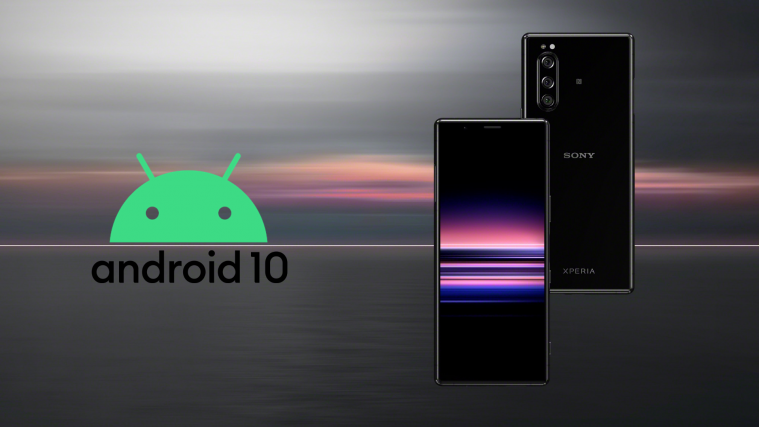

does 3g work for you?
Yup
Is this compatible whit LT15a?
Yes
Fastboot is giving me an error “Device must be rooted first” but my xperia arc s is already rooted. not sure why is this error showing up.
Also i installed a rom which is incompatible with my kernel resulting into my phone getting stuck at sony logo on booting..
due to this i am not able to access stock recovery too..
Can you please help?
whether at run fastboot phone is turned off?
in step 13, I get a “waiting for device” message with the above command yet I wrote second command!
help me