If you’ve recently been trying to log into WhatsApp but get the error “This Account Cannot Use WhatsApp” then it might be the result of these restrictions. Let’s find out more about this error and how you can fix it.
Why do you get the “This Account Cannot Use WhatsApp” error?
If you are seeing the “This Account Cannot Use WhatsApp” error, then it is most likely that your WhatsApp account has been banned. WhatsApp bans accounts temporarily and permanently, depending on your violation. So, if you’re getting this error, then it is likely you’ve been banned due to a violation of WhatsApp’s TOC and TOS.
However, this is an automated process, and WhatsApp’s algorithm can sometimes ban accounts due to a mistake. In such cases, you should be able to appeal your ban and get it lifted easily. However, let’s take a look at some common reasons for WhatsApp account bans to ensure you haven’t violated WhatsApp’s terms of use through either of these actions.
- Reported by other users
- Using alternate or modified versions of WhatsApp
- Banned due to a bug
- Using a bot
- Creating multiple groups in a short span of time
- Spreading fake news
- Sharing harmful or malicious links
- Spoofing location
You can use this link to familiarize yourself with WhatsApp’s terms of service and to access the entire document. Depending on your violation, you can then proceed with one of the fixes below to hopefully restore your WhatsApp account.
Related: How to install and use WhatsApp app on Mac
“This Account Cannot Use WhatsApp” Issue: How to Fix
Here’s how you can fix the “This Account Cannot Use WhatsApp” error. We recommend you start with the first fix and make your way through the list until you manage to get your account restored. Let’s get started!
Fix 1: Request a review from the app
The first and the best way to appeal a ban is through the WhatsApp app. This expedites your request and ensures someone in the WhatsApp support team can access and resolve your request easily. Follow the guide below to help you request a review of your ban through the WhatsApp app.
STEP-BY-STEP GUIDE
The step-by-step guide below will help you easily submit a review request for your ban through WhatsApp. Follow the steps below to help you along with the process.
- Open WhatsApp on your device and type in your phone number at the top.
- Now tap on Next at the bottom. You should now be notified that either your account has been banned or “This Account Cannot Use WhatsApp”. Tap on SUPPORT in the pop-up.
- The support request page will now be available to you. Type in your request in the dedicated text box at the top. Now tap on the + icon under Add Screenshots (optional) to add any relevant images that might help you make your case.
- Once done, tap on Next. WhatsApp will now auto-create an email using the provided information in your default Mail app. Add any more information to the email that might be needed and then send the email.
And that’s it! You should get a reply from the support team within 24 to 48 hours. If you were banned due to a screening mistake, then the support team will help you get the ban lifted easily.
Related: How to Use WhatsApp Channels: Step-By-Step Guide
Fix 2: Contact WhatsApp support
If reaching out through the app did not help, then you can try contacting WhatsApp support manually. You can do so by using the official website. Follow the guide below to help you along with the process.
STEP-BY-STEP GUIDE
Follow the step-by-step guide below to help you submit a support request through the official WhatsApp website. Let’s get started!
- Open WhatsApp.com/contact in your browser and click on Contact Us under WhatsApp Messenger Support.
- A support form will now open. Fill in the form depending on your current region and phone number. Ensure you provide the correct contact details and choose the correct platform to ensure your issue can be resolved easily.
- Lastly, type a message for the support team under Please enter your message below and then click NEXT STEP once you’re done. You will then be shown a list of support articles that might help you fix your issue. You can skip this step and then click on SEND QUESTION at the bottom of your screen to proceed with your support request.
And that’s how you can send a support request manually to the WhatsApp team. If your ban was enforced due to a mistake or misidentification, then the support team should be able to help you get it lifted easily.
Fix 3: Check the WhatsApp server status
The “This Account Cannot Use WhatsApp” error is also known to show up when WhatsApp’s servers are under maintenance or are facing issues. Checking the WhatsApp server status can help you identify the same. In case the servers are facing issues, you can then wait a while until the servers are back up and running. Signing up to WhatsApp again should then work and you should no longer get the “This Account Cannot Use WhatsApp” error. Use the guide below to help you check WhatsApp’s server status easily.
STEP-BY-STEP GUIDE
Here’s a step-by-step guide to help you easily check WhatsApp server status. WhatsApp doesn’t have a dedicated status page to help you check on the server status. You can thus use either of the public services that help keep track of the same. We will be using DownDetector for this guide. Let’s get started.
- Visit downdetector.com/status/WhatsApp/ and check the current server status for WhatsApp at the top.
- You can also check the graph at the bottom to gauge how many times other users faced issues with WhatsApp in the last 24 hours. If the number of reports seems to be exceptionally high then we recommend waiting a few hours or a day to give WhatsApp enough time to fix any backend issues.
And that’s it! Once you’ve waited enough and servers are back up and running, you should be able to sign into WhatsApp easily without facing the “This Account Cannot Use WhatsApp” error.
Fix 4: Change your IP Address
This isn’t a permanent fix but it can work occasionally and help you backup important chats and media from WhatsApp that might be important to you. You can circumvent a WhatsApp ban in some cases by changing your IP address using a reliable VPN. Keep in mind that this fix likely won’t fix a permanent ban however, there is no way to know if you have a temporary or permanent ban. So if you’re still facing the error then it might be worth a shot.
SHORT GUIDE
- VPN > Connect to a different region to change your IP Address > Sign up to WhatsApp again
Fix 5: Use a different phone number
If you’re facing a temporary ban then it is likely that your phone number is blacklisted. In case of permanent bans, a device’s ID or IMEI gets blacklisted. In such cases, using a different phone number on a different phone is the only way to get WhatsApp working again without facing the “This Account Cannot Use WhatsApp” error. However, we recommend you try using a different phone number to identify your type of ban and get WhatsApp working again. If you’re able to sign up with a new phone number then you’re facing a temporary ban in which case you can use the next fix to face your issue.
STEP-BY-STEP GUIDE
Here’s a step-by-step guide to help you easily sign up to WhatsApp with a new phone number on your device. Let’s get started!
- Open WhatsApp on your device and tap on Agree & Continue at the bottom. Tap on United States at the top and select your current country.
- Now type in your new phone number and tap on Next at the bottom.
If you’ve been sent an OTP then you’re facing a temporary ban on your previous WhatsApp account. You can now continue using the new WhatsApp account on your device and use the next fix to get your previous WhatsApp number unbanned.
Fix 6: Wait for two months (60 days)
If you’ve determined that you’re facing a temporary ban then you can simply wait till the ban is lifted. According to user reports, this process can take up to two months or 60 days. However, there have been reports of the ban being lifted within the first 48 hours to the first month depending on the violation. So if you still can’t get rid of the “This Account Cannot Use WhatsApp” error then we recommend waiting at least 60 days before giving up on your old WhatsApp account. Meanwhile, you can choose to use another instant messenger like Signal or Telegram or even choose to use WhatsApp with a new phone number if feasible.
Fix 7: If using a modified version of WhatsApp, switch to the stock version
Using modified versions of WhatsApp is a serious violation of the app’s terms and conditions. This can thus lead to bans and even your device being blacklisted from WhatsApp’s servers. If you’re facing a temporary ban then we highly recommend you uninstall any modified versions of WhatsApp on your device that might be installed and using your current account that is facing the “This Account Cannot Use WhatsApp” error. You should then be able to use the fixes above to appeal your ban and hopefully get it lifted through a support team request.
Fix 8: Change your Device ID or use a different device
In case of permanent bans, WhatsApp doesn’t blacklist your IP address or phone number, instead, your device itself is blacklisted. This is pretty serious and the only way to circumvent the same is by either changing your Device ID if you have root access or by using a different device. Even then, these methods can fail to work as WhatsApp continuously updates its privacy and security policies to comply with any loopholes. But if you have root access to your device then we recommend you try changing your Device ID to see if that fixes the issue for you. If not, then your only option at this point would be to get a new device or to switch to a different instant messenger that can meet your requirements.
We hope this post helped you easily get rid of the “This Account Cannot Use WhatsApp” error. If you have any more questions, feel free to reach out to us using the comments section below.
RELATED
- How to Make Group Video and Audio Calls on WhatsApp for Mac
- How to Send a Video Message on WhatsApp
- How to Share Your Screen Using WhatsApp on Windows, iOS or Android
- How to use WhatsApp for to-do lists, notes and a diary

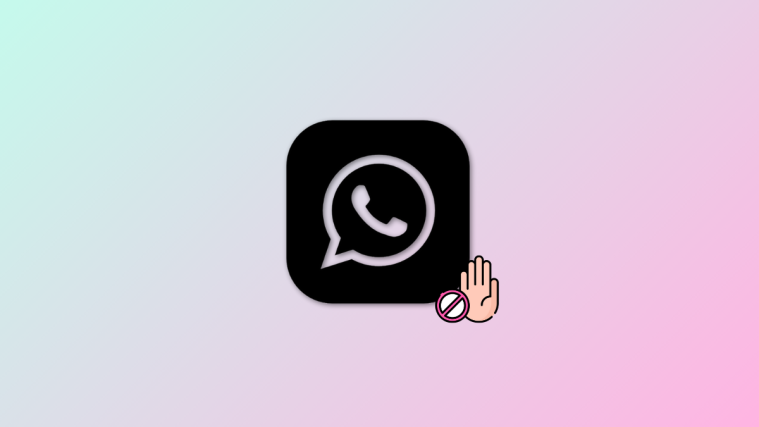
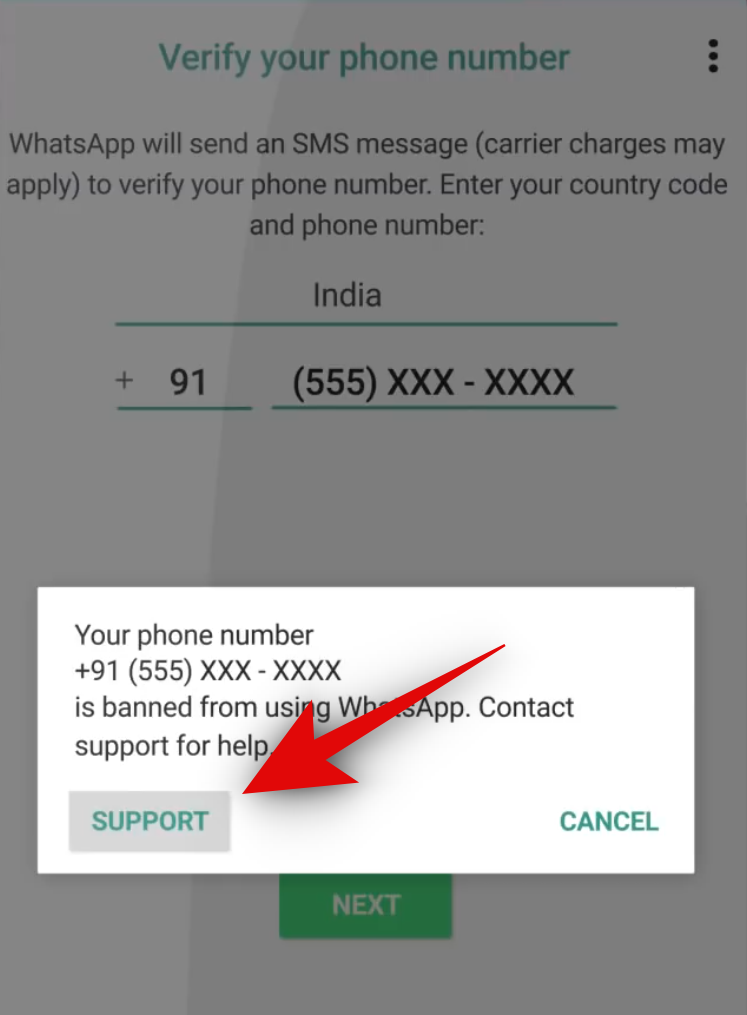
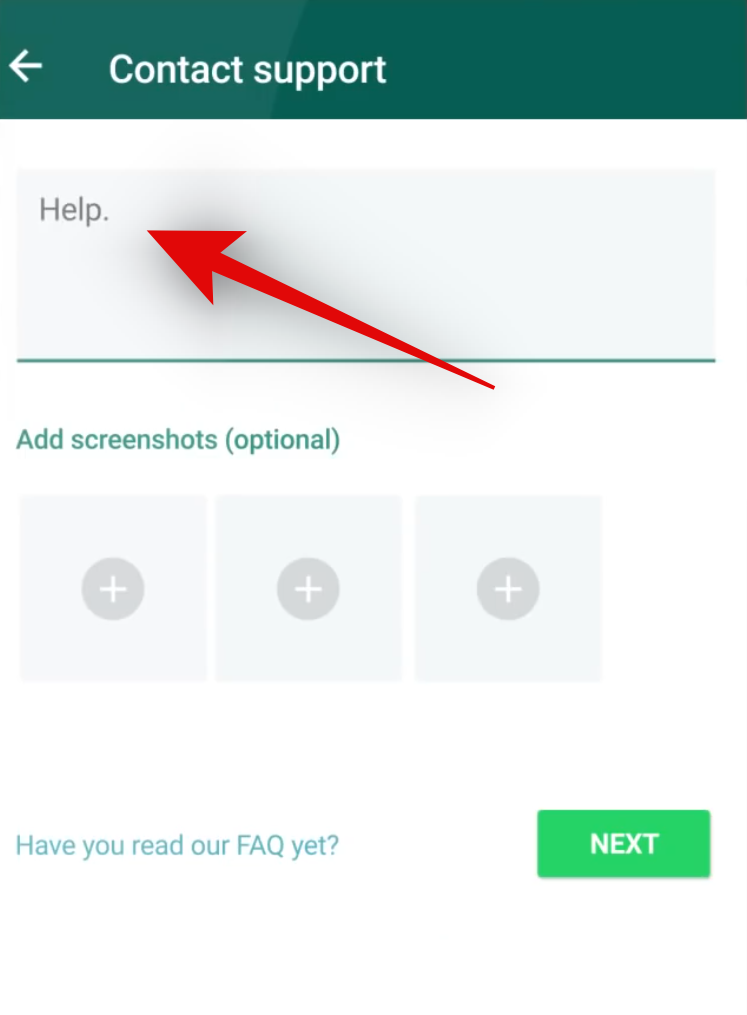
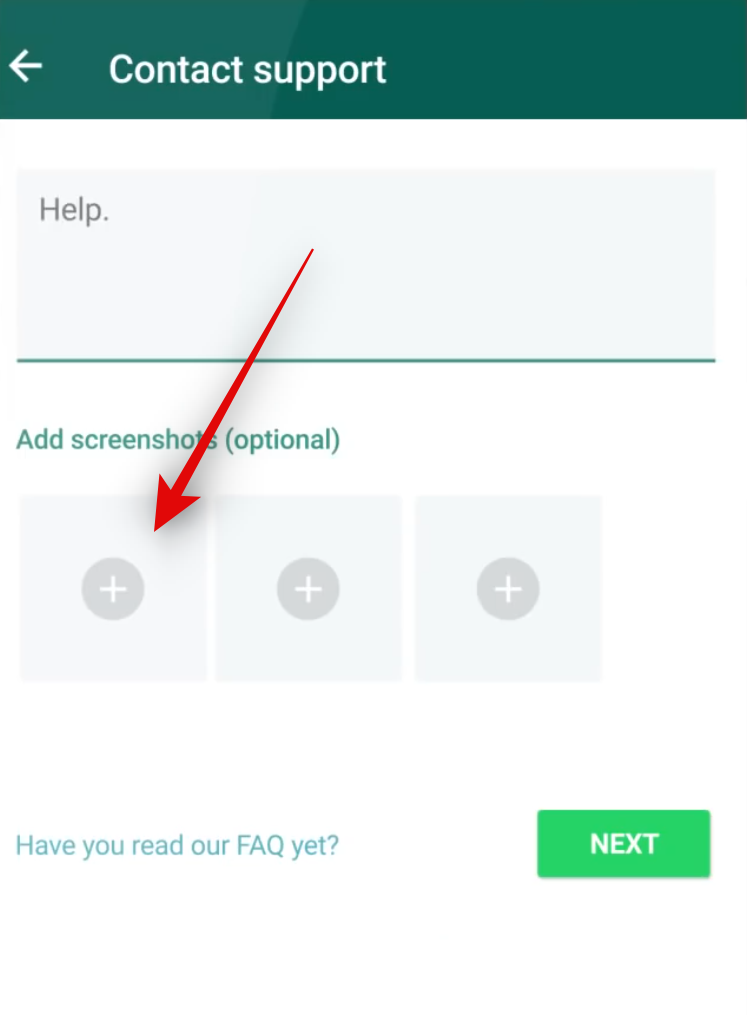
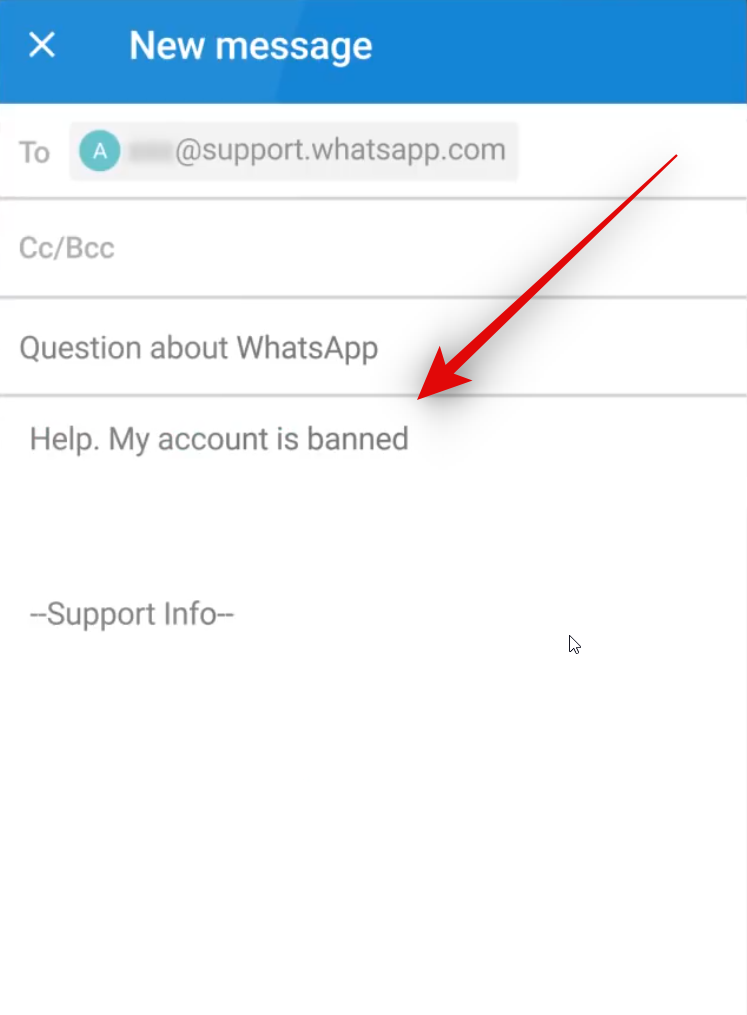




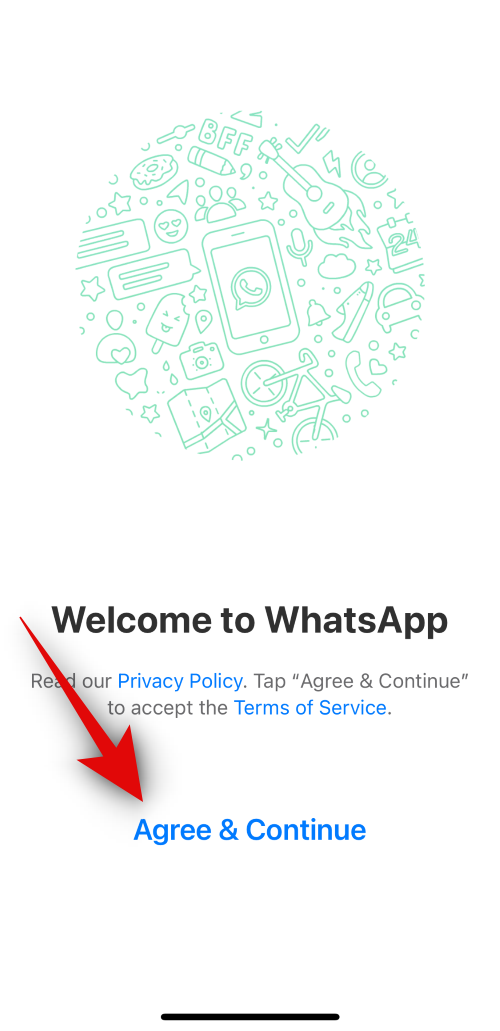
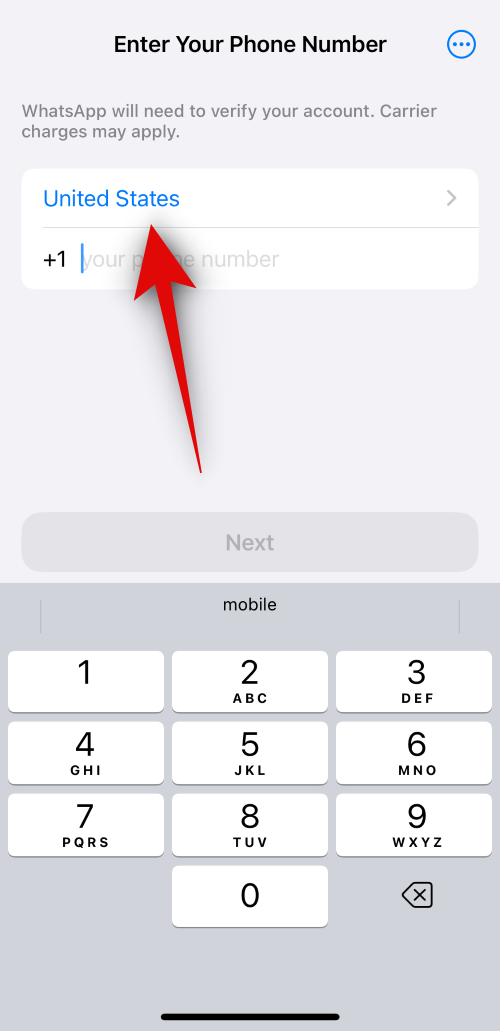
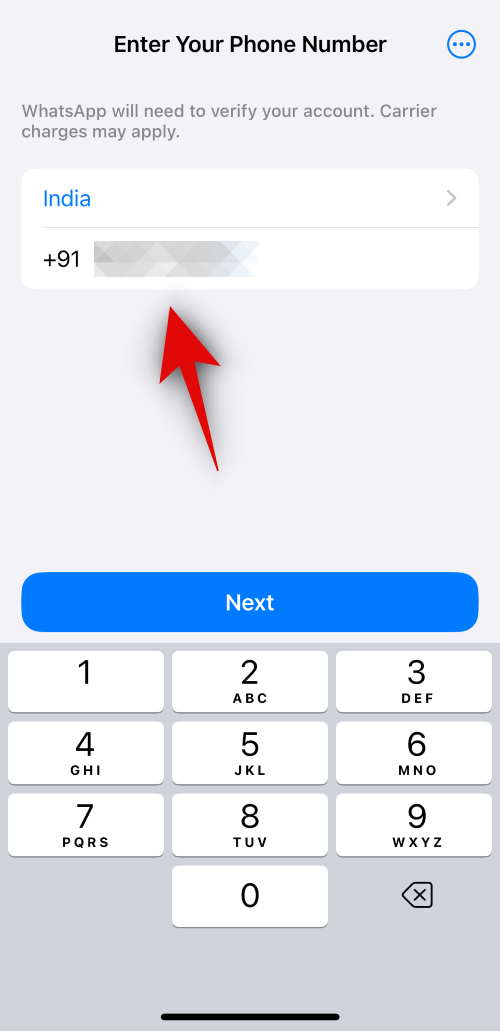
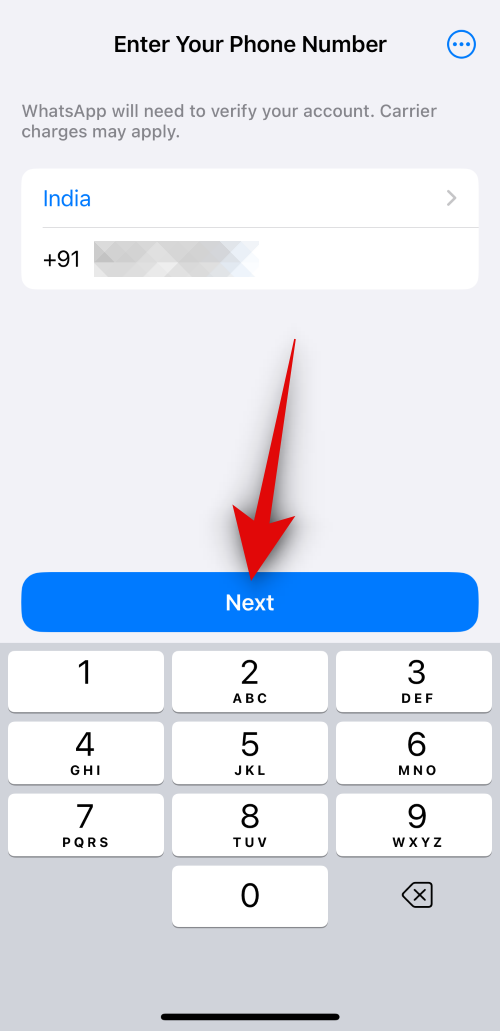

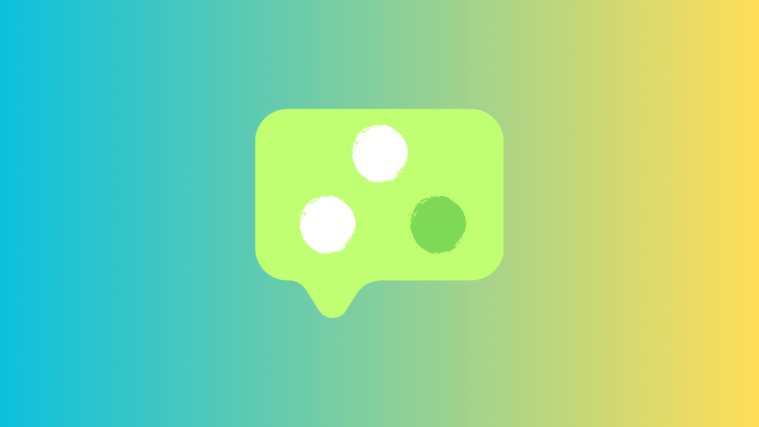
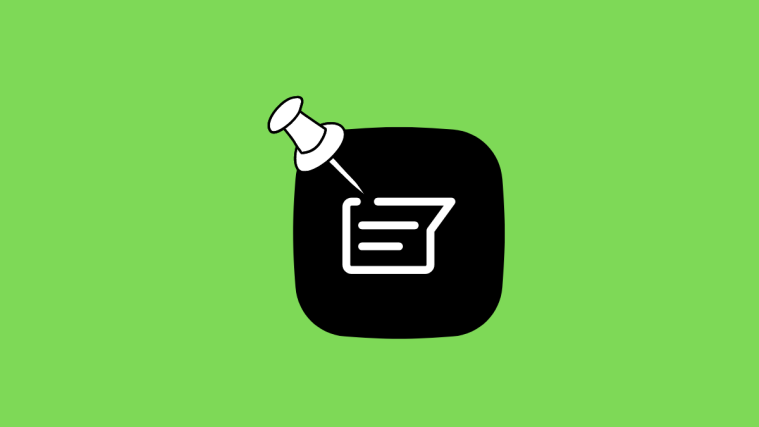

How to Request a Review
If you think your account has been banned in error, tap Request a review in the app and we’ll look into your case. We will get back to you as soon as we have completed our review. We only review one phone number per appeal.
You can check your application status by opening WhatsApp. Please note that submitting multiple applications does not speed up the review process. Once your account review is complete and a decision has been made by our team, you will receive a notification from WhatsApp.
Related articles: