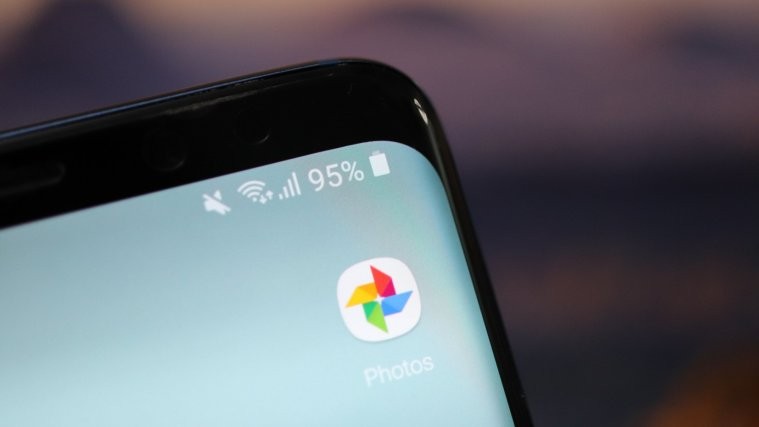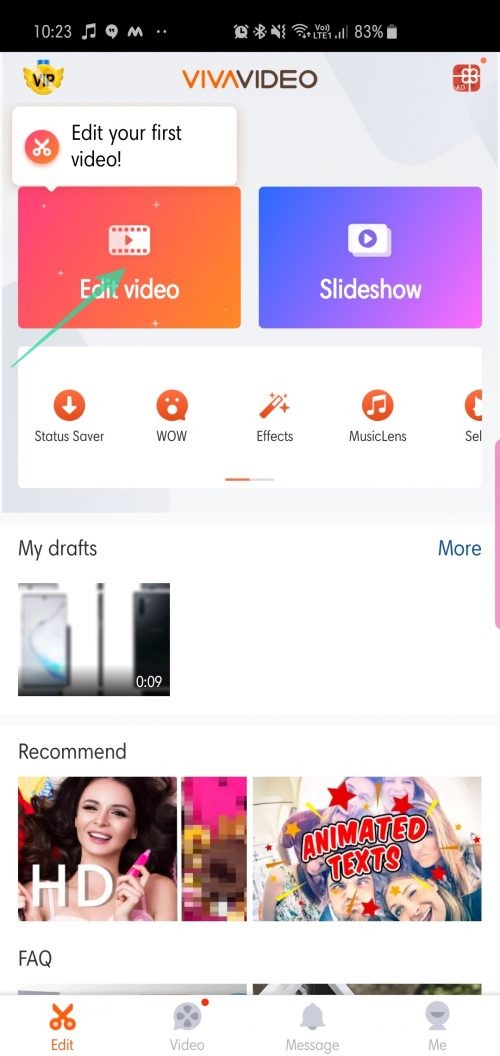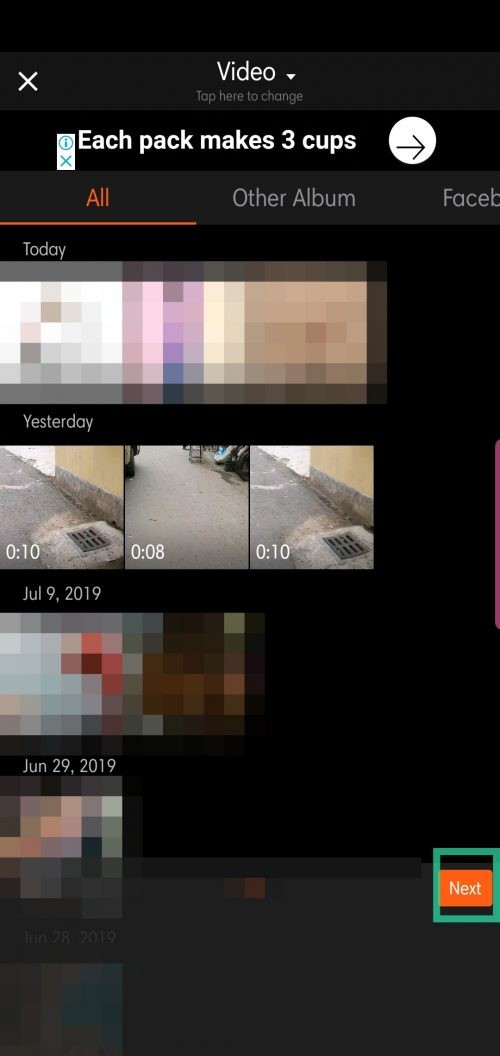Smartphones have come a long way over the last ten years. From being a simple communication medium to an all-round media machine — the transition has been quite staggering.
Today’s devices are especially capable when it comes to photo and videography, bridging the gap between phones and DSLR cameras. Most of us use our smartphones to record the occasional videos, as carrying around a DSLR or camcorder just seems like too much work.
If you, too, are fond of smartphone videography, keeping a video editing app handy may be the best course of action. In this section, we’ll take a look at three popular video editing apps and tell you how to trim your precious videos to perfection.
Related → How to create GIFs from a video
How to trim your videos using Google Photos app
Step 1. Make sure you have the Google Photos app installed and set up.
Step 2. Open the app and go to Albums.
Step 3. Tap on Videos.
Step 4. Open the video you want to edit and tap on the edit icon.
Step 5. Adjust the sliders at the beginning and end of the video frame to cut a specific section of the video.
Step 6. Tap Save.
Related → How to create a video slideshow from photos
How to trim your videos using VivaVideo app
Step 1. Make sure you have the VivaVideo app installed.
Step 2. Open the app and tap on Edit video.
Step 3. Select the video you want to edit and tap Next.
Step 4. In the Trim video screen, move the sliders horizontally to select the portion you want to keep.
Step 5. Tap Add.
or if you want multiple clips of the video, tap on the scissors icon after each selection.
Step 6. Choose whether you want to add more clips or continuing with the current one.
Step 7. Tap on the Next button.
Step 8. VivaVideo will re-direct to its editing screen where you’ll be able to add filters, background music, and more.
Step 9. After you’re done editing, tap on Save/Upload.
Step 10. To export you your device, tap Export.
Step 11. Select Normal 480P.

How to trim your videos using InShot app
Step 1. Download and install the InShot video editing app.
Step 2. Open the app and tap on the Video icon.
Step 3. Select the video you want to trim.
For quick trimming, you could also select the scissor icon displayed on the top-right corner of your selection.
Step 4. When the main editing window opens, tap on Trim (scissor icon).
Step 5. Adjust the sliders to select the portion you want to keep.
Step 6. Tap on the tick icon to confirm your selection.
Step 7. When redirected to the main editing window, tap Save.
Step 8. Select the export resolution.
Let us know if you need any help in trimming videos on Android.
RELATED:
- How to record video of your phone screen
- How to download and share YouTube Go videos
- How to fix Google Duo video connections issues
- How to fix YouTube issues where videos don’t show fully