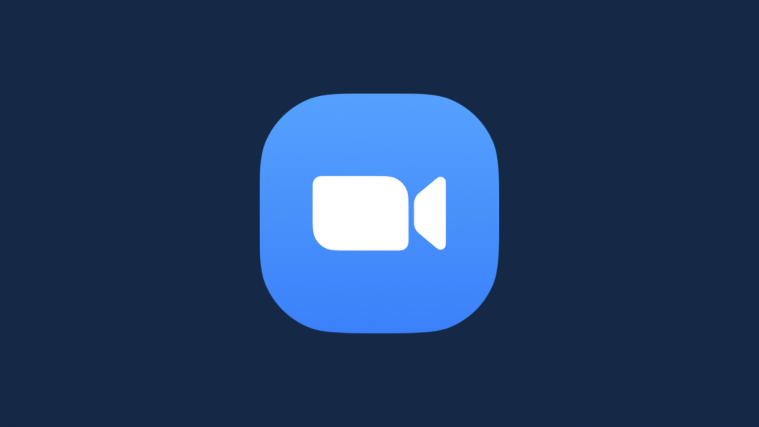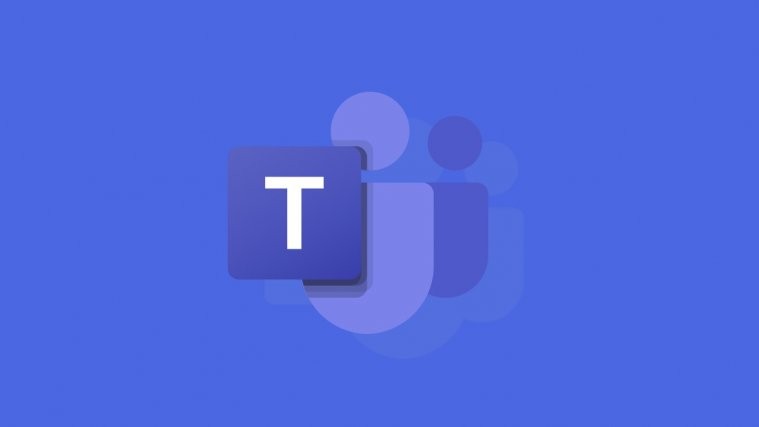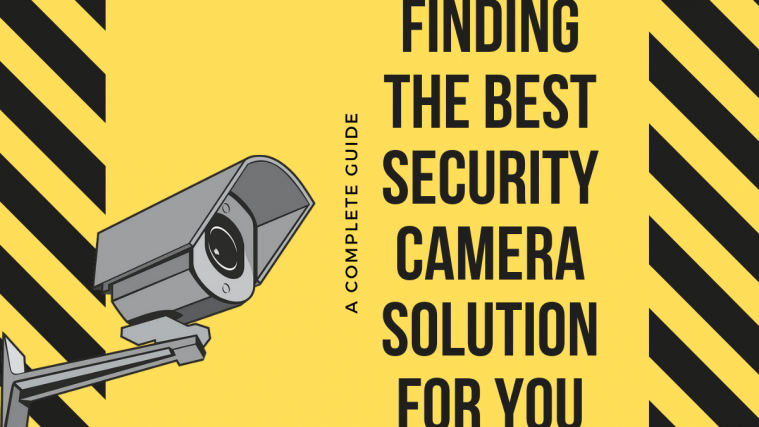Here is a new and different Android 4.1 Jelly Bean ROM for the HTC One X. Slim and lightweight, Slim Bean ROM is one of the lightest custom ROM out there, with a small footprint on resources and without any bloat or useless apps, while at the same time providing enough customization options making it both a slim and customizable ROM.
Slim Bean doesn’t compromise on bringing you all the nice features of Android 4.1 either, like the smooth and fluid interface, the new Google Search with voice recognition and Google Now information cards, expandable and actionable notifications, smart keyboard, etc.
Keep in mind that this is not an official HTC ROM. It’s a custom ROM that is under development and may have a few bugs and issues, and some things may not work properly and some stock HTC ROM features will not be available.
Now, let’s see how Slim Bean ROM can be installed on the One X.
Compatibility
This guide is applicable only for HTC One X. DO NOT try this on any other device.
Warning!
The methods and procedures discussed here are considered risky and you should not attempt anything if you don’t know completely what it is. If any damage occurs to your device, we won’t be held liable.
How to Install Slim Bean ROM on HTC One X
- This procedure will wipe all your apps, data and settings (but it will NOT touch your SD cards, so don’t worry about those). Backup your Apps and important data — bookmarks, contacts, SMS, APNs (internet settings), etc. This Android backup guide would help you.
NOTE: Don’t forget to at least note down your network’s APN settings, which are required to make mobile data work. Go into Settings » More » Mobile Networks, click on the APN that is in use, then note down the setting for each field. While APN settings should be automatically restored from network, you can enter them manually if needed to make mobile data work. You can also find your APN details → here. - Unlock the bootloader on your HTC One X by following the guide → here. This will void your warrant and delete your SD card files as well, so save them on your computer. Skip this step if your phone’s bootloader is already unlocked.
- Install ClockWorkMod (CWM) recovery by following the guide → here. Skip this step if you already have ClockworkMod recovery installed.
- Download and install HTC Sync software on your computer in order to install the required drivers for the phone.
Download HTC Sync
Skip this step if you already installed the drivers while following step 2, or if you have HTC Sync installed already. - Download the ROM from the downloads page. Download the file that has endeavoru in the file name, which is the One X version of the ROM.
- Download the Google Apps package. This will install apps like Play Store, Gmail, etc. which are not present in the ROM by default.
Download Gapps | Filename: slim_gapps.zip - Copy the zip files downloaded in step 5 and 6 (don’t extract them) to the SD card.
- Also download the Flash_Boot.zip file from → here. This is required to flash the necessary kernel on the phone.
- Extract the Flash_Boot.zip file to a convenient location on the computer.
- Open the ROM’s zip file (downloaded in step 5) on the computer and extract the boot.img file from inside it. Then, copy the boot.img file to the folder where you extracted the Flash_Boot.zip file in step 9. You will then have the following files in the folder as shown in screenshot below:
- Switch off the phone. Boot into the bootloader mode first by holding the Volume Down button while powering on the phone. Then, select FASTBOOT from there using the volume buttons to navigate and power button to select to enter fastboot mode. Then connect your phone to the computer.
- Go to the folder where you extracted the contents of the Flash_boot.zip file in step 9. Double-click the flash-boot-windows.bat file to flash the required kernel.
- After the kernel is flashed, the window that showed up will automatically close. It might also say OKAY/finished and stay open, which is normal. Just close it manually.
- Now, press the power button on the phone to select BOOTLOADER/HBOOT, then navigate to the RECOVERY option and select it using the power button to boot into ClockworkMod recovery.
- Select wipe data/factory reset, then select Yes on the next screen to confirm data wipe. This will only delete your installed apps and settings, but will leave all other files and data on the SD card intact, so don’t worry.
- Then, select install zip from sdcard, then select choose zip from sdcard. Scroll to the ROM file on the SD card and select it. Confirm installation by selecting Yes on the next screen.
- After ROM installation completes, select choose zip from sdcard again, then select the slim_gapps.zip file to install the Google apps package.
- After ROM installation is complete, select go back then select reboot system now to reboot the phone and boot up into Slim Bean ROM.
Slim Bean ROM, based on Android 4.1 Jelly Bean is now installed and running on your HTC One X. Visit the source page for more info and to get the latest updates on the ROM. Share your thoughts on the ROM in the comments.