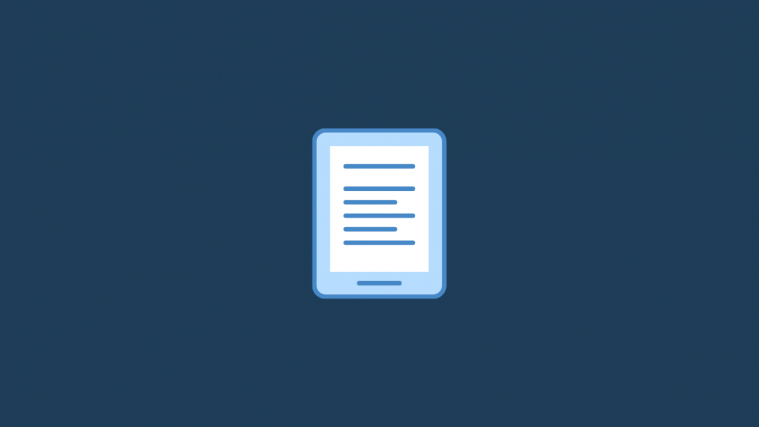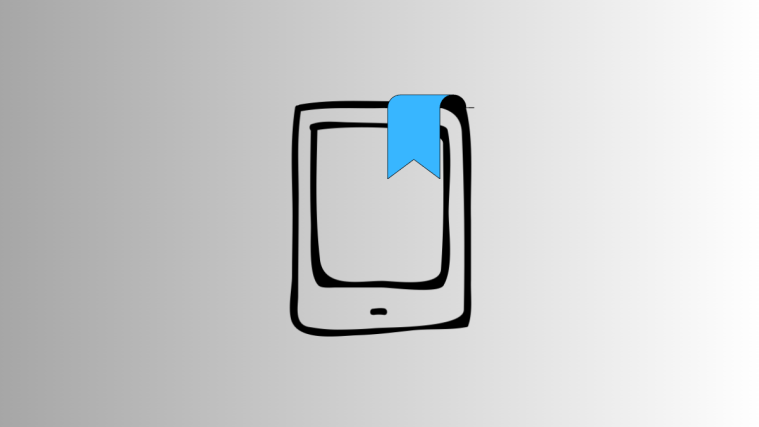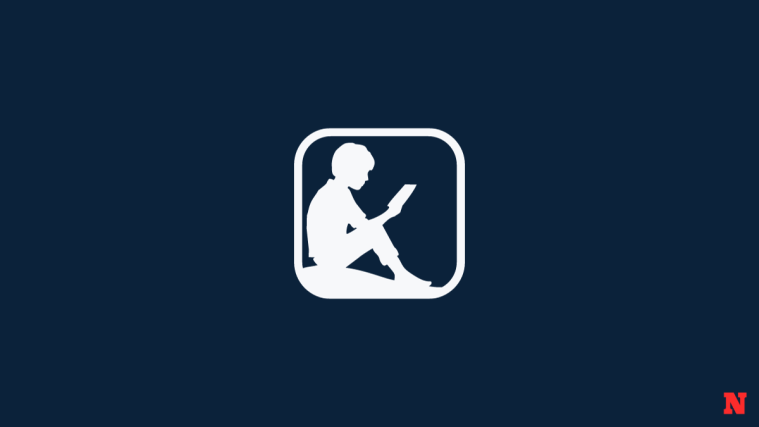Kindle enjoys the status of being the best e-reader device out there, owned and cherished by millions of readers around the globe. Other than being the veritable library-in-a-pocket, e-readers like Kindle can also be personalized in a variety of ways. Here’s how you can add the cover of the book you’re currently reading as your Kindle’s lock screen.
Compatible Kindle devices
The following non-ad Kindle devices let you set your current read as your Kindle lock screen wallpaper.
- Kindle Standard (8th generation and above)
- Kindle Paperwhite (7th generation and above)
- Kindle Oasis
- Kindle Voyage
You can identify your Kindle on this Amazon page here.
Set book cover as lock screen wallpaper on Kindle
Here’s how to set your book cover as the lock screen wallpaper:
- Tap on the three-dot icon at the top right corner, then go to Settings > Device options.
- You should see a Display Cover field. Tap on it to enable it.
And just like that, your Kindle lock screen wallpaper will change to the cover of the book you’re currently reading.
What if I don’t have the feature?
If you have a compatible device and have ensured that your Kindle is updated to the latest, but are still not getting this new feature, restart the device. Once the boot sequence is complete, the feature should now find its way to the Settings > Device options page.
According to Amazon, the “Display Cover” feature works with “most books, magazines, comics, and Manga.” But whether or not you want to display your current book’s cover as your lock screen wallpaper for all to see will depend entirely on you (and the book). We’ve all got guilty pleasures, don’t we?