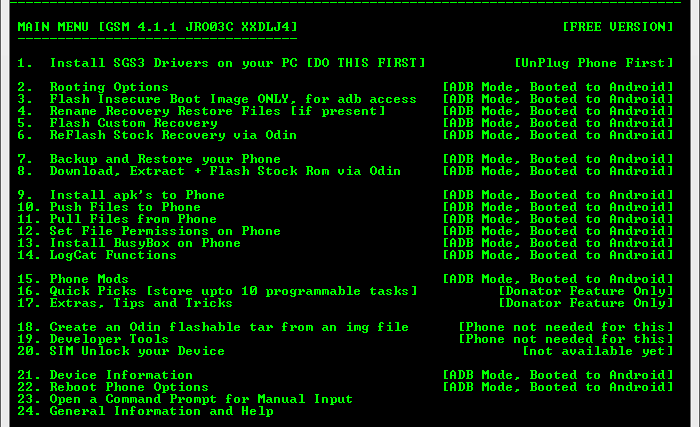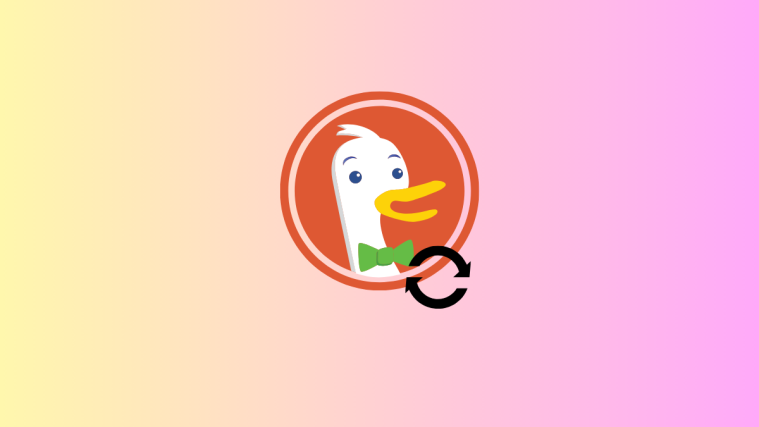The Samsung Galaxy S3 LTE, model number GT-i9305, becomes the latest phone to get the bliss of having a toolkit, allowing the user of this device to install drivers, root Galaxy S3 LTE, install CWM/TWRP recovery, make full phone backup to PC directly, etc. things.
The international and original Galaxy S3, i9300, already had one (here) and now it’s LTE variant, i9305, has got one too.
If you are using the Galaxy S3 LTE, and want to have a sraight forward solution to root, custom recovery (clockworkmod or TWRP), etc stuff, the toolkit is a lot of help for you. Especially, if you are a beginner and don’t wanna spend time around research — which is a goos thing, actually, frankly — in finding out how to use and install Root, CWM, TWRP, Odin, etc. even though er have separate guides for that too.
Toolkit for Galaxy S3 LTE has been developed by same developer, mskip, who made one for i9300 Galaxy S3 and other U.S. variants of the Samsung’s 4.8 incher, which has already been sold in 30+ million. The toolkit is probably the closest you can get to “All-In-One” as it gives you more that 20 different functions, from installing drivers to rooting and installing recoveries. Let’s check out the installation and also, how to use it.
Compatibility
This hack and the guide below are compatible with the all variants of Samsung Galaxy S3 LTE, model number GT-i9305 — one with 2 GB of RAM and 4G LTE. In case you were wondering, it’s not for U.S. variants of Galaxy S3 at Verizon, Sprint, AT&T, T-Mobile, U.S. Cellular, etc. Moreover, the toolkit is for Windows PC only.
Warning!
The methods and procedures discussed here are considered risky and you should not attempt anything if you don’t know completely what it is. If any damage occurs to your device, we won’t be held liable.
How to Use Samsung Galaxy S3 LTE Toolkit
- Let’s install it first. No need to switch off your phone. Keep it on and running as usual and make sure the USB cable is unplugged.
- Download the latest version of toolkit from the source page. It’s a .exe file, simply double click to start installing the toolkit.
- In case you want to change the folder where toolkit should install, select that when it asks, otherwise just hit okay and it will be installed all fine into default folder, which is C drive, under Galaxy S3 LTE Toolkit folder.
- You are all set now to use it. And it’s pretty simple to use the toolkit. It’s recommended you install the drivers first by selecting that option and then start your adventures with Root, busybox, CWM, etc. While the drivers are installing make sure that USB Debugging is enabled on your phone via the Settings » Developer options.
Done! Rooting, installing recoveries, etc. on your S3 just became pretty easy and risk-free.