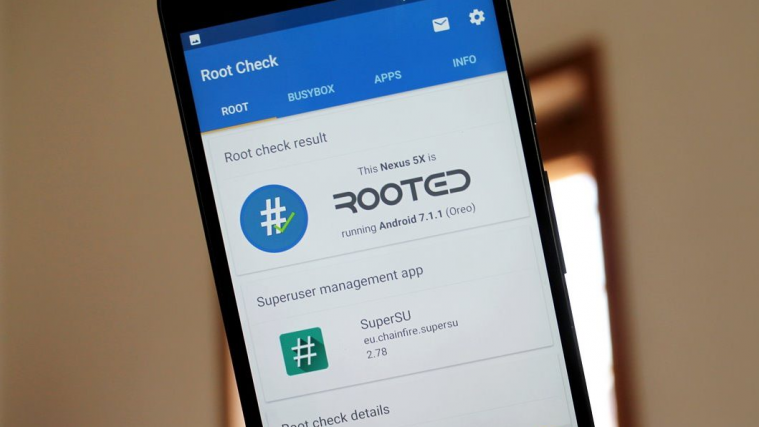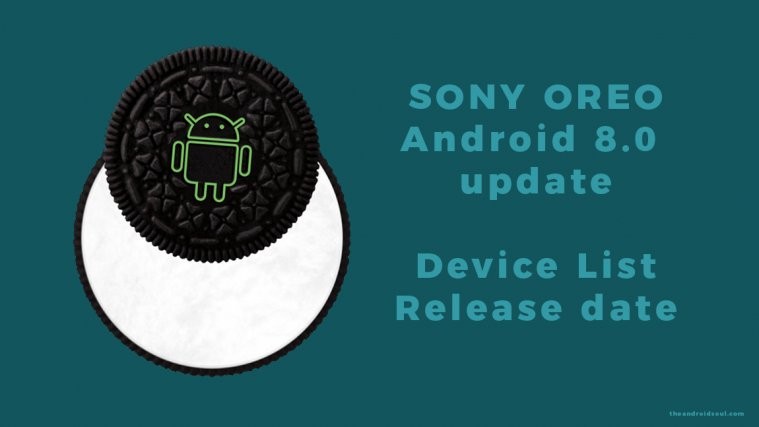ROOT PACKAGE INFO
| Name | SuperSU |
| Warranty | Voids Warranty. |
| Stability | Stable without any issues. |
| Root Manager App | SuperSU. It manages root permissions for apps on the device. |
| Credits | Chainfire |
WARNING!
Warranty may be void of your device if you follow the procedures given on this page.
You only are responsible for your device. We won’t be liable if any damage occurs to your device and/or its components.
GUIDE: ROOT Sony Xperia Z2
Before you begin with the instructions below, make sure your android device is adequately charged — at least 50% battery of the device.
STEP 0: CHECK DEVICE MODEL NO.
To make sure your device is eligible with this, you must first confirm its model no. in ‘About device’ option under Settings. Another way to confirm model no. is by looking for it on the packaging box of your device. It must be D6502/D6503!
Do not use the procedures discussed here on any other variant of Sony Xperia Z2 or any other device of Sony or any other company. You have been warned!
STEP 1: BACKUP YOUR DEVICE
Back up important data and stuff before you start playing around here as there are chances you might lose your apps and app-data (app settings, game progress, etc.), and in rare case, files on the internal memory, too.
For help on Backup and Restore, check out our exclusive page on that linked right below.
► ANDROID BACK UP AND RESTORE GUIDE: APPS AND TIPS
STEP 2: INSTALL CUSTOM RECOVERY
You must have a custom recovery installed on your Sony Xperia Z2 to be able to root it using SuperSU. Follow the link below for a definitive guide on how to install CWM recovery on your phone.
► SONY XPERIA Z2 CWM RECOVERY INSTALLATION GUIDE
STEP 3: ROOTING INSTRUCTIONS
DOWNLOADS
Download the SuperSU zip file given below and transfer it to a separate folder on your phone’s internal / external SD Card.
SUPER SU ZIP FILE
DOWNLOAD LINK | File name: UPDATE-SuperSU-v1.xx.zip (1.1 MB)
GUIDE FOR CWM RECOVERY USERS
Example video: If you haven’t used CWM recovery before to install a .zip file of a ROM or anything else, then we suggest you first watch a video of that to get familiar with the process. Click here to watch the video
- Boot into recovery mode:
- Switch off your Xperia Z2 first
- Switch it back on and the time when you see your phone’s LED notification light turn Pink! (or any other color) — start pressing either the Volume UP or Volume Down key a couple of times to make your phone boot into recovery mode
└ For further help, check out our guide on → How to Boot into Xperia Z2 Recovery Mode.
- Create a Nandroid Backup from recovery. It’s optional but very important to do, so that in case something goes wrong you can restore to current status easily. For making a Nandroid Backup, go to Backup And Restore » Backup.
- Flash the UPDATE-SuperSU-v1.xx.zip file:
- Reboot your device. For this, go back to the main menu of recovery and select reboot system now.
GUIDE FOR TWRP RECOVERY USERS
- Boot into recovery mode.
- Switch off your Xperia Z2 first
- Switch it back on and the time when you see your phone’s LED notification light turn Pink! (or any other color) — start pressing either the Volume UP or Volume Down key a couple of times to make your phone boot into recovery mode
└ For further help, check out our guide on → How to Boot into Xperia Z2 Recovery Mode.
- Create a Nandroid Backup from recovery. It’s optional but very important to do, so that in case something goes wrong you can restore to current status easily. For making a Nandroid Backup, go to Backup » and select all check boxes and swipe on the Swipe to confirm option at the bottom of the screen to confirm backup.
- Flash the UPDATE-SuperSU-v1.xx.zip file:
- Reboot your device. Go back to the main menu of recovery and tap on Reboot » then, tap on System to reboot your phone.
VERIFY ROOT ACCESS
To verify root access on your Sony Xperia Z2, install the Root Checker app (link →) from Play Store.
Your suggestions and queries, if any, are most welcomed in the comments section below.