Your friend just shared a few apps to your smartphone and you hit install but you’re greeted with a popup saying that installation from Unknown Sources has been blocked. Naturally, you will have to head over to settings to enable installation of app via APK files.
Check out: How to enable ‘Install from unknown sources’ option on Android Oreo
With the Android Oreo, this feature has vanished or rather, it has been modified. You can now have more control on which app (browsers, file managers, etc.) gets access to the installation of unknown APKs and which do not.
The installation of APK files is just one change among the sea of changes Settings app is seeing. Look here for more details on changes in Settings app on Android Oreo.
Check out: Best Android O features
How to Install APK files on Android Oreo
Let’s assume you’ve got a couple of apps from your friends in your file manager ready to install. So that next time you install the Play Store and Play Services app directly on your Android Oreo devices, you don’t get stuck.
- Tap on the APK file of the App you want and hit Install. (You might want to use a file manager app to access the APK file saved on your device.)
- Android Oreo now presents you with a popup option which gives the External Sources option.
- From the Install other apps menu click on the app you want to enable access.
- Tap on the switch next to Trust app from this source.
That’s all there is to it. It does seem a bit taxing to enable this for many apps, but it needs to be done only once. So, you might as well get it done with while setting up your device for the first time.

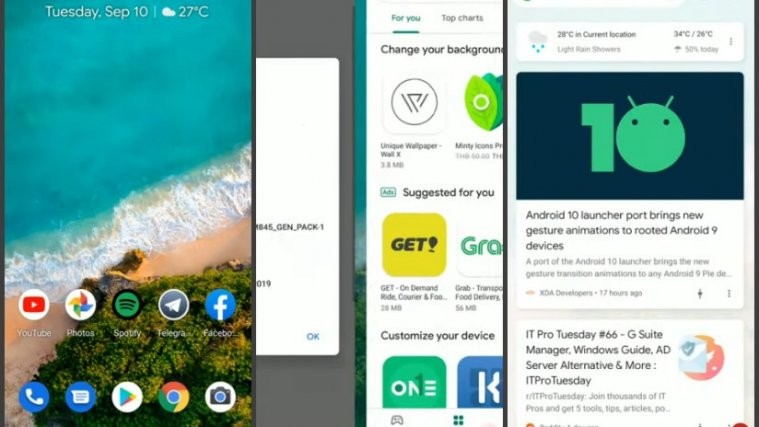
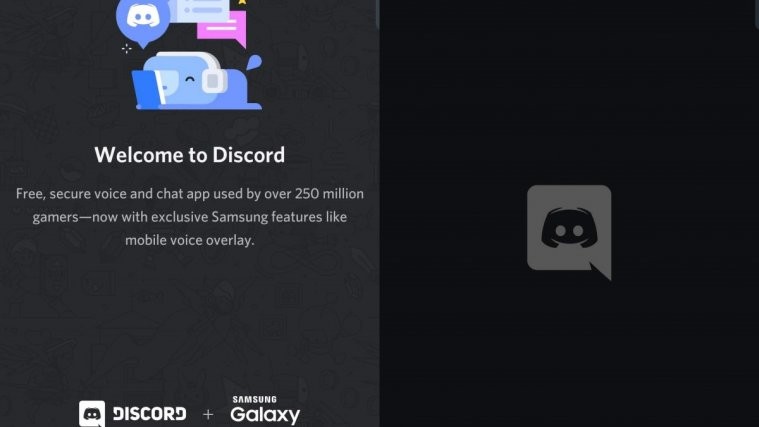


Yes it i have no idea were im but anyway i need help with my cellphone
I declined access/blocked accidentally the first time and now the option is gone – how to unblock?