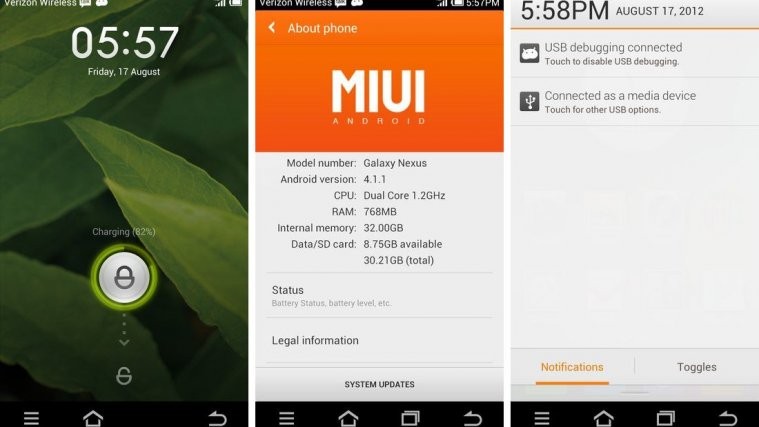It’s out for the Nexus 7, it’s out for the international Galaxy Nexus, so the Verizon variant sure wasn’t going to stay behind. The first Jelly Bean Android 4.1 based MIUI ROM has been released for the Verizon Galaxy Nexus, which brings a unique interface with special features such as inbuilt themes support (with hundreds of fan-made themes available), privacy protection features, optimized calls and SMS features, some small but useful added functionality, and more, but with Jelly Bean under the hood.
While this is the first release and may have a few bugs/issues in it, all the major things should work properly and the ROM is great for every day use already, so don’t be hesitant to try it out.
Continue reading for the installation procedure to install Jelly Bean based MIUI ROM on your Verizon Galaxy Nexus.
Compatibility
This ROM and the guide below are compatible only and only with the Verizon Galaxy Nexus. It’s not compatible with any other device. Check your device model in Settings » About phone.
Warning!
The methods and procedures discussed here are considered risky and you should not attempt anything if you don’t know completely what it is. If any damage occurs to your device, we won’t be held liable.
How to Install Jelly Bean MIUI ROM on Verizon Galaxy Nexus
- This procedure will wipe all your apps, data and settings. Backup your Apps and important data — bookmarks, contacts, SMS, APNs (internet settings), etc. This Android backup guide would help you.
NOTE: Don’t forget to at least make a backup of your APN settings, which you can restore later if your data connection does not work after installing the ROM. Use the backup guide to find out how. - Important! Make sure the bootloader on your phone is unlocked and ClockworkMod recovery is installed on your Verizon Galaxy Nexus. You can use the Galaxy Nexus Toolkit to unlock bootloader and install recovery. Unlocking bootloader will erase your SD card files and all data, so make sure to take a backup (see step 1).
- Download the latest version of the ROM from its download page. Download the “toro” version of MIUI under the 4.1.x heading (see screenshot below):
- Copy the zip file downloaded in step 3 to the SD card on the phone (do not extract the files).
- Boot into CWM recovery. To do this, turn off the phone. Then, press and hold the following keys together: Power + Volume Up + Volume Down to enter Fastboot mode where you will see “Start” written in big green letters. Then, using the volume buttons, navigate to the Recovery mode option, then select it using the Power button to reboot into recovery mode.
- Perform a Nandroid Backup of your existing ROM, so that you can always restore it from recovery if something does not work out with this ROM. To perform a backup, select Backup and Restore –> On the next screen, select Backup again. Go back to main recovery menu after backup is complete.
- Select wipe data/factory reset, then select Yes on next screen to confirm. Wait a while till the data wipe is complete.
- Then, select install zip from sdcard, then select choose zip from sdcard. Scroll to the ROM file on the SD card and select it. Confirm installation by selecting Yes – _______.zip on the next screen. The ROM will start installing.
- After the installation is complete, go back to the main recovery menu and select reboot system now to reboot the phone and boot up into MIUI ROM. The first boot will take some time, up to 5 minutes.
NOTE: To go back to your previous ROM: Boot into recovery, select backup and restore then restore your previous ROM by selecting it from the list.
MIUI ROM, based on Jelly Bean Android 4.1 is now installed on your Verizon Galaxy Nexus. Visit the development page for more info and to get the latest updates on the ROM. Share your thoughts on the ROM in the comments.
Be sure to try out CM10 for the Verizon Galaxy Nexus → here, or AOKP ROM → here.