Downloads
- Samsung Galaxy S4 Mini TWRP Recovery:
- Odin PC software — Link| File: Odin3_v3.10.6.zip (1.6 MB)
→ Check the development page here for the newer version of TWRP recovery, if any, which may already have fixed the bugs mentioned above.
Supported devices
- Samsung Galaxy S4 Mini, and S4 Mini Duos
- Don’t try on any other device whatsoever!
Important: Check your device’s model no. on its packaging box, or in Settings > About device. BTW, be sure to use an app like Droid Info to make sure that your device’s model no. is the one given above. If you don’t see the same model no. and codename, then DO NOT try this on your device.
Warning!
Warranty may be void of your device if you follow the procedures given on this page. You only are responsible for your device. We won’t be liable if any damage occurs to your device and/or its components.
Backup!
Backup important files stored on your device before proceeding with the steps below, so that in case something goes wrong you’ll have backup of all your important files. Sometimes, Odin installation may delete everything on your device!
Step-by-step Guide
Step 1. Download Odin and TWRP recovery file from above.
Step 2. Install Galaxy S4 Mini driver (method 1 there!) first of all. Double click the .exe file of drivers to begin installation. (Not required if you have already done this.)
Step 3. Extract the Odin file. You should get this file, Odin3 v3.10.6.exe (other files could be hidden, hence not visible).
Disconnect your Galaxy S4 Mini from PC if it is connected.
Step 4. Boot Galaxy S4 Mini into download mode:
- Power off your Galaxy S4 Mini. Wait 6-7 seconds after screen goes off.
- Press and hold the three buttons Power + Home + Volume down together until you see warning screen.
- Press Volume Up to continue to download mode.
Step 5. Double click on extracted file of Odin, Odin3 v3.10.6.exe, to open the Odin window, as shown below. Be careful with Odin, and do just as said to prevent problems.
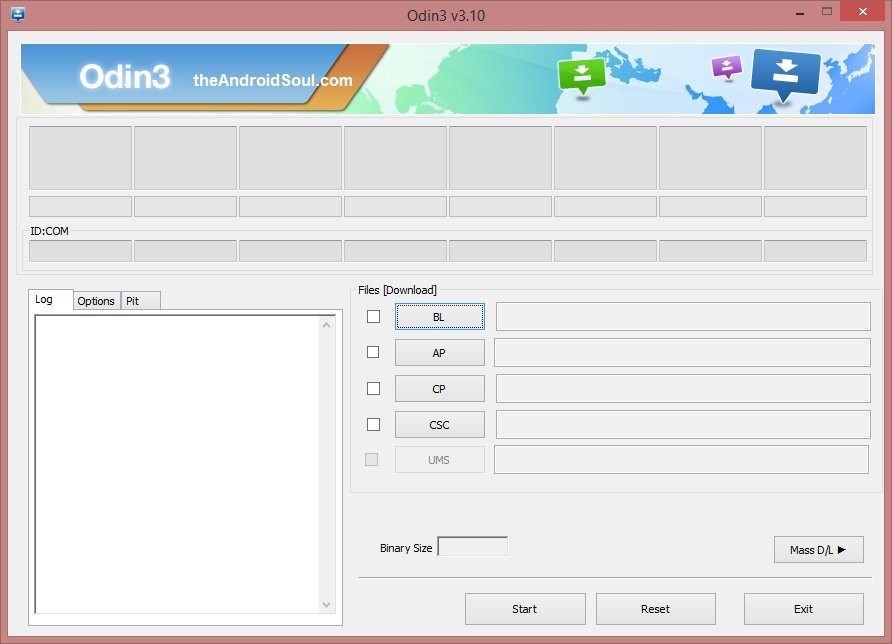
Step 6. Connect your Galaxy S4 Mini to PC now using USB cable. Odin should recognize your Galaxy S4 Mini. It’s a must. When it recognizes, you will see Added!! message appearing in the Log box in bottom left, and the first box under ID:COM will also show a no. and turn its background blue. Look at the pic below.
- You cannot proceed until Odin recognizes your device and you get the Added!! message.
- If it doesn’t, you need to install/re-install drivers again, and use the original cable that came with device. Mostly, drivers are the problem.
- You can try different USB ports on your PC too, btw.
Step 7. Load the TWRP file into Odin. For this, click the AP button on Odin and the select the file.
Step 8. Make sure Re-partition checkbox is NOT selected, under the Options tab. Don’t use PIT tab either. Go back to Log tab btw, it will show the progress when you hit start button in next step.
Step 9. Click the Start button on Odin now to start flashing the TWRP on your Galaxy S4 Mini. Wait till installation is finished, after which your Galaxy S4 Mini will reboot automatically. You’ll get PASS message as show below upon successful installation from Odin.
- If Odin gets stuck at setup connection, then you need to do this all again. Disconnect your device, close Odin, boot device into download mode again, open Odin, and then select the TWRP and flash it again as said above.
- If you get FAIL in the top left box, then also you need to flash the firmware again as stated just above.
→ That’s it. Enjoy the TWRP recovery on your Galaxy S4 Mini!
To access TWRP recovery, you have to reboot into recovery mode:
- Power off your Galaxy S4 Mini. Wait 6-7 seconds after screen goes off.
- Press and hold the three buttons Volume up + Home + Power together until you see Samsung logo on the screen.
If you need any help with this, let us know via comments below and we will try our best to help you out.

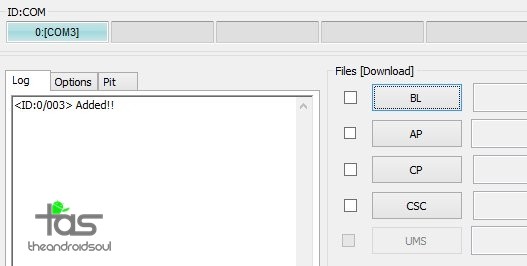
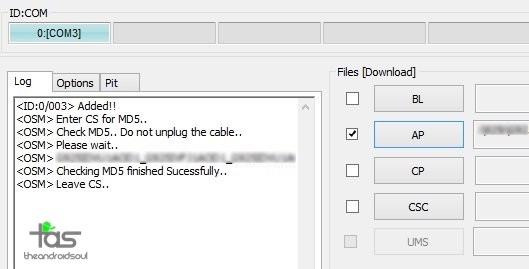

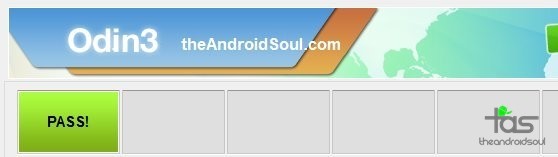



I can’t mount my external sd card in this version of cwm. Do you know if it’s an issue of this version?
I can’t mount my external sd card in this version of cwm. Do you know if it’s an issue of this version?
I can’t mount my external sd card in this version of cwm. Do you know if it’s an issue of this version?
instead of pass or fail In the top left box, I get “RESET!” any help?
reset means that your phone will reset
its works
instead of pass or fail In the top left box, I get “RESET!” any help?
reset means that your phone will reset
its works
instead of pass or fail In the top left box, I get “RESET!” any help?
reset means that your phone will reset
its works
Thank you very much its work 100%
Thank you very much its work 100%
Thank you very much its work 100%
Thank you soo much guys.YOU ARE BREATHING LEGENDS…went go every forum…but Androidsoul was my bus stop
Thank you soo much guys.YOU ARE BREATHING LEGENDS…went go every forum…but Androidsoul was my bus stop
i do like what you say, but i got message : RESET. then my i9190 restart. it is boot in recovery mode, but a few second then i got : android logo and message : NO COMMAND. then my phone restart again, then bootloop again, again and again. a few second after, i saw the “RESET” in odin change to “PASS”. but my phone still bootloop. any idea? tx.
Did you found the solution for this? My phone got stuck on the same “NO COMMAND” message. appreciate any idea about it
i do like what you say, but i got message : RESET. then my i9190 restart. it is boot in recovery mode, but a few second then i got : android logo and message : NO COMMAND. then my phone restart again, then bootloop again, again and again. a few second after, i saw the “RESET” in odin change to “PASS”. but my phone still bootloop. any idea? tx.
Did you found the solution for this? My phone got stuck on the same “NO COMMAND” message. appreciate any idea about it
HOLA,el odin me pone en los messages recovery.img y no avanza mas,que solucion me das?
HOLA,el odin me pone en los messages recovery.img y no avanza mas,que solucion me das?