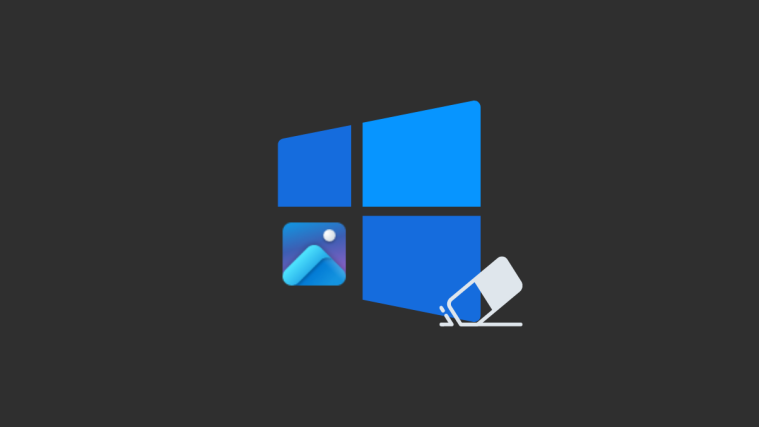Blizzard is one of the oldest game developers in the industry with iconic titles like Diablo, Overwatch, and Warcraft under its belt. The team recently introduced the Blizzard app for desktop systems that allows you to manage your entire game library with Blizzard in one place. The app also offers additional features like cloud saves, item shop, co-op platform, and more.
However, if you are unhappy with your install then you can easily remove it from your system. Let’s take a quick look at the procedure.
Uninstall Games from Blizzard App
Open the Blizzard app and select a game from the left sidebar by simply clicking on it. Now click on ‘Options’ at the top. Click on ‘Uninstall game’.
If you get a dialog box asking for confirmation, provide the confirmation to proceed with the uninstallation.
Uninstall Blizzard app (Battle.net)
Before you uninstall the Blizzard app we recommend uninstalling locally installed games as well. Unlike other game launchers, Blizzard does not automatically remove installed games when the app is uninstalled. Hence you need to do this manually beforehand.
Uninstall Blizzard app on Windows
Press ‘Windows + I’ on your keyboard to launch the ‘Settings’ app. Now click on ‘Apps’.
Scroll the list to find ‘Battle.net’ (that’s Blizzard’s app’s name) and click on it.
Now click on ‘Uninstall’.
And that’s it! The blizzard app should now be uninstalled from your Windows PC.
Remove leftover files on Windows
Blizzard can leave behind temporary files in some cases on Windows PC. Here’s how you can clean these leftover files.
Press ‘Windows + R’ on your keyboard. This will launch the Run dialog box. Type in the following command and press ‘Enter’ on your keyboard.
%appdata%
You will now be taken to the app data folder on your system. Click on the ‘Battle.net’ folder and then simply delete it.
Press ‘Windows + R’ on your keyboard again to launch the run dialog box. This time type in the following command and hit enter.
%programdata%
Now select and delete the following folders in the program data directory.
- Battle.Net
- Blizzard Entertainment
Note: The Blizzard Entertainment folder is missing in the screenshot as this was a fresh installation.
And that’s it! The Blizzard app and its app data should now be completely removed from your system.
Uninstall Blizzard app on Mac
Open Finder on your system and click on ‘Applications’ in the left sidebar.
Now locate the ‘Battle.net’ app in the Applications folder, Control-click on it, and click on the ‘Move to Trash’ option from the menu to delete the app from your Mac.
Note: If you do not find Battle.net, look for the Blizzard Battle.net desktop app.
With the Finder app open, click on ‘Go’ at the top of your screen and select the ‘Library’ option.
Inside the Library folder, locate the folders named “Blizzard” and “Battle.net”. You have to delete both of these folders by selecting and using the ‘Move to Trash’ option like we did above.
Now, inside the Library folder, open the folder named “Preferences”.
In this folder, you are required to select and delete the following files which you can do by moving them to the trash.
- com.blizzard.errorreporter.plist
- com.blizzard.Installer.plist
- com.blizzard.launcher.plist
- net.battle.net.app.plist
- net.battle.Authenticator.prefs
- net.battle.Identity.prefs
- net.battlente.battle.plist
Note: If you find additional Blizzard files in this location apart from the list given above, feel free to delete them as well.
Lastly, you can delete all the files you moved to trash by opening the Trash from the dock.
Inside the Trash, select all the files you removed earlier and choose the ‘Delete Immediately’ option after control-clicking it.
And that’s it! The Blizzard app should now have been completely removed from your Mac.
Uninstall Blizzard App on Android
Open your app drawer and tap and hold on the Blizzard (Battle.net) app icon.
Tap on ‘App info’.
Now tap on ‘Uninstall’ at the top.
Tap on ‘Ok’ to confirm your choice.
The blizzard app should now be uninstalled from your Android device.
Uninstall Blizzard App on iOS
Scroll to the extreme right on your home screen to access your App library. Tap and hold on the Blizzard (Battle.net) app in this list.
Tap on ‘Delete App’.
Tap on ‘Delete’ to confirm your choice.
And that’s it! The app should now be deleted from your iOS device.
I hope you were able to easily remove the Blizzard app using the guide above. If you face any issues, feel free to reach out using the comments section below.