While most of the smartphones have a built-in feature to turn off camera shutter sound, in many cases, it is either disabled or doesn’t work. It happens because in many countries the law doesn’t allow to use camera without shutter sound and hence manufacturers disable it. Similar to the camera shutter sound, there is another feature on your Android device that can be manipulated by others.
We are talking about the Wi-Fi Hotspot or mobile tethering feature. For the uninitiated, Wi-Fi hotspot feature lets you share your mobile data with other devices. In other words, you can use your phone’s data connection to access internet on other devices such as a tablet, laptop or a smartphone.
Check out: Galaxy Note 8 battery life: How to improve it
All this sounds good, and while this is a built-in feature on Android devices, many smartphones throw up an error when you try to access the feature. It usually happens when you buy your device from a mobile carrier or a device locked to a particular carrier (Sprint, in this case) as the carrier requests the OEM to disable the built-in Hotspot feature so that you’ve to pay an additional fee to access Hotspot functionality.
Now, if you own Sprint Galaxy Note 8 and can’t access the Wi-Fi hotspot feature, don’t worry, we are here to help you. Below is a very easy method to enable Wi-Fi hotspot on Sprint Galaxy Note 8 using ADB commands and tools. Just follow the simple instructions below and you can use Wi-Fi hotspot on your Galaxy Note 8.
How to enable WiFi Hotspot on Galaxy Note 8
- Setup ADB and Fastboot on your PC.
- Enable Developer options and USB debugging on your Galaxy Note 8.
- Enable Developer Options:
- Go to your device Settings.
- Select “About phone” » tap seven times on “Build number”.
└ This will enable Developer options under Settings. - Go back to Settings » scroll down to the bottom and you’ll see Developer options menu.
- Enable USB Debugging: Open “Developer options” » scroll down a bit and you’ll see Debugging menu, enable “USB Debugging” option from there.
- Enable Developer Options:
- Turn on mobile data on your Galaxy Note 8 and connect it to PC using a USB cable.
- On your PC, open Command Prompt and run the code “adb shell”.
- Now, you have to enable the Wi-Fi Hotspot bypass. It is done in two steps. You first need to disable the DUN requirements followed by overwriting the DUN APN.
- To disable the DUN requirements, in the same command prompt window where you entered the command, “adb shell”, enter the following command and hit enter:
settings put global tether_dun_required 0 - Then to overwrite the DUN APN, issue the following command:
settings put global tether_dun_apn “APNDUN,n.ispsn,,,,,,http://mms.sprintpcs.com,68.28.31.7,80,310,120,,default,dun,mms,supl”
- To disable the DUN requirements, in the same command prompt window where you entered the command, “adb shell”, enter the following command and hit enter:
- Turn off Mobile data, then turn on Hotspot and then turn on Mobile data again.
└ Keep in mind, the order is very important for this trick to work.
That’s it. You should now have Wi-Fi hotspot enabled on your Galaxy Note 8.
Check out: How to record slow motion video on Galaxy Note 8

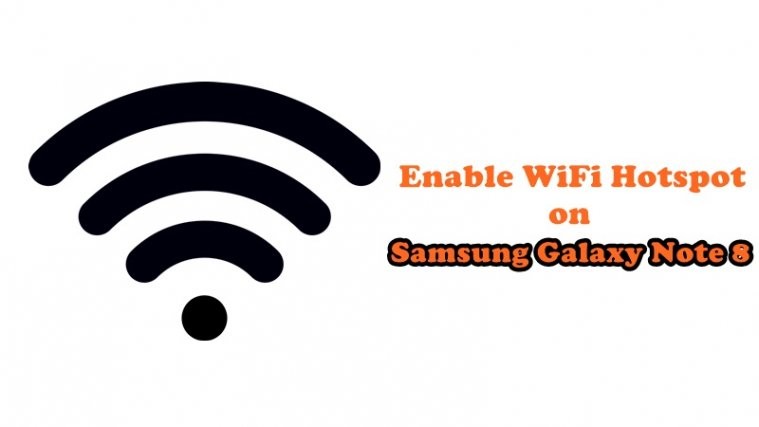




is there an updated way to do this with Pie as this method no longer seems to be working.