Update [September 14, 2022]: Apple removed the ability to enable developer mode using the Settings app in the final version of iOS 16 that was released to the public on September 12. Thus, the guide below is not useful anymore.
iOS 16 packs in a lot of new features and improvements, including a revamped Lock Screen, wallpaper gallery, lock screen widgets, new ways to change Focus, iCloud Shared Photo Library, message editing, SharePlay via Messages, Smarter Dictation and so much more.
While aimed at developers, regular users too can get a taste of everything new on iOS 16. But if you are a developer, you know how important Developer Mode is for you. Thankfully, you can install it pretty quickly on iOS 16 using the Settings app (only). No need to connect your iPhone to a Mac for this. Here’s how.
How to enable Developer Mode on iOS 16 using the Settings app
Update [September 14, 2022]: The guide below doesn’t work for iOS 16 anymore as the feature was removed by Apple later on after making it available in the first few beta builds.
If you wish to enable the Developer Mode inside iOS 16, you can do it directly on your iPhone without Xcode, and no need to connect it to a Mac or any other device.
To turn on Developer Mode, open the Settings app on your iPhone.
Now, scroll down a bit and select Privacy & Security. (It’s right after the Battery option.)
Inside Privacy & Security, scroll down and tap on Developer Mode.
On the next screen, turn on the Developer Mode toggle at the top.
You will see a prompt at the bottom asking you to reboot your iPhone for enabling the feature. Tap on Restart to proceed.
Your iPhone will now reboot. Once it restarts completely, unlock your device using the passcode.
When you unlock your iPhone, a prompt should appear on the screen asking you whether you wish to turn on Developer Mode on your device. Tap on Turn On inside this prompt.
When you do that, iOS will enable Developer Mode on your iPhone and you should be able to use additional features inside the iOS 16 beta when they’re made available.
What is Developer Mode on iOS 16?
With iOS 16, Apple has given us a new Developer Mode that allows app developers to run locally installed apps. The option is disabled by default even if you’re running a Developer Beta of the latest iOS 16 but you can easily turn it on inside Settings without needing to connect to a Mac or other device.
What happens when you enable Developer Mode on iPhone?
When you enable Developer Mode on iOS 16 beta inside Settings, you will be able to install an .ipa file with Apple Configurator and perform a Build and Run in Xcode to install and run apps directly using Xcode. This way, Xcode won’t prompt you over and over again when installing or running development-signed software.
Enabling this feature doesn’t stop you from installing or updating apps via the App Store. You can continue to download new apps, buy them directly on the App Store or sign up for testing them through TestFlight. If you aren’t a developer, however, you can stick to keeping the Developer Mode option disabled on your iPhone to reduce the risks of installing potentially harmful software and prevent attack vectors from gaining control of your device.
That’s all there is to know about enabling Developer Mode on iOS 16 beta on an iPhone.

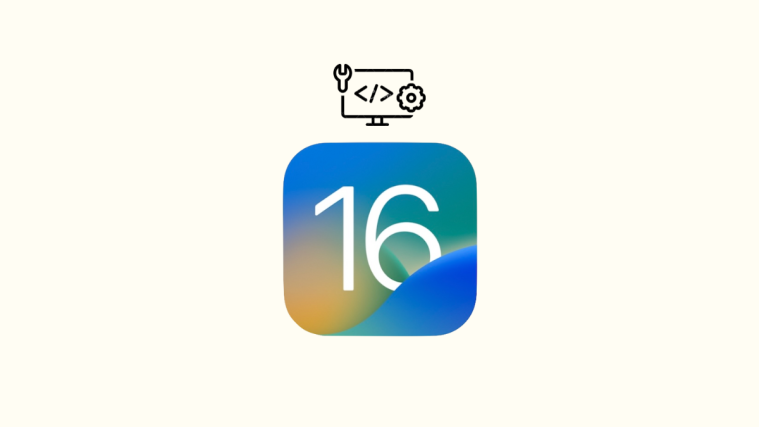

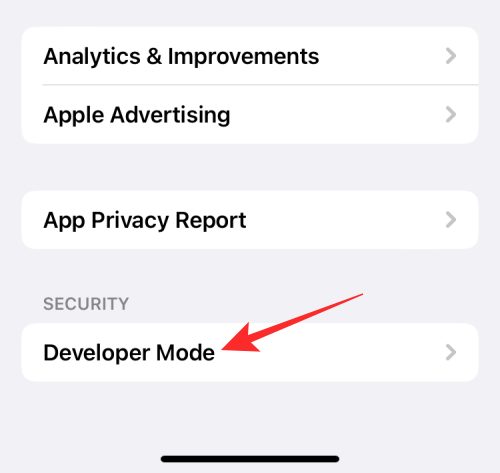







where the fuck is developer mode
you need to connect to Xcode for it to show up, this article is misleading
I have the iOS 16 Beta 3 installed and the option for enabling the Developer Mode is absent.
Is there any requirement to make it visible?
I can’t find developer mode under privacy on my iPhone 11. I connect it with Xcode and still nothing.
It is exactly where the @ajaay says it is. Have to have ios 16 beta. I had no issues getting it up and running.
What device do you use cos nobody seams to find the developer option
I can’t find the developer mode on my iPhone 11
I tried looking for it
What can I do on my phone to get it