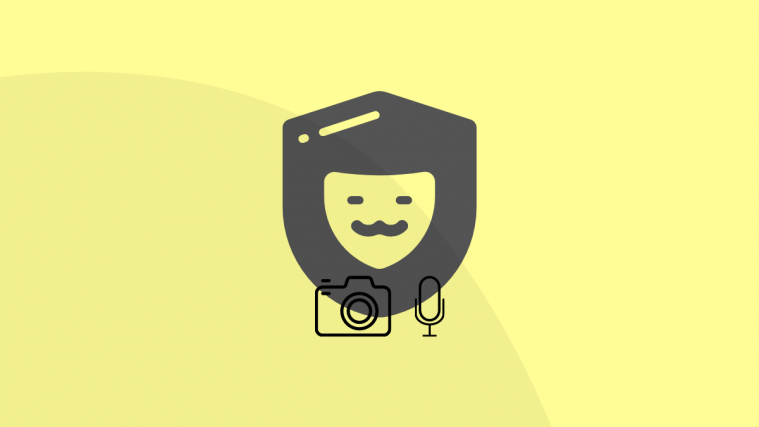We have been in the smart-age for over a decade now, and a lot has happened over the years. The evolution of software and applications is mesmerizing and laudable, and the grown-ups in your house will testify to that fact. But, with the proliferate utilization of smartphones for day to day activities, the question of privacy has always been a haunting figure in the background that hasn’t been singularly addressed.
This, was until, last month, when Apple gave the world a preview of its iOS 14. Now, you must be wondering what this has to do with that. Apple, along with other key features, rolled out a significant change in its Privacy features. One of them being the indicators that will display when a third party app is using your camera or microphone. Even Xiaomi has added ‘visual cues’ in its MIUI 12 version.
Related: Why do you need End-to-End Encryption for video calls and messages
With this feature available for iPhone users, this is sure going to dull its Android counterparts. But, we have news that will lift your spirits! Read on because it’s sure going to bring a happy grin over your face.
What is Access Dots?
Access dots is an India-based application developed by the makers of Energy Ring and Energy Bar, with a feature straight from the books of iOS 14. This app helps users identify any third-party apps that could be are sneakily using your device’s camera or microphone even when the said app is not actively in use.
Identical to iOS, it shows a colored dot on your screen when an application is being used to indicate if it is using the camera or microphone. Currently, it supports devices running Android 9 Pie or newer.
Related: 7 TikTok Privacy Tips Every Parent Should Know
How to enable Access Dots?
Enabling Access dots is relatively simple and easy in terms of functionality. Follow the following steps to understand how to enable it –
Go to Play Store and search for ‘Access Dots’. Or, simply click this link to open Access Dots listing in the Play Store. When you find it, install the application by tapping on the Install button.
Open the app once you’ve installed it. Now, ‘Turn on’ the Access Dots toggle.
This will lead you to your device’s accessibility settings. Grant Access Dots permission.
Voila! The application will now start functioning. The Camera Access dot is represented as green and Microphone Access Dot is represented in Orange.
How does Access Dots app work?
Access Dots generally works in the background and doesn’t significantly take over your screen space. When you use an application, if you notice either a green or an orange dot at the top of your screen to your right, it means that that app is using the camera or microphone.
This application also displays the dot when your screen is locked, if a third party app is misusing its permission to use the Camera or Microphone. Do know, that for applications like Snapchat or Instagram, the green dot will be visible the moment you swipe to the ‘Camera’ screen.
Note: This app is free but they do accept donations. A donation will give you the ability to access more features, like increasing and decreasing the size of the dot or changing the dot color.
The rise in attempts pertaining to enhancing privacy protection features be it in terms of software or applications is a welcoming change and a positive sign that we are heading towards a safer smartphone experience.
Do let us know your thoughts on this subject in the comments section. Feel free to share your experience with this app.
Related:
- How to use RCS: Best tips you need to know
- What is TLS? And why Transport Encryption is not sufficient?
- Does Facebook Messenger have End-to-End Encryption?