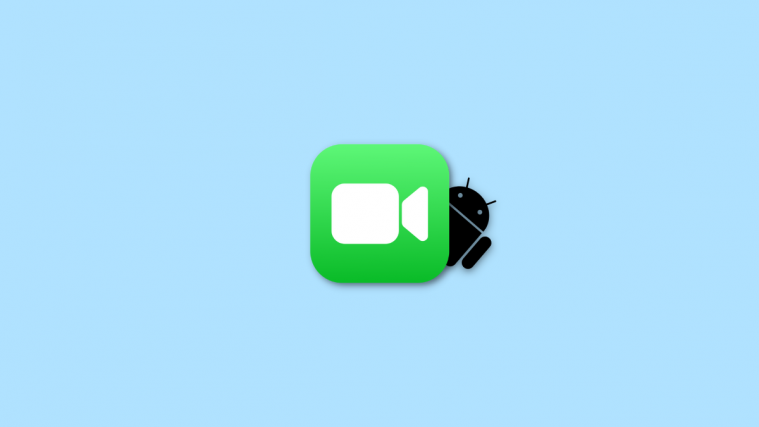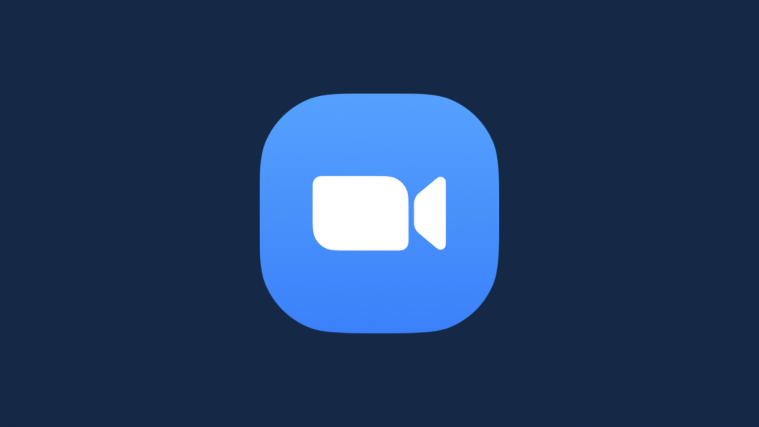It may be a very old and outdated device by today’s standards, but custom development on the LG Optimus One P500 is still going as strong as ever, with it already having a couple of Jelly Bean Android 4.1 ROMs as well.
Now, an Ice Cream Sandwich Android 4.0 ROM – Oxygen ROM – has come out for it, thanks to XDA Senior Member popdog123 who is famous for his Oxygen line of custom ROMs. Oxygen ROMs sports a completely pure and stock Android 4.0 experience with only a few added features to keep it small and fast. While Jelly Bean may be the latest in the Android world, it’s not completely stable at this point, so Android 4.0 ROMs like Oxygen are still very welcome.
While the ROM is great for every day use, it is still under development and currently has a few issues, which are listed below (quoted from development page):
Known Issues
- No electronbeam
- No tethering
- No stock live wallpapers
- No bluetooth pairing
Those issues should get fixed as development goes on, so continue reading to find out how you can install Oxygen ROM on your LG Optimus One.
Compatibility
This ROM and the guide below are compatible only and only with the Optimus One P500. It’s not compatible with any other device. Check your device model in Settings » About phone.
Warning!
The methods and procedures discussed here are considered risky and you should not attempt anything if you don’t know completely what it is. If any damage occurs to your device, we won’t be held liable.
How to Install Oxygen ROM on LG Optimus One P500
- This procedure will wipe all your apps, data and settings (but it will NOT touch your SD cards, so don’t worry about those). Backup your Apps and important data — bookmarks, contacts, SMS, APNs (internet settings), etc. This Android backup guide would help you.
NOTE: Don’t forget to at least make a backup of your APN settings, which you can restore later if your data connection does not work after installing the ROM. Use the backup guide to find out how. - Make sure you have ClockworkMod recovery installed on your phone.
- Download the latest version of the ROM from its download page. Make sure to download the file with “oxygen_ics” in the file name.
- Copy the downloaded zip file from step 3 to the SD card on the phone.
- Turn off the phone and boot into Clockworkmod (CWM) recovery. To do this, press and hold the Home + Volume Down + Power buttons to boot into CWM.
In recovery, use volume keys to scroll up and down between options and power key to select an option. - Perform a Nandroid Backup of your existing ROM, so that you can always restore it from recovery if something does not work out with this ROM. To perform a backup, select Backup and Restore –> On the next screen, select Backup again. Go back to main recovery menu after backup is complete.
- Select wipe data/factory reset, then select Yes on next screen to confirm. Wait a while till the data wipe is complete.
- Select install zip from sdcard, then select choose zip from sdcard. Scroll to the ROM file on the SD card and select it. Confirm installation by selecting Yes – Install _____.zip on the next screen. The ROM will start installing.
- After installation of the ROM is complete, select go back then select reboot system now to reboot the phone to boot up into Oxygen ROM.
NOTE: To go back to your previous ROM, boot into recovery, select backup and restore then restore your previous ROM by selecting it from the list.
Oxygen ROM is now installed and running on your LG Optimus One P500. Visit the development page for more info and to get the latest updates on the ROM. Share your thoughts on the ROM in the comments.