Apart from Nexus devices, One M8 is the only device after LG G4 to receive the Marshmallow update. If you thought HTC did some amazing work here, well perhaps they did — but not so much as it may seem to you at first thought because it’s the GPe One M8 that received the Android 6.0 update today, which it was was easily ought to in less than a month approx. being a GPe device.
Anyway, the coolest thing about this is that it’s installable on other One M8 devices too. If you have a T-Mobile M8 or AT&T M8, or the International one, you can still install the Marshmallow update HTC released for its GPe variant, with some easy hacking which we have described below.
Yes, that’s true. No bluff.
If you are new to this, you’ll surely be amazed by this but seasoned users would know that such thing exists for longer than an year now.
Using the guide below, you can install Marshmallow update on any One M8 that’s made to operate on GSM networks — meaning Sprint, Verizon and US Cellular One M8 sets don’t make the cut.
Downloads
- One M8 Marshmallow Stock ROM ZIP — Link | File: HTC_One_M8_GPe_6.0_Marshmallow_MRA58K.H6.zip (598.2 MB)
- One M8 Marshmallow RUU ZIP — Link | File: RUU-HTC_One_M8_GPe_Marshmallow-6.0_MRA58K.H6_5.07.1700.6_0p6bdiag.zip (618.9 MB)
Supported devices
- HTC One M8, works on GSM network supporting devices, like that at AT&T, T-Mobile, etc., or the International one
- Don’t try this one normal HTC One M8 or those at US carriers like Sprint, Verizon, US Cellular, etc. which are CDMA networks
- Don’t try on any other device whatsoever!
Warning!
Although installing an official OTA is safe and easy, the procedure remains unofficial. You only are responsible for your device. We won’t be liable if any damage occurs to your device and/or its components.
Method 1: How to Install Stock ROM
Step 1. Make sure you have TWRP stock recovery installed. If you need help with this, check out our page on One M8 TWRP recovery for help, but be sure to use the latest TWRP file from here.
Step 2. Install ADB and fastboot drivers on your PC.
Step 3. Download the Stock ROM file from above.
Step 4. Extract the stock ROM file to a separate folder. You should now have system.img and boot.img among other things.
Step 5. Transfer the system.img and twrp.img file to your One M8 GPe. Be sure to transfer them on SD card’s most parent folder, which has folders like DCIM, Music, etc. as sub-folders. Such that is open sdcard on file manager app, you see system and boot images files right there. It is important for step 9 below where we install these files.
Step 6. Boot your One M8 GPe into recovery mode:
- Power off your One M8 GPe. Wait for 6-7 seconds after screen goes off.
- Press and hold Power + Volume down together until you see anything on screen. This is bootloader mode.
- Move the selection to Recovery option and select it using Power button to reboot into recovery mode.
You should be seeing TWRP recovery. If you see Android with exclamation mark, then you don’t have TWRP installed. See step 1 to install TWRP.
Step 7. Connect the One M8 (TWRP loaded) to PC using USB cable.
Step 8. Now open a command window on your windows PC.
Step 9. Install the Marshmallow update by flashing the system, and boot image files on your M8 now. Run the two commands below:
adb shell dd if=/sdcard/system.img of=/dev/block/platform/msm_sdcc.1/by-name/system
The above command will take time. So have patience. Then run the second command given below.
adb shell dd if=/sdcard/boot.img of=/dev/block/platform/msm_sdcc.1/by-name/boot
Step 10. When done, disconnect your One M8 and then tap on Reboot > System, to restart the device.
That’s it.
Method 2: How to Install Marshmallow RUU
Well, this method isn’t confirmed to be working alright. But once sure success is achieved in flashing the RUU, we will update this post.
If you are good at flashing RUU via Fastboot RUU mode, then you know things already pretty good, right?
In such case, you can download the RUU ZIP file from above, and then try flashing it from Fastboot RUU mode yourself. But be sure to rename the RUU ZIP to 0p6bdiag.zip before issuing the flashing command. It might work. Do let us know if you get any success with this.
Report problems!
Need help? Let us know via comments below.
Via enewman17




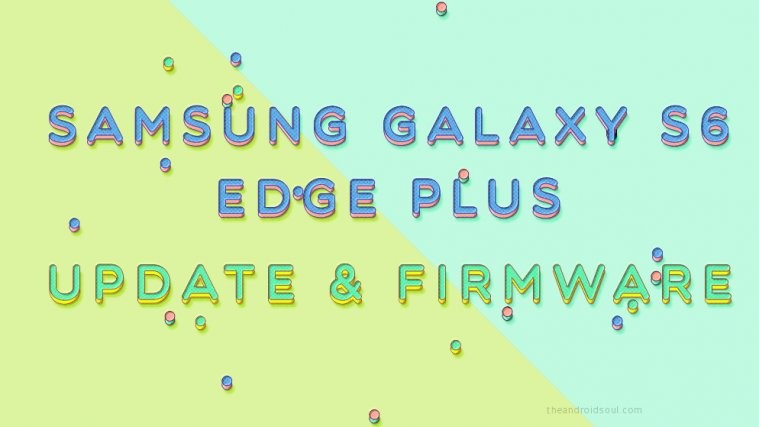

hello boss I already flashing my AT&T htc one m8 by this flash and reboot google logo after that hang on something like 4 circls lighting for long time its good or not???
Hi – I want to install marshmallow, so I Rooted my HTC One M8(AT&T) using the toolkit method. I have below questions.
1. Do I need S-Off before installing marshmallow?
2. Can I use method 1 to install marshmallow?
3. Is Method 1 is GPE released by HTC?
Files not found!