Warranty may be void of your device if you follow the procedures given on this page. You only are responsible for your device. We won’t be liable if any damage occurs to your device and/or its components. Before you begin with guide instructions below, make sure your android device is adequately charged — at least 50% battery of the device. To make sure your device is eligible with this, you must first confirm its model no. in ‘About device’ option under Settings. Another way to confirm model no. is by looking for it on the packaging box of your device. It must be SGH-I747! Do not use the procedures discussed here on any other Galaxy S3 (including the Galaxy S3 variant at T-Mobile, US-Cellular, Sprint, Verizon and other International variants) or any other device of Samsung or any other company. You have been warned! Back up important data and stuff before you start playing around here as there are chances you might lose your apps and app-data (app settings, game progress, etc.), and in rare case, files on the internal memory, too. For help on Backup and Restore, check out our exclusive page on that linked right below. ► ANDROID BACK UP AND RESTORE GUIDE: APPS AND TIPS You must have proper and working driver installed on your windows computer to be able to successfully flash stock firmware on your AT&T Galaxy S3. In case you’re not sure, follow the link below for a definitive guide for installing driver for your Galaxy S3 on your computer. ► SAMSUNG GALAXY S3 DRIVERS INSTALLATION GUIDE Download the Odin zip file and firmware file given below. Transfer both Odin and firmware file to a separate folder on your computer just to keep things tidy. DOWNLOAD LINK | File name: Latest Odin3 v3.09.zip (951 KB) DOWNLOAD LINK | File name: I747UCDLK3_I747ATTDLK3_I747UCDLK3_HOME.zip (737.9 MB) Example video: If you haven’t used Odin before to install a stock firmware or anything else, then we suggest you first watch a video of that to get familiar with the process. The video demonstrates flashing of CWM Recovery on Galaxy S3, but since the procedure is same for flashing stock firmware also, the video will help: Click here to watch the video Important Note: Backup important files stored on internal SD card of your device, so that in case a situation arises requiring you to do a factory reset after flashing stock firmware, which might delete internal sd card too, your files will remain safe on PC. If you see FAIL message instead of the PASS in Odin’s top left box, that’s a problem. Try this now: disconnect your Galaxy S3 from PC, close Odin, remove phone’s battery and put it back inside in 3-4 seconds, open Odin and then repeat from Step 3 of this guide again. Also, If device is Stuck at setup connection or on any other process, then too, try this: disconnect your S3 from PC, close Odin, remove phone’s battery and put it back inside in 3-4 seconds, open Odin and then repeat from Step 3 of this guide again. It was easy to downgrade your AT&T Galaxy S3 to stock Jelly Bean 4.1.1, right? Let us know in comments below. Your suggestions and queries, if any, are most welcomed!STOCK FIRMWARE INFO
Firmware Version
I747UCDLK3
Android Version
Android Jelly Bean 4.1.1
Is this Official?
Yes!
Release Date
April 2013
Credits
SamMobile
WARNING!
AT&T GALAXY S3 SGH-I747 OFFICIAL JELLY BEAN 4.1.1 FIRMWARE
STEP 0: CHECK DEVICE MODEL NO.
STEP 1: BACKUP YOUR DEVICE
STEP 2: INSTALL LATEST DRIVER
STEP 3: INSTALLATION INSTRUCTIONS
DOWNLOADS
ODIN ZIP FILE
FIRMWARE ZIP FILE
STEP-BY-STEP GUIDE
If you don’t get the Added! message, here are some troubleshooting tips:
FEEDBACK US!
How to Downgrade AT&T Galaxy S3 SGH-I747 to Android 4.1.1 Jelly Bean [Back To Stock]
Contents
show
32 Comments
Comments are closed.

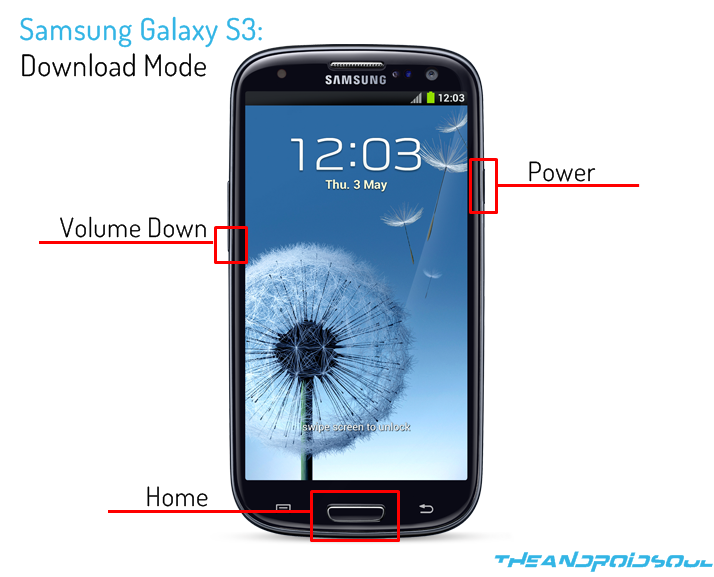







Odin keeps saying it’s Reset…why is that?
Odin keeps saying it’s Reset…why is that?
Odin keeps saying it’s Reset…why is that?
Everything worked fine, Got a Pass. Phone boots thru ATT logo, then shows the Samsung logo again with a pulsing blue shadow. Its been doing that for ten minues
Wait for 20 mins more, and then, if it keeps doing like that, remove battery for 3-4 seconds, place it back, and reboot to recovery mode. Then, do the factory reset from recovery, and then reboot system. It should boot alright. But wait, if you has Android 4.3 or 4.4 installed previously, then it might not work because Samsung stopped supporting downgrade from later updates. You will have to install either of Android 4.3 firmware back, as 4.4 is not available for your device I guess.
waited 30 min, still pulsing… Another site calls it a bricked phone. Tried to reflash, would not give “Added” message. Went into restore mode “VolUP + Home + Power” cleared user data, (factory reset) and cleared cache. reboot got Pulsating logo again. while writing this messsage phone then booted up (1min 30 seconds of pulsing). Phone is fully working thanks!
SO PLEASE ADD TO THIS HOWTO — IF YOUR PHONE SOFT BRICKS AFTER “PASS” DELETE ALL USER DATA AND CACHE. using “VolUP + Home + Power”
Example Image for this process shows a image of size 7.4MB, actual size of binary pointed to in link is 1138.7MB, yet the filenames are the same.
might be our writer selected wrong image… but 7MB one is not correct.. what you getting is right.
Everything worked fine, Got a Pass. Phone boots thru ATT logo, then shows the Samsung logo again with a pulsing blue shadow. Its been doing that for ten minues
Wait for 20 mins more, and then, if it keeps doing like that, remove battery for 3-4 seconds, place it back, and reboot to recovery mode. Then, do the factory reset from recovery, and then reboot system. It should boot alright. But wait, if you has Android 4.3 or 4.4 installed previously, then it might not work because Samsung stopped supporting downgrade from later updates. You will have to install either of Android 4.3 firmware back, as 4.4 is not available for your device I guess.
waited 30 min, still pulsing… Another site calls it a bricked phone. Tried to reflash, would not give “Added” message. Went into restore mode “VolUP + Home + Power” cleared user data, (factory reset) and cleared cache. reboot got Pulsating logo again. while writing this messsage phone then booted up (1min 30 seconds of pulsing). Phone is fully working thanks!
SO PLEASE ADD TO THIS HOWTO — IF YOUR PHONE SOFT BRICKS AFTER “PASS” DELETE ALL USER DATA AND CACHE. using “VolUP + Home + Power”
Everything worked fine, Got a Pass. Phone boots thru ATT logo, then shows the Samsung logo again with a pulsing blue shadow. Its been doing that for ten minues
Wait for 20 mins more, and then, if it keeps doing like that, remove battery for 3-4 seconds, place it back, and reboot to recovery mode. Then, do the factory reset from recovery, and then reboot system. It should boot alright. But wait, if you has Android 4.3 or 4.4 installed previously, then it might not work because Samsung stopped supporting downgrade from later updates. You will have to install either of Android 4.3 firmware back, as 4.4 is not available for your device I guess.
waited 30 min, still pulsing… Another site calls it a bricked phone. Tried to reflash, would not give “Added” message. Went into restore mode “VolUP + Home + Power” cleared user data, (factory reset) and cleared cache. reboot got Pulsating logo again. while writing this messsage phone then booted up (1min 30 seconds of pulsing). Phone is fully working thanks!
SO PLEASE ADD TO THIS HOWTO — IF YOUR PHONE SOFT BRICKS AFTER “PASS” DELETE ALL USER DATA AND CACHE. using “VolUP + Home + Power”
Example Image for this process shows a image of size 7.4MB, actual size of binary pointed to in link is 1138.7MB, yet the filenames are the same.
might be our writer selected wrong image… but 7MB one is not correct.. what you getting is right.
Example Image for this process shows a image of size 7.4MB, actual size of binary pointed to in link is 1138.7MB, yet the filenames are the same.
might be our writer selected wrong image… but 7MB one is not correct.. what you getting is right.
Hi,
I followed the steps above but i still get an error in Odin.
The message is:
Added!!
Enter CS for MD5..
Check MD5.. Do not unplug the cable..
Please wait..
I747UCDLK3_I747ATTDLK3_I747UCDLK3_HOME.tar.md5 is valid.
Checking MD5 finished Sucessfully..
Leave CS..
Odin v.3 engine (ID:7)..
File analysis..
SetupConnection..
Initialzation..
Get PIT for mapping..
Firmware update start..
SingleDownload.
aboot.mbn
NAND Write Start!!
FAIL! (Auth)
Complete(Write) operation failed.
All threads completed. (succeed 0 / failed 1)
I have a Samsung S3 SGH-I747
Adroid version 4.4.2
And i want to install the AT&T firmware 4.1.1 found on http://www.summobile.com
Thanks
Hi,
I followed the steps above but i still get an error in Odin.
The message is:
Added!!
Enter CS for MD5..
Check MD5.. Do not unplug the cable..
Please wait..
I747UCDLK3_I747ATTDLK3_I747UCDLK3_HOME.tar.md5 is valid.
Checking MD5 finished Sucessfully..
Leave CS..
Odin v.3 engine (ID:7)..
File analysis..
SetupConnection..
Initialzation..
Get PIT for mapping..
Firmware update start..
SingleDownload.
aboot.mbn
NAND Write Start!!
FAIL! (Auth)
Complete(Write) operation failed.
All threads completed. (succeed 0 / failed 1)
I have a Samsung S3 SGH-I747
Adroid version 4.4.2
And i want to install the AT&T firmware 4.1.1 found on http://www.summobile.com
Thanks
Hi,
I followed the steps above but i still get an error in Odin.
The message is:
Added!!
Enter CS for MD5..
Check MD5.. Do not unplug the cable..
Please wait..
I747UCDLK3_I747ATTDLK3_I747UCDLK3_HOME.tar.md5 is valid.
Checking MD5 finished Sucessfully..
Leave CS..
Odin v.3 engine (ID:7)..
File analysis..
SetupConnection..
Initialzation..
Get PIT for mapping..
Firmware update start..
SingleDownload.
aboot.mbn
NAND Write Start!!
FAIL! (Auth)
Complete(Write) operation failed.
All threads completed. (succeed 0 / failed 1)
I have a Samsung S3 SGH-I747
Adroid version 4.4.2
And i want to install the AT&T firmware 4.1.1 found on http://www.summobile.com
Thanks
Why am I getting this: aboot.mbn
NAND Write Start!!
FAIL! (Auth)
Complete(Write) operation failed.
I’m getting this exact error too.
And my phone has successfully done this about 9 months ago (from the mess up JavaBean it had on it when I got the phone)
It in those 9 months auto upgraded to 4.4.2 and I’m digging up my old howto (this site) that I had saved as a PDF
Now this second time it fails with that “FAIL! (Auth)” error
Why am I getting this: aboot.mbn
NAND Write Start!!
FAIL! (Auth)
Complete(Write) operation failed.
I’m getting this exact error too.
And my phone has successfully done this about 9 months ago (from the mess up JavaBean it had on it when I got the phone)
It in those 9 months auto upgraded to 4.4.2 and I’m digging up my old howto (this site) that I had saved as a PDF
Now this second time it fails with that “FAIL! (Auth)” error
Why am I getting this: aboot.mbn
NAND Write Start!!
FAIL! (Auth)
Complete(Write) operation failed.
I’m getting this exact error too.
And my phone has successfully done this about 9 months ago (from the mess up JavaBean it had on it when I got the phone)
It in those 9 months auto upgraded to 4.4.2 and I’m digging up my old howto (this site) that I had saved as a PDF
Now this second time it fails with that “FAIL! (Auth)” error
Your firmware download link doesn’t work. It redirects to some scam site called ultramegabit.net. Could you post a link that works?
Your firmware download link doesn’t work. It redirects to some scam site called ultramegabit.net. Could you post a link that works?