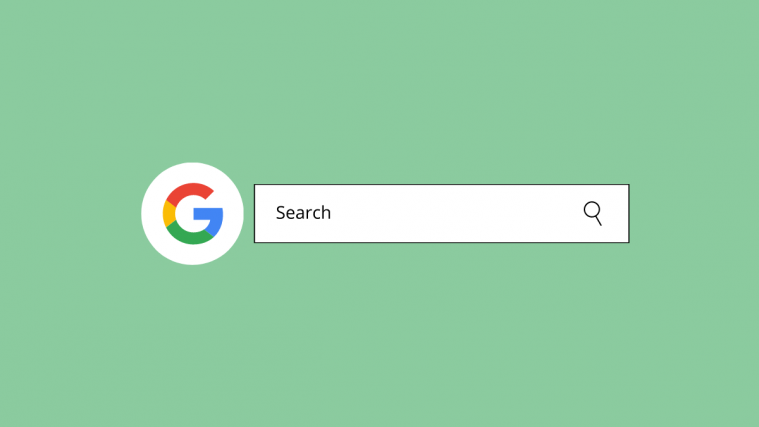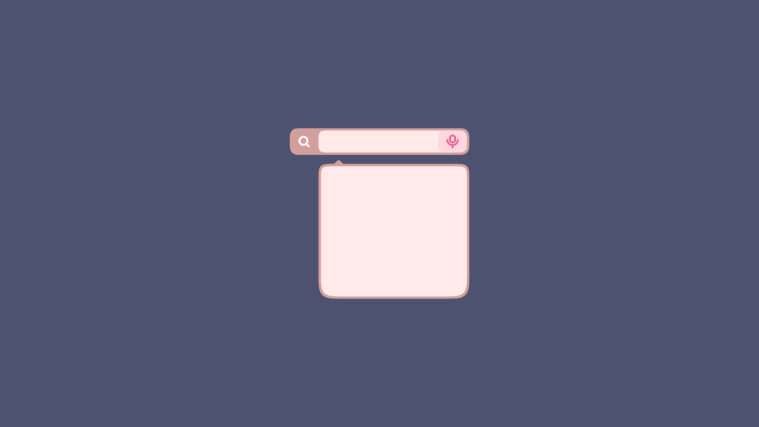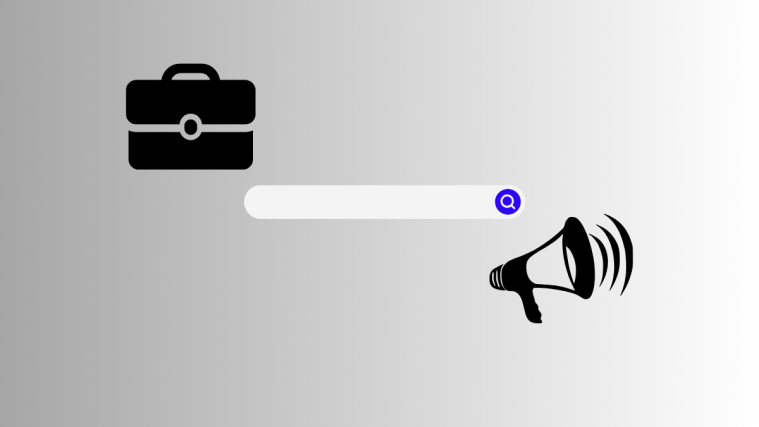It’s now established that “Material You” is the way to go for this year’s Android release and with Android 12 nearing its stable release date, Google is placing more control on users’ hands to let them theme devices their own way.
In case you aren’t familiar with the whole “Material You” thing, it’s a custom theming tool that will be natively available inside Android 12 and will generate custom colors based on the wallpaper you have chosen and apply them onto the system UI, Google apps, and other supported third-party apps. We already discussed how you can customize Material You on Android 12 and how you can set your Gboard theme to match with your wallpapers.
In this post, we’ll help you apply different colored themes on the Google Search bar based on the wallpapers you pick for your Home Screen.
How does ‘Material You’ theme work for Google Search logo?
With the release of Android 12 just a few weeks away, Google is bringing the Material You redesign to its most used element on your phone – the Search bar. The Search Bar inside the Pixel Launcher now has the ability to extract colors from your wallpaper and apply them to the Google Search logo and Microphone logo at the bottom of your Home Screen.
The Google Search logo with Material You theme is made up of four colors, the same four colors that are extracted from your wallpaper when you select a “Wallpaper colors” theme inside the ‘Wallpaper & style’ screen. These four colors will replace the default Google Logo colors (red, yellow, green, and blue) that have been present since Google has existed.
Although the Material You colors are more visible inside the Google Search logo, the same set of colors are also applied to the Microphone icon at the bottom right corner, albeit a little less prominent.
The Material You colors on the Google Search bar shines the most when you apply ‘Dark theme’ on your Pixel smartphone. That’s because the colors that are extracted from your wallpaper are more vibrant with the dark grey background of the Search bar.
When the Dark theme is disabled, the Google Search Logo is made up of darker shades of your wallpaper colors rendering it less eye-catching.
How to Set ‘Material You’ Theme for Google Search logo on Pixel Launcher
Before you try to set a Material You theme for the Google Search logo, it’s important that you know the following things:
- You need to run Android 12 beta 4 for this to work as the previous beta builds of Android 12 don’t offer Material You theming for the Google Search Bar.
- Currently, Material You theming for the Google Search Bar only works inside the Pixel Launcher, meaning only Pixel owners can use this feature.
- The feature is experimental, so don’t expect this to work flawlessly on your device.
Once that’s out of the way, you can now go ahead and set a Material You Theme for Google Search. Unlike on Gboard, there’s no dedicated dynamic theme option that you can enable inside the Pixel Launcher. Instead, the Material You Theme for Google Search relies on the ‘Themed icons’ option – an option that primarily lets you set a color from the ‘Wallpaper colors’ palette as your main theme for app icons.
So, to enable Material You theme colors for the Google Search logo, you need to enable ‘Themed icons’. To do that, tap and hold on an empty area on your Home Screen and select the ‘Wallpaper & style’ option from the overflow menu.
Now, scroll down the ‘Wallpaper & style’ screen and toggle ON the ‘Themed icons’ switch.
You can now go back to the home screen. Here, you will be able to see that the Google Search and Microphone icons inside the Search Bar are now colored in colors extracted from your Material You theme.
As we have discussed above, you can enable the Dark theme on your phone to get the most out of the Material You theme on the Google Search bar.
How to Change ‘Material You’ Colors for Google Search logo
When you enabled Themed icons inside the ‘Wallpaper & style’, the Google Search logo and Microphone icon will use the colors that you have selected from your Material You wallpaper. Your Google Search theme will change when you select a different Material You theme from the Wallpaper colors picker or when you change your wallpaper.
You can change Material You theme colors for Google Search by checking out the post in the link below:
▶ How to Customize Material You on Android 12
If you’re feeling too lazy to read that, here’s the TL;DR version – first tap and hold on an empty area on your Home Screen, select the ‘Wallpaper & style’ option and choose from one of the color options available under ‘Wallpaper colors’ or ‘Basic colors’.
That’s all there is to know about setting a Material You theme for the Google Search logo inside the Pixel Launcher.
RELATED
- How to Set Your Gboard Theme to Match With Your Wallpapers
- How to Customize Material You on Android 12
- How to Copy a URL From Recents on Android 12
- How to Auto Rotate Your Screen With Face Detection on Android 12