There’s many a times that a lot of people simply want to root their Android device without adding any other things on top, or simply want to go back to a stock ROM and root it and then use their device. If you’ve been wanting to do the same on Sprint Galaxy S3, you can do so thanks to XDA Senior Member mrRobinson, who has released a pre-rooted stock L710VPALEN firmware, that will get your device back to stock but with root access included. The ROM can be used both to root the device as well as go back to stock from another ROM.
NOTE: Flashing this ROM will NOT increase the binary/flash counter on your device.
The guide below will walk you through the necessary steps to flash the rooted stock firmware on your Sprint Galaxy S3, so read on to find out how.
Compatibility
This guide below is compatible only and only with the Sprint Galaxy S3. It’s not compatible with any other Galaxy S3, it only works for Sprint variant. Check your device’s model in Settings» About phone.
Warning!
The methods and procedures discussed here are considered risky and you should not attempt anything if you don’t know completely what it is. If any damage occurs to your device, we won’t be held liable.
How to Install Rooted Stock Firmware on Sprint Galaxy S3
- [Important] Backup all your apps, data and settings. Backup your Apps and important data — bookmarks, contacts, SMS, APNs (internet settings), etc. This Android backup guide would help you. The SD card contents will stay intact, so you don’t need to back those up.
- Download and install the drivers for the phone on the computer.
Download Drivers - Download Odin 3.04, the software that we will use to flash recovery.
Download Odin | Filename: Odin3-v3.04.zip - Extract the Odin3-v3.04.zip file to a convenient location on the computer.
- Download the firmware.
Download Link | Alternate Link | Filename: root66_SPR_L710VPALEN.7z - Extract the root66_SPR_L710VPALEN.7z file to obtain a file named root66_SPR_L710VPALEN.tar. Use a software like 7-zip to extract.
- Turn off your phone. Then boot into download mode. To do so, hold down the Volume Down, Home and then the Power buttons together until a Warning!! message is displayed on the screen. Here, press Volume Up to enter download mode. A green Android and the text Downloading will be displayed on the screen.
- Now, open Odin by clicking on the Odin3 v3.04.exe file which you obtained after extracting Odin3-v3.04.zip in step 4.
- Then, connect the phone to the computer with the USB cable and wait for Windows to finish installing drivers. Odin will say Added!! in the message box on the bottom left if the phone is detected successfully. If not, make sure the drivers are installed and also try using a different USB port – preferably a USB port on the back if using a desktop computer.
- In Odin, click on the PDA button, then select the root66_SPR_L710VPALEN.tar file that you obtained in step 6.
- Important! Do not touch any other button or make any other changes in Odin except selecting the required file as given in step 10.
- Now, hit the START button to start flashing firmware on the phone. When the flashing is complete, your phone will automatically reboot — and when you see the Samsung logo, you can safely unplug the cable. Plus, you’ll get a PASS message (with green background) in the left-most box at the very top of Odin. What to do if Odin gets stuck: If ODIN gets stuck and doesn’t seem to be doing anything, or you get a FAIL message (with red background) in ODIN, disconnect the phone from the PC, close ODIN, remove battery, re-insert it, then repeat the procedure from step 7.
- [Important] After you get the PASS message and the phone reboots, the phone might get stuck at the booting animation/Samsung logo. If that happens, perform the following steps to make it boot. Remember that these steps will wipe your personal data like contacts, apps, messages, etc. If your phone has already booted, skip these steps, the flash has been successful:
- Boot to recovery mode — for which, first power off phone (by removing battery and reinserting it), wait for 5-6 seconds, and then press and hold Home + Volume Up + Power keys together till the screen turns on, then let them go to boot into recovery. Once you are in recovery mode, use volume keys to move the selection up and down and home/power key to select the option.
- Go to Wipe data/Factory Reset and select it. Select Yes on next screen.
- Then, select reboot system now to reboot the phone, which will now boot properly.
- If you run into any roadblocks while flashing the firmware, let us know and we’ll help you out.
Your Sprint Galaxy S3 is now running a rooted stock firmware. Let us know how it works.


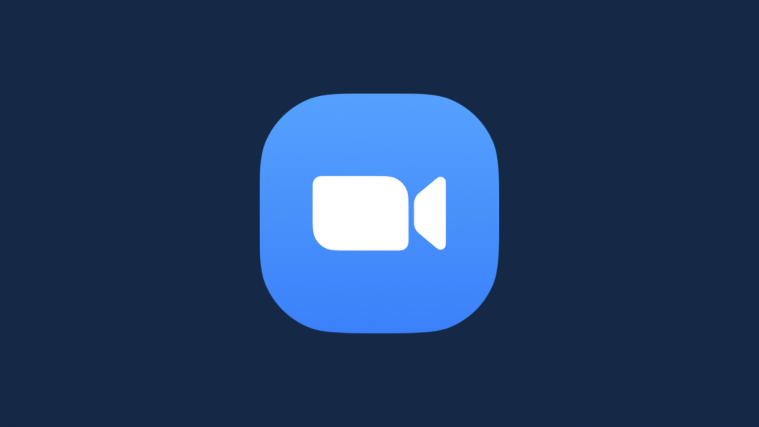
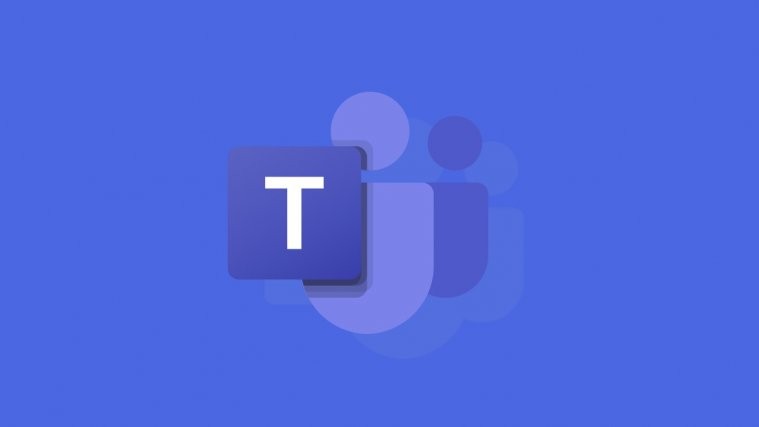
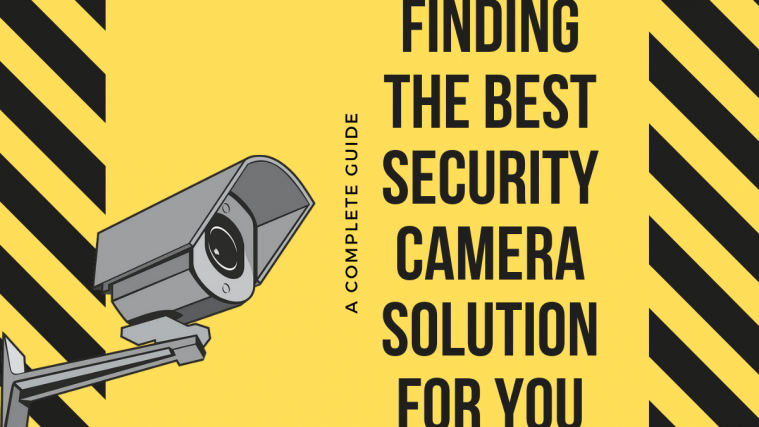

I followed these diections and it installed the rom and all, but now my home button doesnt work and the google play store wont open without crashing. any ideas how to reolsve that?
I followed these diections and it installed the rom and all, but now my home button doesnt work and the google play store wont open without crashing. any ideas how to reolsve that?
Works great thanks for sharing
Works great thanks for sharing
I did everything as stated above, got the Pass message and everything. Checked the Root with Root Checker and I received the message, Sorry! This device does not have proper root access. I discovered this after installing DroidWall, Wall will not activate, got the message: could not acquire root access. You need a rooted phone to run DroidWall.
Any suggestions?
Thanks for super easy instructions 🙂
Your work is appreciated.
Actually, now that I think about it, after the phone restarted I went through 2 or 3 software updates. Did those updates remove the Root from my phone?
I think the software updates from Sprint/Samsung does kill root. I wonder how we can avoid the update until the real Jelly Bean update rolls out?
I did everything as stated above, got the Pass message and everything. Checked the Root with Root Checker and I received the message, Sorry! This device does not have proper root access. I discovered this after installing DroidWall, Wall will not activate, got the message: could not acquire root access. You need a rooted phone to run DroidWall.
Any suggestions?
Thanks for super easy instructions 🙂
Your work is appreciated.
Actually, now that I think about it, after the phone restarted I went through 2 or 3 software updates. Did those updates remove the Root from my phone?
I think the software updates from Sprint/Samsung does kill root. I wonder how we can avoid the update until the real Jelly Bean update rolls out?
If I update the rom that keeps coming across as a notification on my phone, will it brick the phone if I don’t unroot it?
If I update the rom that keeps coming across as a notification on my phone, will it brick the phone if I don’t unroot it?
I NEED SOMEONES HELP. I LEFT A REPLY ON A DIFFERENT PAGE BUT, I CAN FLASH AICP ANY WHICH WAY OF SEVERAL WAYS. IM VERY GOOD AT IT. I HAVE A FLIPPEN S3 SPH-L710t THAT I DON’T HAVE A PHONE ON OR CAN I LISTEN TO MUSIC ON. NO NOISE AT ALL. I HAVE TRIED READING FORUMS, FOLLOWING MANY DIFFERENT DIRECTIONS ALL TO NO AVAIL. IN FACT I CANT DO ANYTHING FROM ODIN. ITS ALL DONE THROUGH THE BOOTLOADER.
I HAVE TO HAVE A PHONE . I BOUGHT THIS TO REPLACE A WORN OUT SPH L710 WHICH I COULD DO ANYTHING WITH FROM ODIN. THIS “T” IS MUCH DIFFERENT. PLEASE HELP.
I NEED TO ADD THIS, IM TRYING TO TAKE THIS T MODE;L BACK TO STOCK OR LEARN HOW TO DO IT BECAUSE I WILL TRY OTHER ROMS. FIRST I MUST FIX MY PHONE AND MUSIC.
THANK YOU
I NEED SOMEONES HELP. I LEFT A REPLY ON A DIFFERENT PAGE BUT, I CAN FLASH AICP ANY WHICH WAY OF SEVERAL WAYS. IM VERY GOOD AT IT. I HAVE A FLIPPEN S3 SPH-L710t THAT I DON’T HAVE A PHONE ON OR CAN I LISTEN TO MUSIC ON. NO NOISE AT ALL. I HAVE TRIED READING FORUMS, FOLLOWING MANY DIFFERENT DIRECTIONS ALL TO NO AVAIL. IN FACT I CANT DO ANYTHING FROM ODIN. ITS ALL DONE THROUGH THE BOOTLOADER.
I HAVE TO HAVE A PHONE . I BOUGHT THIS TO REPLACE A WORN OUT SPH L710 WHICH I COULD DO ANYTHING WITH FROM ODIN. THIS “T” IS MUCH DIFFERENT. PLEASE HELP.
I NEED TO ADD THIS, IM TRYING TO TAKE THIS T MODE;L BACK TO STOCK OR LEARN HOW TO DO IT BECAUSE I WILL TRY OTHER ROMS. FIRST I MUST FIX MY PHONE AND MUSIC.
THANK YOU