Notifications play a very important role in the modern day gadgets, including Android mobile devices and tablets. Android Notification Center is super cool — in fact, super super cool on Nougat! — that is loaded with amazing features like notifications from similar apps grouped under one tab, and the ability to hide notifications from the prying eyes on the lock screen.
Notifications are extremely helpful, as one doesn’t have to open the App repeatedly to check what’s new. In a normal scenario, when you get notifications, they start accumulating in the notification center until you either swipe it to discard it or tap the notification to open the app.
Imagine the catastrophe if you accidentally press the ‘clear all’ button in the notification center and all your notifications are removed from the notification center in a snap, before you realize you had one or two important notifications to check out.
Are you guilty of accidentally deleting your notification history? Shhh! Me too.
Don’t worry! There is an easy way out that helps to access and recover the lost notifications by using Android Notification History Log. It lists all the recent notification history in chronological order. However, this method only works in devices above 4.3 Android Jellybean, which is not worrying as unless you have been living under rock for past 2-3 years, your device shall be running at least KitKat (Android 4.4), at the time when we’re loving sweetness called Nougat, which is Android 7.0.
How to recovery lost notifications on Android
Let me explain how to recover deleted notifications.
Step 1. Go to your home screen and long touch on empty space to add a widget. (In case your current launcher doesn’t support it, try Nova launcher from the Play Store.)
Step 2. Tap on the ‘Widgets’.
Step 3. Find the a widget with the name ‘Settings shortcut’ or simple ‘Settings’. Basically Android Settings/System app has this feature.
Step 4. Touch and drag the Settings shortcut widget to your home screen.
Step 5. In the menu that appears, scroll down and tap ‘Notification Log’.
Step 6. You will find a shortcut with the name ‘Notification Log’ on your home screen. Tap it to open it.
BINGO!
You can now find all your notifications in this sweet shortcut here, which lists your notification log, so that you can access notificaitons even if you accidentally cleared them in the notification center.
However, some device manufacturers, like Samsung, don’t support notification log. Does that mean you cannot access deleted notifications on your Samsung device? Nope!
After all, there is an app for that, too!
To access lost notifications on Samsung, download 3rd party apps from Google Play Store like:
Instead of using inbuilt bland Notification Log you can use these enthralling Notification history apps on any Android phones, whether that be of Samsung or any other OEM.
The apps provide additional features like themes, grouping past notifications by apps, exclude app from the notification log, search through notifications, and export as CSV among other delightful features.
I personally prefer Past Notifications app as the app is lightweight and allows you to exclude an app from the notification log, or even group together notifications from the same app in the notification history.
However, if you want to search the notifications and export it as CSV you should try Notif Saver App.
How to check out cleared notifications on Android devices, including Samsung devices
We are gonna use the ‘Past notifications’ app for this. This would work on all Android devices, including Samsung devices for which the above method that included widget shortcut for ‘Notification log’ under Android’s Settings, is not available.
Here’s how to go about it.
Step 1. Download and install Past Notifications from the Google Play Store.
Step 2. Open the App. You will get a pop up asking you to enable Notification listener. Tap OK.
Step 3. You are redirected to Notification access screen. Enable PastNotifications from the list.
Step 4. Press Back key, and you will be back into the app. Now, you will find your current notifications (if any) listed under history. As well as all notifications that appear from now on in the notifications shade.
That’s it.
Tips for Past Notifications app
- Tap any notification and select IGNORE from the bottom bar to add it to the ignored list. The notifications from the said App will no longer be listed under the History Tab.
- FYI, you will continue to receive the notifications from the ignored Apps in your Notification center as before, and nothing will change there.
- Note: While the inbuilt Notification log shows the old notifications as well –the notifications that existed before adding it to the home screen, the 3rd party Apps can’t because they start accessing your notificaitons after you install them and use for the first time.
That’s all you got to do to keep a track of your lost notifications. Let us know in the comments which method do you prefer to use.
Do let us know of your thoughts on it.

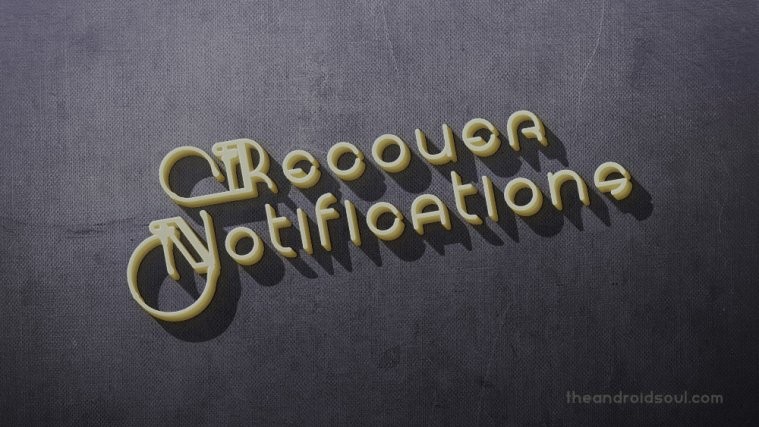
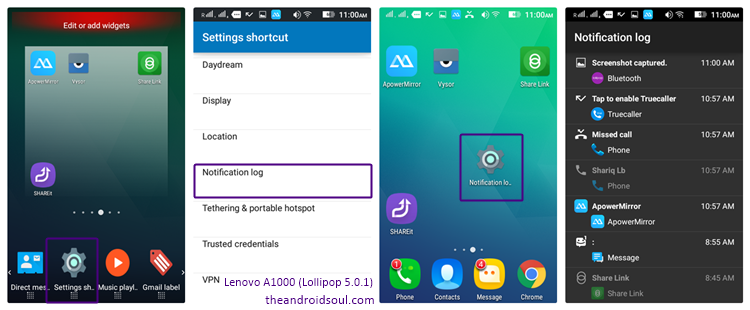
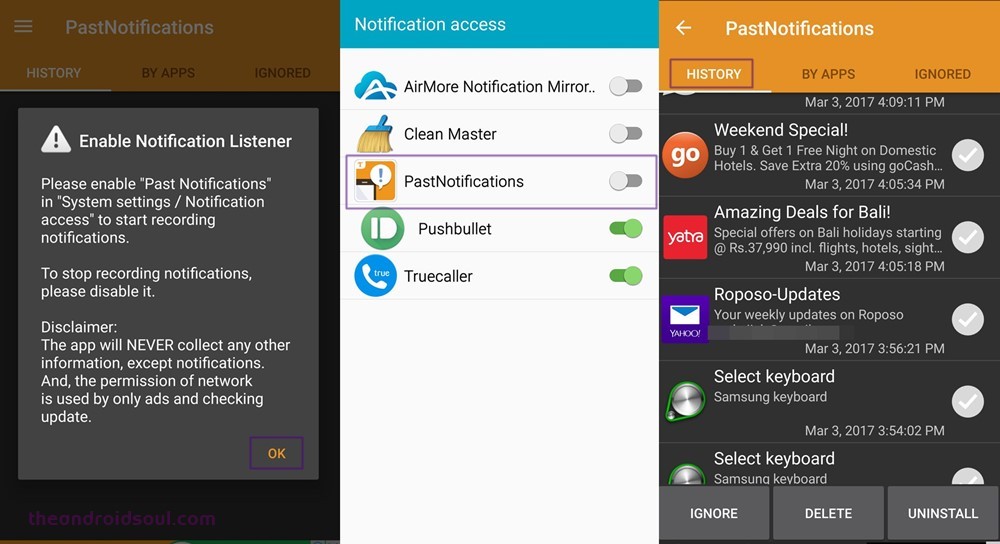




wow! nice one I’ve been looking for a work around for some time now…Thanks!!
wow! nice one I’ve been looking for a work around for some time now…Thanks!!
Android Nougat on the Galaxy S8 does not have a “system” or “settings” widget available. Now what?
Now we can only cry, i am looking for a solution for two days, and i need it as a proof for a notification from an air company, they deleyed the flight and now dont wont to give money back.
Android Nougat on the Galaxy S8 does not have a “system” or “settings” widget available. Now what?
Now we can only cry, i am looking for a solution for two days, and i need it as a proof for a notification from an air company, they deleyed the flight and now dont wont to give money back.