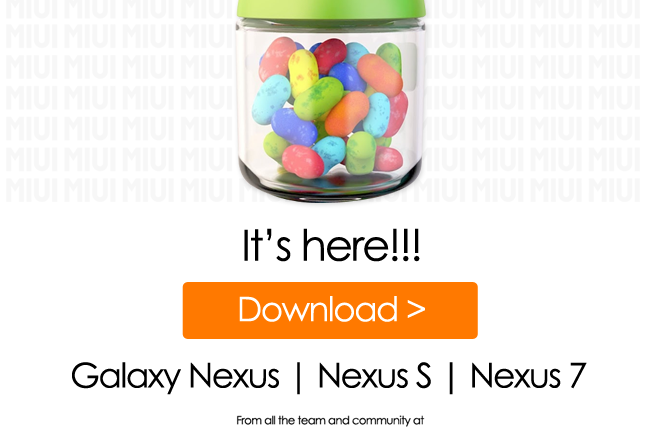The Nexus 7 – the first device with Jelly Bean Android 4.1 – has received the official version of MIUI ROM for it, at the 2 year anniversary of MIUI. MIUI features a totally unique look and interface which provides a different experience than all other custom ROMs, along with features such as inbuilt themes support (with hundreds of fan-made themes available), privacy protection features, optimized calls and SMS features, and more.
If a unique and fresh experience is what you’re looking for on your Nexus 7, then MIUI ROM is a great choice. The ROM is very stable for every day use, but since this is the initial release of the ROM, it may have a few issues in it (though none should be major).
Read on to find out how you can install MIUI ROM on the Nexus 7.
Compatibility
This ROM and the guide below are compatible only and only with the ASUS Nexus 7 tablet.
Warning!
The methods and procedures discussed here are considered risky and you should not attempt anything if you don’t know completely what it is. If any damage occurs to your device, we won’t be held liable.
How to Install MIUI ROM on Nexus 7
- This procedure will wipe all your apps, data and settings. Backup your Apps and important data — bookmarks, contacts, SMS, APNs (internet settings), etc. This Android backup guide would help you.
NOTE: Don’t forget to at least make a backup of your APN settings, which you can restore later if your data connection does not work after installing the ROM. Use the backup guide to find out how. - Unlock the bootloader on your Nexus 7 by using the Nexus Root Toolkit → here. This will wipe all the data on the tablet including the files on the SD card, so make sure to take a backup.
- Install ClockworkMod (CWM) recovery on the tablet by following the guide → here. Install the touch version of recovery as it is more convenient to use. You can also flash TWRP recovery using the guide → here which has a much better interface compared to CWM recovery.
- Download the latest version of the ROM from the download page. Download the “grouper” version of MIUI under the 4.1.x heading (see screenshot below):
- Copy the zip file downloaded in step 4 to the SD card on the tablet (do not extract the file).
- Turn off the tablet. Then, boot into recovery. To do so, press and hold the Volume Up + Volume Down + Power buttons together till the device boots into CWM/TWRP recovery.
- Perform a Nandroid Backup of your existing ROM, so that you can always restore it from recovery if something does not work out with this ROM. To perform a backup, select Backup and Restore –> On the next screen, select Backup again. Go back to main recovery menu after backup is complete. (If using TWRP recovery, select Backup, then slide the blue button to the right to confirm backup)
- Select wipe data/factory reset, then select Yes on next screen to confirm (or select Wipe » Factory reset if using TWRP recovery then go back to main recovery menu). Wait a while till the data wipe is complete.
- Select install zip from sdcard, then select choose zip from sdcard. Scroll to the ROM file on the SD card and select it. Confirm installation by selecting Yes – Install _____.zip on the next screen (for TWRP recovery, select Install, then select the ROM file) . The ROM will start installing.
- After the installation is complete, go back to the main recovery menu and select reboot system now to reboot the tablet and boot up into MIUI ROM (or press the Reboot system button in TWRP recovery). The first boot will take some time, up to 5 minutes.
NOTE: To go back to your previous ROM, boot into recovery (as given in step 6), select backup and restore then restore your previous ROM by selecting it from the list (or if using TWRP recovery, select Restore, then select the backup from the list).
MIUI ROM, based on Jelly Bean Android 4.1 is now installed on your Nexus 7. Visit the development page for more info and to get the latest updates on the ROM. Share your thoughts on the ROM in the comments.
Be sure to take a look at CM10 for the Nexus 7 → here, and AOKP ROM → here.