You’re probably visiting this page because you’ve run into a drivers problem on your Nexus 7 while working with either adb, fastboot or just while connecting the device to PC for transferring files. It’s annoying to know that you’ve a drivers issue on your PC, and it gets even annoying when you can’t get it installed right.
Anyway, Google has been kind in providing USB drivers for all Nexus devices. And in most cases they work just fine. But however, it’s not an .exe file that a noob user could install without any help. So follow the guide below to get the proper drivers installed for your Nexus 7.
Note: The driver below would also work perfectly for following devices:
- LG Nexus 4
- LG Nexus 5
- Asus Nexus 7
- Asus Nexus 7 2013
Download driver
Download the Google USB Driver from this → link.
Once downloaded. Extract the downloaded “.zip” file to your computer and remember the folder location of extracted contents of the zip file.
Nexus 7 Driver installation
- Connect your Nexus 7 to the PC
- Open device manager on your PC
- Windows 7 & 8 users → search for Device Manager from Start (or Start screen) and click to open.
- Windows XP users → here’s how to.
- You will see list of all devices attached to your computer in the device manager. Just find Nexus 7 (it’ll most probably be in the Other devices list with a yellow exclamation mark) and Right-click and select Update Driver Software…
- Select Browse my computer for driver software in the next window
- Now click the Browse… button and select the folder where you extracted the downloaded Google USB Driver zip file (filename: latest_usb_driver_windows.zip). Do NOT select the zip file, select the folder where the contents of the zip file are extracted. And keep the Include subfolders box checked
- During the installation (as a security check) Windows may ask your permission to install the drivers published by Google Inc. Click Install
- Once the installation is complete you’ll see a refreshed list of devices on the Device manager screen showing Nexus 7 driver installed successfully
Nexus 7 ADB and Bootloader drivers?
Well, the guide above is same for installation of Bootloader and ADB drivers as well. The Google USB Drivers file is universal. So if you’re running into Bootloader or ADB specific driver issues, just try the guide above and your computer would be fine. And make sure you connect your Nexus 7 in that particular mode to be able to install drivers for it.
For ADB driver
- First enable USB Debugging on your Nexus 7
- Now connect your Nexus 7 to your computer with a USB cable and follow then drivers installation guide above
For Bootloader/Fastboot driver
- Put your Nexus 7 in bootloader/fastboot mode:
- Switch off your Nexus 7
- Hold Volume Up Key + Volume Down Key and then press the Power button
- You’ll see a Android robot. And the first line on the bottom left corner would read FASTBOOT MODE in red
- Now connect your Nexus 7 to your computer with a USB cable and follow then drivers installation guide above
TROUBLESHOOTING TIPS!
It may happen that drivers get successfully installed on your computer, and yet you are unable to get your Nexus 5 connected to your computer. It can be easily resolved, follow the steps below:
- Connect your phone to computer with a USB cable and open Device manager on your computer
- Right click on the ‘Android Composite ADB Interface‘ entry and select uninstall
- In the uninstall pop-up that appears, tick ‘Delete the driver software for this device‘ checkbox and press the ‘Ok’ button.
- Disconnect your phone from your computer
- Disable USB debugging on your Nexus 7 from your phones Settings > Developer options > un-tick ‘USB debugging’ checkbox
- Put your phone in MTP mode
- Connect it back to your computer, and let the computer re-install drivers automatically. If it doesn’t re-installs driver, try toggling the ‘USB debugging’ option on your phone
- If it still fails to completely recognize your device in all three modes — MTP, ADB and Fastboot. Then try installing the drivers again following the guide above
Other tips:
- Connect your device to other USB ports on the computer
- Try different USB cables. The original cable that came with your device should work best, if not — try any other cable that’s new and of good quality
- Reboot computer
- Try on a different computer


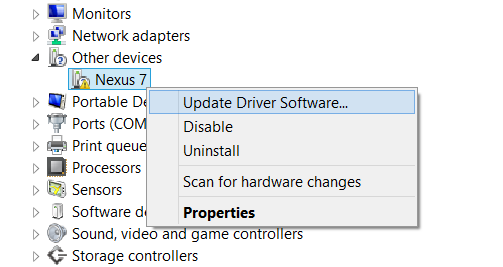
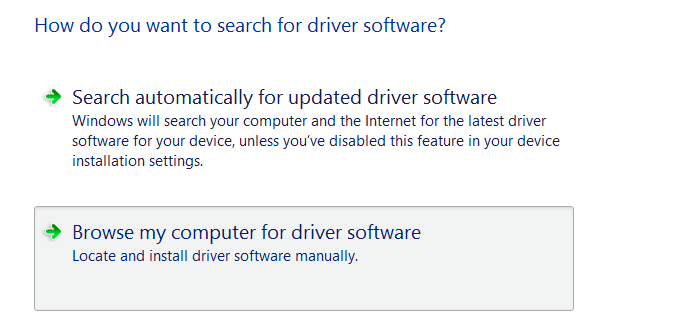
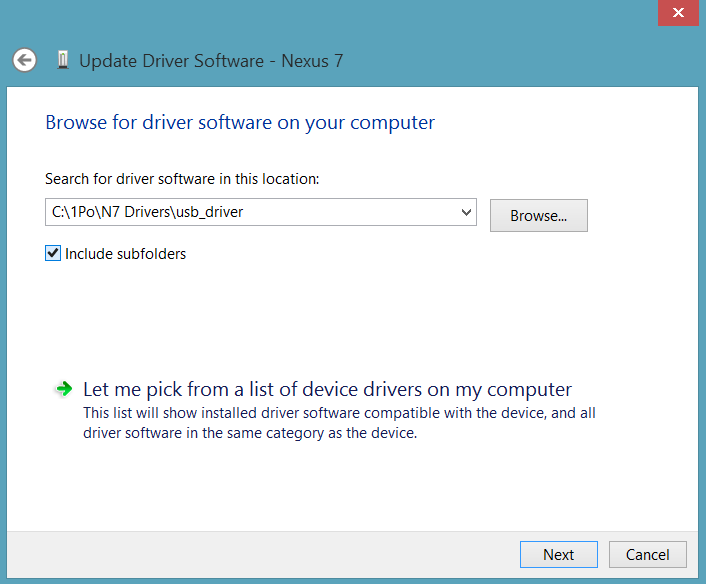


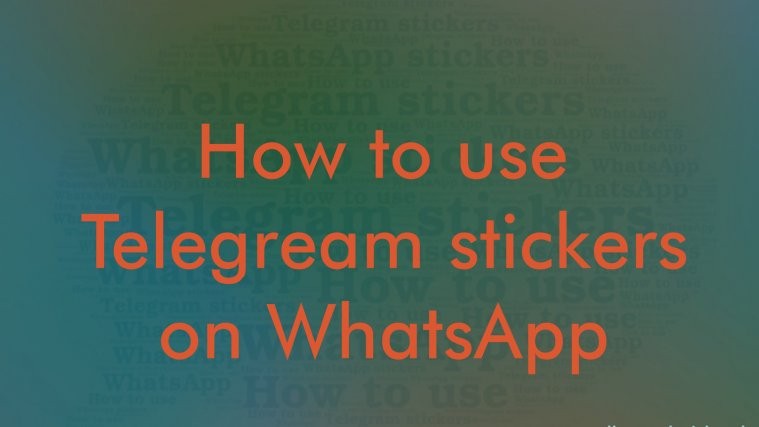

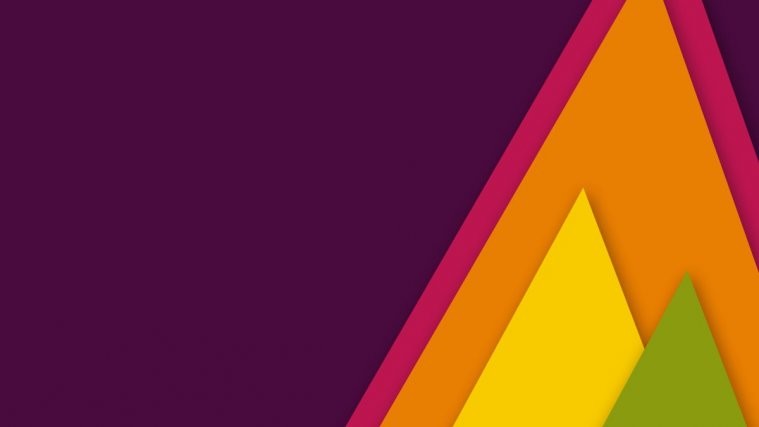

Thank you!
Thank you!
Thank you!
My issue is that it just says “windows could not find a driver for your device”. Even after pointing to the correct folder.
Disconnect the USB from the device.
On the device, go to Settings -> Developer Options, and click Revoke USB debugging authorizations.
On the device, go to Settings -> Storage -> USB Computer Connection (available on the drop down menu at the top right of your screen). Verify that Media device (MTP) is checked.
Reconnect the device, and it should install successfully without a problem. If not, attempt to update the driver manually and point Windows to the usb_drivers folder of your SDK.
Credit to Lo-Tan on Stack Overflow for this one, it worked perfectly for me
Worked like charm !!!!
http://blog.kikicode.com/2013/10/installing-android-adb-driver-in.html
My issue is that it just says “windows could not find a driver for your device”. Even after pointing to the correct folder.
Disconnect the USB from the device.
On the device, go to Settings -> Developer Options, and click Revoke USB debugging authorizations.
On the device, go to Settings -> Storage -> USB Computer Connection (available on the drop down menu at the top right of your screen). Verify that Media device (MTP) is checked.
Reconnect the device, and it should install successfully without a problem. If not, attempt to update the driver manually and point Windows to the usb_drivers folder of your SDK.
Credit to Lo-Tan on Stack Overflow for this one, it worked perfectly for me
Worked like charm !!!!
http://blog.kikicode.com/2013/10/installing-android-adb-driver-in.html
My issue is that it just says “windows could not find a driver for your device”. Even after pointing to the correct folder.
Disconnect the USB from the device.
On the device, go to Settings -> Developer Options, and click Revoke USB debugging authorizations.
On the device, go to Settings -> Storage -> USB Computer Connection (available on the drop down menu at the top right of your screen). Verify that Media device (MTP) is checked.
Reconnect the device, and it should install successfully without a problem. If not, attempt to update the driver manually and point Windows to the usb_drivers folder of your SDK.
Credit to Lo-Tan on Stack Overflow for this one, it worked perfectly for me
Worked like charm !!!!
http://blog.kikicode.com/2013/10/installing-android-adb-driver-in.html
Same issue as pb1
Finally I got the correct answer to this dilemma, my older N7 was not so difficult. Thank you.
Same issue as pb1
Same issue as pb1
Finally I got the correct answer to this dilemma, my older N7 was not so difficult. Thank you.
Finally I got the correct answer to this dilemma, my older N7 was not so difficult. Thank you.
Same issue as PB1 and dan.
Same issue as PB1 and dan.
Same issue as PB1 and dan.
Same issue as the others.. That’s lame.
Same issue as the others.. That’s lame.
Same issue as the others.. That’s lame.
Doesn’t work for me as well (Win7 64). The dialog “Would you like to install…” shows that the driver is not properly signed (WHQLed), only self-signed. Such drivers don’t work on 64bit versions of Windows… 🙁
Doesn’t work for me as well (Win7 64). The dialog “Would you like to install…” shows that the driver is not properly signed (WHQLed), only self-signed. Such drivers don’t work on 64bit versions of Windows… 🙁
Doesn’t work for me as well (Win7 64). The dialog “Would you like to install…” shows that the driver is not properly signed (WHQLed), only self-signed. Such drivers don’t work on 64bit versions of Windows… 🙁
If you need the drivers to work in fast boot mode, boot the device into fastboot, and the device should appear in the Windows Device Manager. My device had the MTP drivers installed, but I could not connect to the device in fastboot mode. This fixed it!
If you need the drivers to work in fast boot mode, boot the device into fastboot, and the device should appear in the Windows Device Manager. My device had the MTP drivers installed, but I could not connect to the device in fastboot mode. This fixed it!
If you need the drivers to work in fast boot mode, boot the device into fastboot, and the device should appear in the Windows Device Manager. My device had the MTP drivers installed, but I could not connect to the device in fastboot mode. This fixed it!
Thanks so much! This is the only guide that actually helped me!
Thanks so much! This is the only guide that actually helped me!
Thanks so much! This is the only guide that actually helped me!
Yeap. Same issues as PB1. windows could not find driver software for your device
it’s not working…i tried 20 times but my windows can’t find the driver
Yeap. Same issues as PB1. windows could not find driver software for your device
Yeap. Same issues as PB1. windows could not find driver software for your device
it’s not working…i tried 20 times but my windows can’t find the driver
it’s not working…i tried 20 times but my windows can’t find the driver
I thought I was doing it wrong but I’m not the only one having this problem. I tried everything but no success… ‘Windows can’t find the driver”…
not sure what to think about it (running win 7/64),
when installing got the message that “windows has determined that the best driver software is already installed and is up to date – MTP USB Device” ???
The driver provider – Microsoft
date : 6/21/06
driver version : 6.1.7600.16385
digital signer : microsoft windows
and the google USB driver was not installed …
not needed….??
any ideas?
I thought I was doing it wrong but I’m not the only one having this problem. I tried everything but no success… ‘Windows can’t find the driver”…
I thought I was doing it wrong but I’m not the only one having this problem. I tried everything but no success… ‘Windows can’t find the driver”…
not sure what to think about it (running win 7/64),
when installing got the message that “windows has determined that the best driver software is already installed and is up to date – MTP USB Device” ???
The driver provider – Microsoft
date : 6/21/06
driver version : 6.1.7600.16385
digital signer : microsoft windows
and the google USB driver was not installed …
not needed….??
any ideas?
not sure what to think about it (running win 7/64),
when installing got the message that “windows has determined that the best driver software is already installed and is up to date – MTP USB Device” ???
The driver provider – Microsoft
date : 6/21/06
driver version : 6.1.7600.16385
digital signer : microsoft windows
and the google USB driver was not installed …
not needed….??
any ideas?
Its simple: put your device in PTP mode, wait for Windows to fail to auto-install. Then point to the ‘usb_driver’ folder.
Its simple: put your device in PTP mode, wait for Windows to fail to auto-install. Then point to the ‘usb_driver’ folder.
Its simple: put your device in PTP mode, wait for Windows to fail to auto-install. Then point to the ‘usb_driver’ folder.
leonard, did as advised but windows didn’t fail to auto-install, and did install PTP ? driver automatically, google USB still not installed. any other ideas? would disabling/renaming? or uninstalling microsoft driver help?
leonard, did as advised but windows didn’t fail to auto-install, and did install PTP ? driver automatically, google USB still not installed. any other ideas? would disabling/renaming? or uninstalling microsoft driver help?
leonard, did as advised but windows didn’t fail to auto-install, and did install PTP ? driver automatically, google USB still not installed. any other ideas? would disabling/renaming? or uninstalling microsoft driver help?
I don’t have “other devices.”
Changing USB cable or USB Port on your computer could help. If you’re struggling with drivers for ADB or Bootloader/Fastboot, know that you need to enable ADB first Or boot into bootloader mode first and then connect your Nexus 7 to your computer be able to see “Other devices” section in Device manager.
I don’t have “other devices.”
Changing USB cable or USB Port on your computer could help. If you’re struggling with drivers for ADB or Bootloader/Fastboot, know that you need to enable ADB first Or boot into bootloader mode first and then connect your Nexus 7 to your computer be able to see “Other devices” section in Device manager.
I don’t have “other devices.”
Changing USB cable or USB Port on your computer could help. If you’re struggling with drivers for ADB or Bootloader/Fastboot, know that you need to enable ADB first Or boot into bootloader mode first and then connect your Nexus 7 to your computer be able to see “Other devices” section in Device manager.
Thanks!! this works!!
Thanks!! this works!!
Thanks!! this works!!
This wiil unroot your device???
This wiil unroot your device???
This wiil unroot your device???
this suck.. cant find?? what do you mean by cant find.. fuck this…
this suck.. cant find?? what do you mean by cant find.. fuck this…
this suck.. cant find?? what do you mean by cant find.. fuck this…
I haven’t found anything here that was a bit helpful. My Nexus7 (2013) does NOT show ua as Other device, but as Android device and it shows as connected. What doesn’t happen,though is for the tablet to show up as a disk drive so I can transfer files between my Win7 PC and the tablet.
When I try to ‘update’ the driver, Win7 says it is up to date. When I try to delete the driver and reinstall, it can only find the one it already said was up to datae.
I have NO ‘usb_driver’ folder. I instelled the SDK and installed the USB drivers (which it said were out of date) but I don’t know where they went and I can’t find a folder called SDK. This should be simple. I just want what I can do on my sons old feature phone; transfer files back and forth.
Incidentally, I can not get my Nexus 4 identified properly either, but that appears to be a different problem.
I sense that this problem may not be solved until 4.4 comes out, if, even, then.
Bob
Try this:
1. Connect your phone to computer with a USB cable and open Device manager
2. Right click on the ‘*Android Composite ADB Interface*‘ entry and select uninstall
3. In the uninstall pop-up that appears, tick ‘*Delete the driver software for this device*‘ checkbox and press the ‘Ok’ button.
4. Disconnect your phone from your computer
5. *Disable USB debugging* on your Nexus 7 from your phones Settings > Developer options > un-tick ‘USB debugging’ checkbox
6. Put your phone in MTP mode
7. Connect it back to your computer, and let the computer re-install drivers automatically. If it doesn’t re-installs driver, try toggling the ‘USB debugging’ option on your phone
8. If it still fails to completely recognize your device in all three modes — MTP, ADB and Fastboot. Then try installing the drivers again following the guide above
Thanks, Shivam. That works with my Nexus 7. I had never deleted the driver before and reattaching successfully shows the tablet as a disk drive which is what I was wanting all along. This doesn’t help with the Nexus 4 which neither shows up in the Device Manager or as a disk drive. I have installed all of the drivers from the SDK (although I have no idea where they are, so I guess it is something I’ll wait for 4.4 and hope it gets fixed there.
Bob
Shivam you little miracle worker!! Thanks so much, it worked perfectly with windows 8.1. At last after all thi time i can transfer movies..Thank you so much!!
I haven’t found anything here that was a bit helpful. My Nexus7 (2013) does NOT show ua as Other device, but as Android device and it shows as connected. What doesn’t happen,though is for the tablet to show up as a disk drive so I can transfer files between my Win7 PC and the tablet.
When I try to ‘update’ the driver, Win7 says it is up to date. When I try to delete the driver and reinstall, it can only find the one it already said was up to datae.
I have NO ‘usb_driver’ folder. I instelled the SDK and installed the USB drivers (which it said were out of date) but I don’t know where they went and I can’t find a folder called SDK. This should be simple. I just want what I can do on my sons old feature phone; transfer files back and forth.
Incidentally, I can not get my Nexus 4 identified properly either, but that appears to be a different problem.
I sense that this problem may not be solved until 4.4 comes out, if, even, then.
Bob
Try this:
1. Connect your phone to computer with a USB cable and open Device manager
2. Right click on the ‘*Android Composite ADB Interface*‘ entry and select uninstall
3. In the uninstall pop-up that appears, tick ‘*Delete the driver software for this device*‘ checkbox and press the ‘Ok’ button.
4. Disconnect your phone from your computer
5. *Disable USB debugging* on your Nexus 7 from your phones Settings > Developer options > un-tick ‘USB debugging’ checkbox
6. Put your phone in MTP mode
7. Connect it back to your computer, and let the computer re-install drivers automatically. If it doesn’t re-installs driver, try toggling the ‘USB debugging’ option on your phone
8. If it still fails to completely recognize your device in all three modes — MTP, ADB and Fastboot. Then try installing the drivers again following the guide above
Thanks, Shivam. That works with my Nexus 7. I had never deleted the driver before and reattaching successfully shows the tablet as a disk drive which is what I was wanting all along. This doesn’t help with the Nexus 4 which neither shows up in the Device Manager or as a disk drive. I have installed all of the drivers from the SDK (although I have no idea where they are, so I guess it is something I’ll wait for 4.4 and hope it gets fixed there.
Bob
Shivam you little miracle worker!! Thanks so much, it worked perfectly with windows 8.1. At last after all thi time i can transfer movies..Thank you so much!!
I haven’t found anything here that was a bit helpful. My Nexus7 (2013) does NOT show ua as Other device, but as Android device and it shows as connected. What doesn’t happen,though is for the tablet to show up as a disk drive so I can transfer files between my Win7 PC and the tablet.
When I try to ‘update’ the driver, Win7 says it is up to date. When I try to delete the driver and reinstall, it can only find the one it already said was up to datae.
I have NO ‘usb_driver’ folder. I instelled the SDK and installed the USB drivers (which it said were out of date) but I don’t know where they went and I can’t find a folder called SDK. This should be simple. I just want what I can do on my sons old feature phone; transfer files back and forth.
Incidentally, I can not get my Nexus 4 identified properly either, but that appears to be a different problem.
I sense that this problem may not be solved until 4.4 comes out, if, even, then.
Bob
Try this:
1. Connect your phone to computer with a USB cable and open Device manager
2. Right click on the ‘*Android Composite ADB Interface*‘ entry and select uninstall
3. In the uninstall pop-up that appears, tick ‘*Delete the driver software for this device*‘ checkbox and press the ‘Ok’ button.
4. Disconnect your phone from your computer
5. *Disable USB debugging* on your Nexus 7 from your phones Settings > Developer options > un-tick ‘USB debugging’ checkbox
6. Put your phone in MTP mode
7. Connect it back to your computer, and let the computer re-install drivers automatically. If it doesn’t re-installs driver, try toggling the ‘USB debugging’ option on your phone
8. If it still fails to completely recognize your device in all three modes — MTP, ADB and Fastboot. Then try installing the drivers again following the guide above
Thanks, Shivam. That works with my Nexus 7. I had never deleted the driver before and reattaching successfully shows the tablet as a disk drive which is what I was wanting all along. This doesn’t help with the Nexus 4 which neither shows up in the Device Manager or as a disk drive. I have installed all of the drivers from the SDK (although I have no idea where they are, so I guess it is something I’ll wait for 4.4 and hope it gets fixed there.
Bob
Shivam you little miracle worker!! Thanks so much, it worked perfectly with windows 8.1. At last after all thi time i can transfer movies..Thank you so much!!
To install the Nexus 2013 on Windows 8.1 (Step 5 above), I had to add the Nexus’ USBID to usb_driverandroid_winusb.inf as described here http://blog.kikicode.com/2013/10/installing-android-adb-driver-in.html.
To install the Nexus 2013 on Windows 8.1 (Step 5 above), I had to add the Nexus’ USBID to usb_driverandroid_winusb.inf as described here http://blog.kikicode.com/2013/10/installing-android-adb-driver-in.html.
To install the Nexus 2013 on Windows 8.1 (Step 5 above), I had to add the Nexus’ USBID to usb_driverandroid_winusb.inf as described here http://blog.kikicode.com/2013/10/installing-android-adb-driver-in.html.
Worthless ass 200$ tablet. cant install cryogenmod, cant find any drivers for this shit. ALL automated programs for unlocking and flashing don’t ever fucking work. nexus 7 3013 has been more headache than most my phones
2013*
Really? If you want everything to be done with one button, then you shouldn’t be rooting your device. You’re an ignorant asshole. I know you don’t want to have to use your small brain to do things, but this is just one of those things were you actually need to think. Sorry if that’s too hard of a concept for you….
Worthless ass 200$ tablet. cant install cryogenmod, cant find any drivers for this shit. ALL automated programs for unlocking and flashing don’t ever fucking work. nexus 7 3013 has been more headache than most my phones
2013*
Really? If you want everything to be done with one button, then you shouldn’t be rooting your device. You’re an ignorant asshole. I know you don’t want to have to use your small brain to do things, but this is just one of those things were you actually need to think. Sorry if that’s too hard of a concept for you….
Worthless ass 200$ tablet. cant install cryogenmod, cant find any drivers for this shit. ALL automated programs for unlocking and flashing don’t ever fucking work. nexus 7 3013 has been more headache than most my phones
2013*
Really? If you want everything to be done with one button, then you shouldn’t be rooting your device. You’re an ignorant asshole. I know you don’t want to have to use your small brain to do things, but this is just one of those things were you actually need to think. Sorry if that’s too hard of a concept for you….
My device is a Nexus 7
PC is running on Windows 8.1
My problem was that I could not see my device as media device . I could see it as camera though. As a camera I could only see the DCIM and Pictures folders.
Solution: In device manager click View. Click Show hidden devices.
Find the ADB drivers and uninstall them!
My device is a Nexus 7
PC is running on Windows 8.1
My problem was that I could not see my device as media device . I could see it as camera though. As a camera I could only see the DCIM and Pictures folders.
Solution: In device manager click View. Click Show hidden devices.
Find the ADB drivers and uninstall them!
My device is a Nexus 7
PC is running on Windows 8.1
My problem was that I could not see my device as media device . I could see it as camera though. As a camera I could only see the DCIM and Pictures folders.
Solution: In device manager click View. Click Show hidden devices.
Find the ADB drivers and uninstall them!
thanks
thanks
thanks
very Thank you!
very Thank you!
very Thank you!
thank YOU!!!!!!
thank YOU!!!!!!
thank YOU!!!!!!
Thanks You
Thanks You
Thanks You
No Other Devices in my Device Manager. Can I have instructions that address this issue please? This is not showing up on my Nexus 7 2013 with Lollipop.
No Other Devices in my Device Manager. Can I have instructions that address this issue please? This is not showing up on my Nexus 7 2013 with Lollipop.
No Other Devices in my Device Manager. Can I have instructions that address this issue please? This is not showing up on my Nexus 7 2013 with Lollipop.