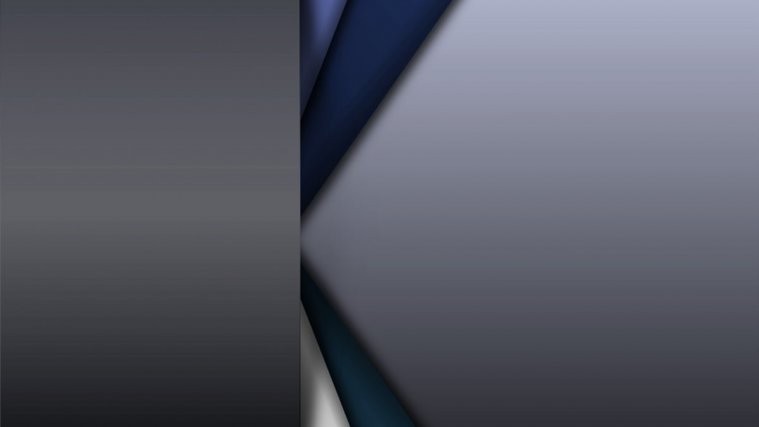After several leaks and rumors, the Nexus 6P finally made an official appearance at a Google event held on Sept. 29th. The device is already up for pre-order and will soon ship to multiple markets across the globe.
Like every other Nexus device, the Nexus 6P too is great for development purposes and stuff like root and custom recovery. But all of this starts from unlocking the bootloader on your Nexus 6P.
Thankfully, Google has maintained the bootloader unlocking procedure on all Nexus devices to be similar. And this remains true for Nexus 6P as well.
Below’s a quick guide to unlock bootloader on your Nexus 6P:
Nexus 6P Bootloader Unlocking Guide
- On your Nexus 6P, go to Settings » About phone » and tap Build number 7 times to enable Developer options.
- Go back to Settings » select Developer options » enable USB debugging and OEM unlocking.
- Setup ADB and Fastboot on your PC.
- Connect your Nexus 6P to PC and open a command window on the PC.
- Boot Nexus 6P into bootloader mode using the following command:
adb reboot bootloader
└ You may get a request to authorize USB debugging on the phone, accept it.
- Once your phone is in bootloader mode, issue the following command to unlock bootloader:
fastboot oem unlock
- You’ll get a confirmation screen on your Nexus 6P. Press Volume Up button to highlight Yes and press Power button to select it. This will begin bootloader unlocking process, which shouldn’t last more than couple of minutes.
- Once bootloader is unlocked, your phone will reboot into bootloader mode. You need to boot into system now, either press Power button to reboot OR issue the following command:
fastboot reboot
- During reboot, your phone will go through a factory reset and then finally boot into system.
That’s all. Your Nexus 6P bootloader should now be unlocked.
For info on rooting Nexus 6P, check out the link below:
[icon name=”hand-o-right” class=”” unprefixed_class=””] Nexus 6P Root and Marshmallow
Happy Androiding!