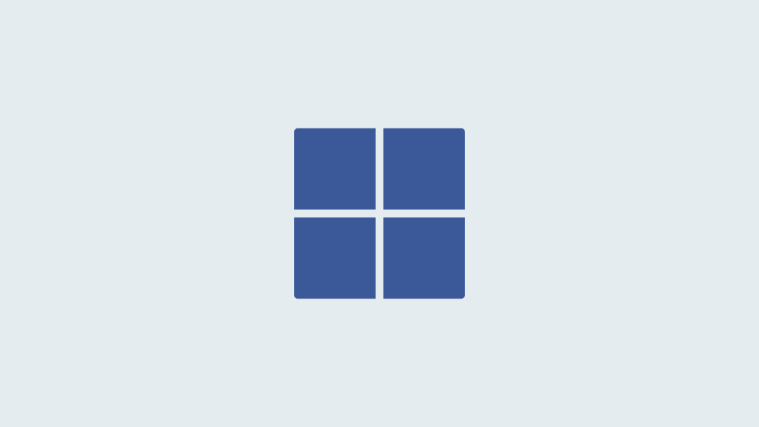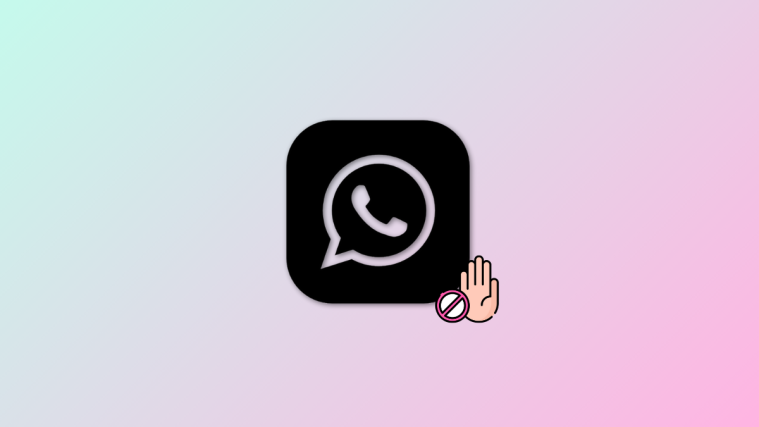While most of the Nexus 6 users were rejoicing receiving the March security patch which came out last week, some users are reporting to have received build version NBD90Z, which as you may recall, is the system update for Android 7.0 bearing the October security patch.
As if the downgrade itself wasn’t enough, installing the update further opens you up your Nexus 6 to a host of force close errors and app crashes, that will plague you until you finally give up and factory reset your device.
Nexus 6 Android 7.0 OTA downgrade: Reason?
The target audience for the update seem to be the users who were enrolled in the beta program, and/or sideloaded the Android 7.1.1 beta update at some point of time, before opting out of beta program.
In case the above doesn’t apply to your Nexus 6, do let us know of your case.
Nexus 6 7.0 OTA downgrade: Whether you should accept/take it?
Although the current downgrade to 7.0 from 7.1.1 can be chalked down to the shift from beta versions to stable one, it is highly unlikely that the update is being seeded by Google in a fully intentional manner. Come on, Android 7.1.1 to Android 7.0, nuts?
The update is being reported to cause issues, like force close errors due to app crashing down, and process stopped errors. Even though it may not apply to all users, it’s a cause for concern.
So, we won’t want you to take the update, which is why we have come up with a guide on how to block the update on Nexus 6.
But this isn’t a permanent solution, as this will block future updates too. In that case, you can give it a try, and if you encounter app force close and other errors, try the solution given below.
Nexus 6 7.0 OTA downgrade: How to fix issues?
If you are experiencing issues on Android 7.0 after downgrading, then to fix this, you can perform factory reset.
Here’s how to do factory reset.
- Power off your device.
- Reboot to bootloader mode by pressing and holding Volume down and Power button together until anything comes up on the screen.
- Use volume buttons to reach Recovery menu, and press power button to select it.
- Now, you will reach ‘No command’ screen.
- Press Power button and Volume up together to reach 3e recovery.
- Now, select wipe data/factory reset using power button, and confirm on next screen.
- When done, select reboot system now to restart the device.
Now, to go back to Android 7.1.1, in the most proper manner, ever, download the factory image (7.1.1 firmware) from here for your Nexus 6, and install it using the guide given here (guide is for Google Pixel devices, but works perfectly for Nexus 6).