Chainfire has come up with another Marshmallow root, one that doesn’t involves making any changes to system partition which allows the device to take OTA when they come.
The installation method is similar to previous root trick. You have to flash a modified boot image, and then SuperSU 2.56 using TWRP recovery. Check out guide below for help.
The supported devices include all Nexus device with official Marshmallow updates in bag. Here’s list of devices compatible with new root trick.
- Nexus 5
- Nexus 5X
- Nexus 6
- Nexus 6P
- Nexus 7 (2013) Wi-Fi
- Nexus 7 (2013) LTE
- Nexus 9 Wi-Fi
- Nexus 9 LTE
Downloads
- Modified boot image files:
- TWRP recovery:
- SuperSU 2.56 root package — Link
Here is what we’re gonna do with the above.
We are going to install the modified boot image first, then boot into TWRP recovery, and will then use the TWRP to flash all new SuperSU 2.56 package to acquire root access.
Warning
Warranty may be void of your device if you follow the procedures given on this page. You only are responsible for your device. We won’t be liable if any damage occurs to your device and/or its components.
Backup!
Backup important files stored on your device before proceeding with the steps below, so that in case something goes wrong you’ll have backup of all your important files.
Marshmallow Root Video Tutorial
Here is a video tutorial right below that shows how you can root your nexus device using Chainfire’s root method, and it uses the guide below exactly.
It’s good if you watch the video and proceed with the guide. Especially if you are new to rooting and flashing stuff using fastboot commands and TWRP.
How to Root Marshmallow Update on Nexus devices
Note: This is highly experimental for now. So, process only if you know what you are doing.
Step 1. Well, if your device is already rooted and you are looking to try this new root trick, then it’s highly advised that you flash flash the stock system firmware back before trying to use this new systemless root trick.
Simply, install the latest Marshmallow factory image for your device. That’s for Nexus 5, 6, 7 and 9. Here’s for Nexus 6P and 5X.
Step 2. Download the three files required for Marshmallow root using this method. So, download the modified boot file (in .zip format), then TWRP file, and then the SuperSU 2.56 file. Keep them in a new folder called root6
Step 3. In root6 folder, extract the zip file to get boot.img file from it. Rename the TWRP recovery file to twrp.img — this makes it easy to enter commands when installing the boot and TWRP recovery below in this guide.
So, you now have boot.img and twrp.img in the folder called root6, right?
Step 4. Install ADB and Fastboot drivers on your Windows PC.
Step 5. Connect the device to PC, and transfer the SuperSU file to your Nexus device. Remember the location of the file. Then disconnect the device from PC.
Step 6. Boot your device into bootloader mode. For this,
- Power off the device. Then wait for 4-5 seconds after screen goes off.
- Press and hold Volume down + Power button together to enter bootloader mode. You will see FASTBOOT written at top.
Step 7. Now, open command window in the root6 folder, in which you have the modified boot and TWRP files. For this:
- Open that root6 folder and then left click on empty white space in the folder.
- Now, while holding shift key, right click on empty white space to get a pop-up as shown below.
- Now choose Open command window here option from that.
You will see a command window open up, with location directed to root6 folder.
Step 8. Test whether fastboot is working alright. In the command window by running the following command.
fastboot devices
→ Upon this, you should get a serial no. with fastboot written after it. If you don’t get fastboot written on cmd window, then it means you need to reinstall adb and fastboot drivers, or change restart PC, or use original USB cable.
Step 9. Make sure your Nexus device is bootloader unlocked. Skip this step if your device is already unlocked (check the Lock status at bottom of the screen in bootloader mode).
If your device is not bootloader locked, then do this to unlock bootloader of it. This WILL DELETE everything on the device. Device will restart after this,
- Run the following command first.
fastboot oem unlock
- Now, look at device’s screen, and press Volume up button to choose Yes. (Upon doing this, your device’s all apps and data will be deleted.)
→ Because unlocking the bootloader will delete everything on device, you will need to transfer the SuperSU file again (step 4).
Step 10. Flash modified boot image now. Use the following command for that.
fastboot flash boot boot.img
(You have to use the boot image’s filename in the above command, which in our case is boot.img, from step 2.)
Step 11. Boot into TWRP recovery image now. Use the following command for that.
fastboot boot twrp.img
(You have to use the recovery image’s filename in the above command, which in our case is twrp.img, from step 2.)
Note that we are only booting into TWRP for one-time use, not actually installing it. If you want to install TWRP permanently, then use the following two commands.
First one will install TWRP recovery, and then second one will boot into TWRP. Second command is just for ease, and can be skipped if you wanna boot into TWRP on your own.
fastboot flash recovery twrp.img
fastboot boot twrp.img
That’s it. Either way, you should be in TWRP recovery now.
Step 12. Now’s the time to root Marshmallow update on your Nexus device. Install SuperSU now.
In TWRP, tap on Install, and then select the SuperSU 2.56 file. Next, do the swipe action at bottom of the screen to flash the SuperSU file.
Step 13. When done, tap on Reboot System button to restart the device.
That’s it. Your Nexus device on Marshmallow update is now rooted with Chainfire’s root trick.
Need help
Let us know via comment section below if you need any help with systemless root for your Nexus device.
Via Chainfire


![MRA58K Marshmallow Root for Nexus 5, Nexus 6, Nexus 7 and Nexus 9 [Chainfire method]](https://cdn.nerdschalk.com/wp-content/cache/flying-press/nerdschalk.com/lSph86w0w6M-hqdefault.jpg)


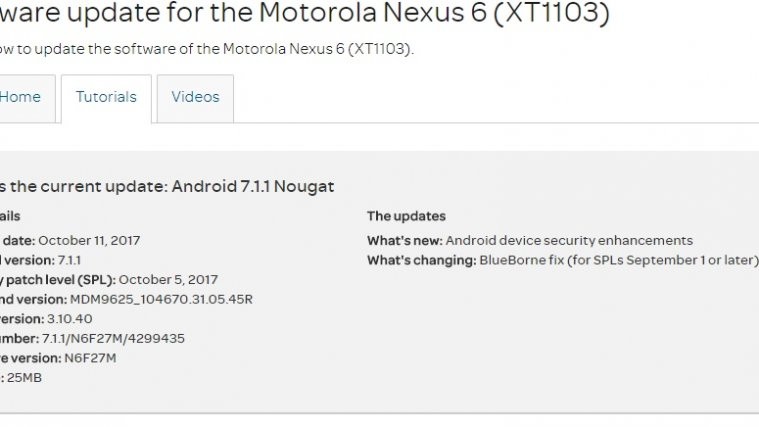


The command to unlock has changed for newer Nexus devices like the 6p. “fastboot oem unlock” has been replaced by “fastboot flashing unlock”. This is likely to become commonplace on future devices too. Also there are 2 levels of unlocking on the Nexus P., normal and critical..somewhat similar to S-ON and S-OFF on HTC devices