We’ve already shared with your one awesome and dare we say, always working solution in PdaNet Driver Installation Guide, as regards Drivers installation, not only for Micromax device but for almost all android devices.
Now, we share with you another method for install ADB and Fastboot drivers for your Micromax android phone and tablet. This one works only for Micromax devices, so don’t use it on other company’s devices please.
Driver installation is an important part. Whether you are looking to simply copy paste data and file from PC to android device and vice versa, or it’s about rooting the device or installing CWM or TWRP recovery.
Like it’s always said: that big things start with very small things. The same is true here in the technology as well (and our beloved Android ecosphere, too!), as the whole android development starts with a connection of smartphones with the computer for interaction.
This needs the proper setup of drivers on the computer.
It can be hell if you can’t get through this step. So we will see how to install drivers on the Micromax mobiles.
BEFORE YOU BEGIN…
To avoid any interference from previous installations, follow these steps before getting on with the drivers installation.
- First un-install any previous driver installations on the PC.
- Then reboot your PC.
└Skip these if you haven’t installed any drivers yet.
GUIDE: INSTALL DRIVERS ON MICROMAX SMARTPHONES
DOWNLOADS:
Driver Package
DOWNLOAD LINK | Filename : Mobistel_Package.exe (4.5 MB)
STEP-BY-STEP GUIDE:
- Download the above application named Mobistel_Package.exe and double-click on it. It will open a dialogue box named “InstallShield Wizard”.
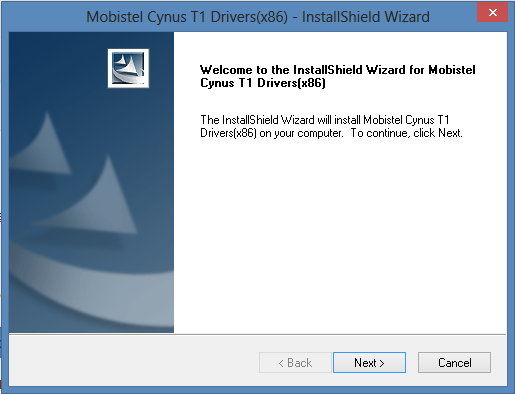
- Now click on Next, it will ask for installation location just press next it will install the application automatically.
- Now the windows operating system asks for the conformation of the drivers by popping up a scary red windows pictured below.
- Click “Install this driver software anyway”. This pop-up may come several times so click the “Install this driver software anyway” button every time.
- Now if everything goes right a dialogue box with a success message will appear.
Btw, if this method fails you, and you are not able to install driver for your Micromax devices successfully, then we recommend you try out the PdaNet method. Link below.
► Use PdaNet to Install ADB and Fastboot Drivers for Any Android Phone and Tablet
Troubleshooting Tips:
Now if even after installing the driver you’re not able to get your device connected to your PC, then these little tricks may work. Give ‘em a try:
- Connect your phone to other USB ports on your computer.
- Try different USB cables. The original cable that came with your phone should work best, if not — try any other cable that’s new and of good quality.
- Reboot computer.
- Try on a different computer.
Feedback Us!
If you still feel you have any queries regarding this feel free to ask them in the comments section below.
Your feedback is welcomed!
Via XDA (sizariya)

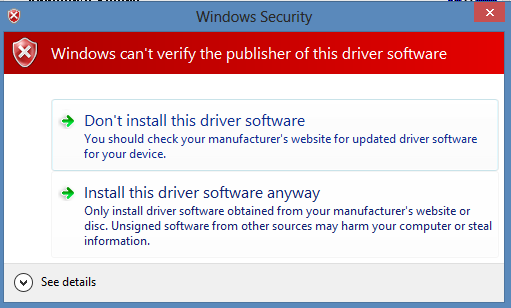

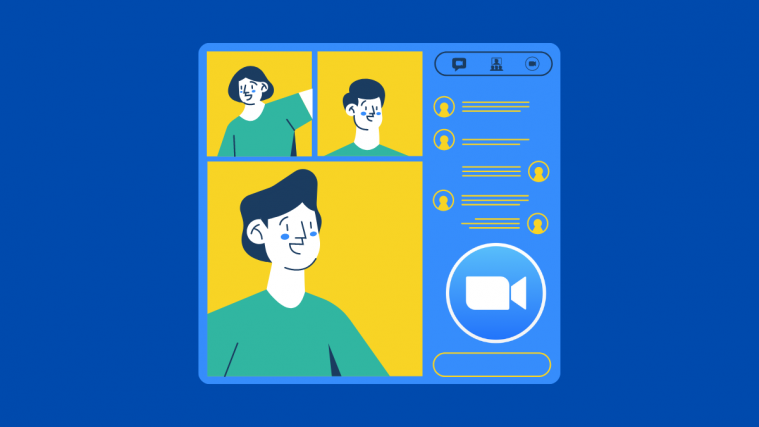
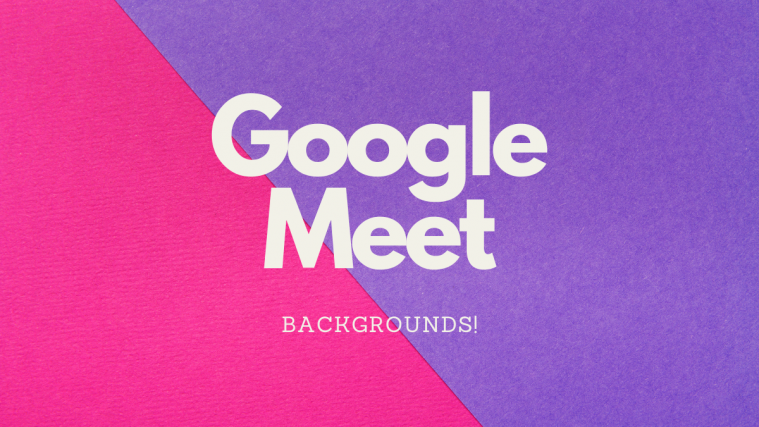
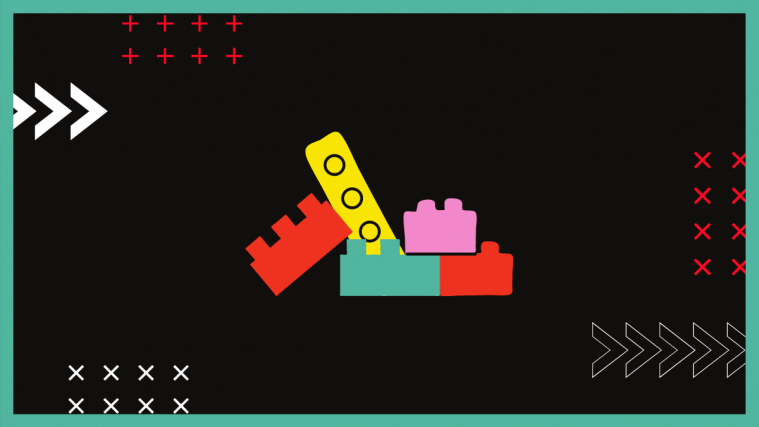

Please consider changing the theme. It’s looking worse than before..
Please consider changing the theme. It’s looking worse than before..
Please consider changing the theme. It’s looking worse than before..
framaroot gives error: check vulnerability..
framaroot gives error: check vulnerability..
framaroot gives error: check vulnerability..
It shows waiting for device in cmnt prmnt fr long time………
It shows waiting for device in cmnt prmnt fr long time………
It shows waiting for device in cmnt prmnt fr long time………
“The file you are trying to download is no longer available”
“The file you are trying to download is no longer available”