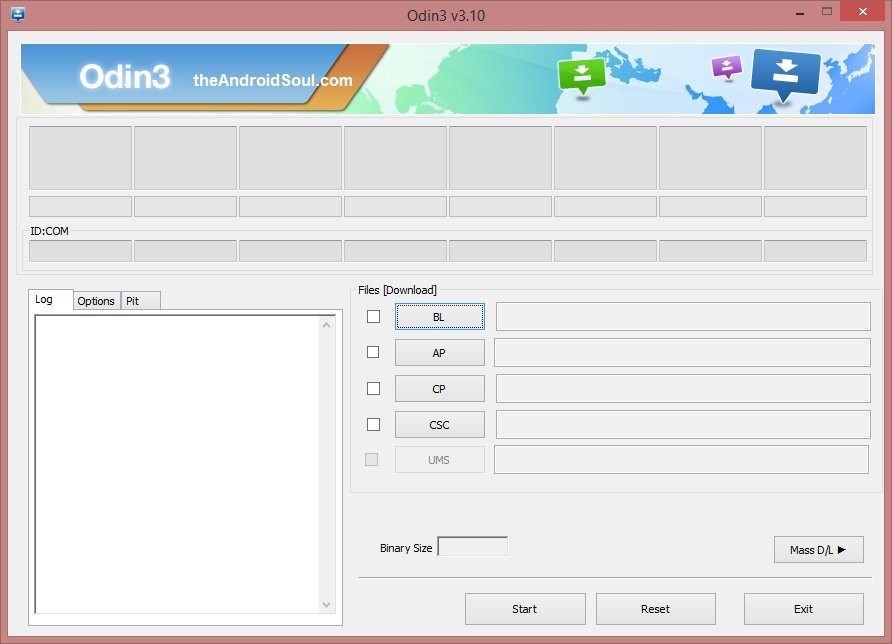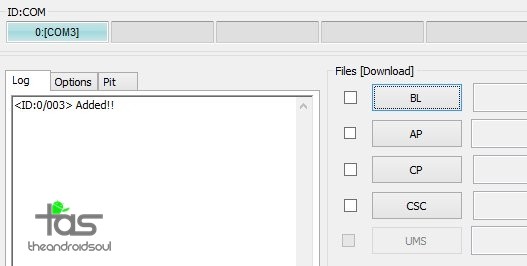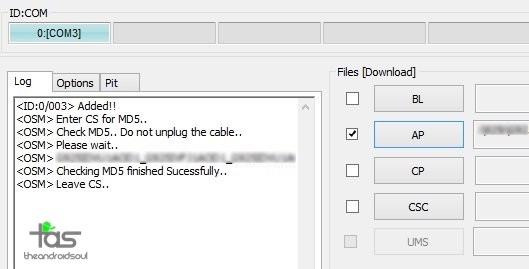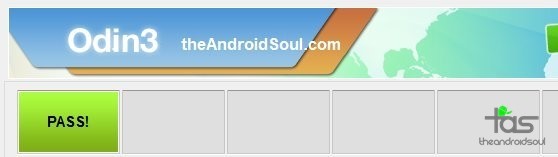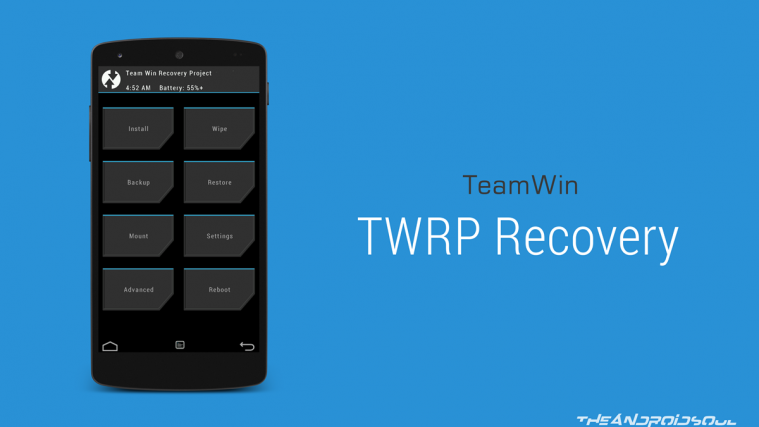Downloads
- TWRP Recovery for MetroPCS Galaxy Core: — Link | File: Unofficial_TWRP_G360T1.tar.md5 (12.5 MB)
- Odin PC software — Link | File: Odin3_v3.10.6.zip (1.6 MB)
→ Check the official downloads page here for the latest version of MetroPCS Galaxy Core TWRP available at the moment.
Supported devices
- Samsung MetroPCS Galaxy Core, model no. SM-G360T1
- Don’t try this on any other Galaxy Core, as this is only for exact model no. SM-G360T1 only!
- Don’t try on any other device whatsoever whose model no. is different than the one provided above!
Important: Check your device’s model no. on its packaging box, or in Settings > About device.
Warning: Warranty may be void of your device if you follow the procedures given on this page. You only are responsible for your device. We won’t be liable if any damage occurs to your device and/or its components. Also, this trips KNOX, meaning KNOX would stop working on your device, and thus you won’t be able to Samsung Pay, or install enterprise Apps on your device at Office.
Backup important files stored on your device before proceeding with the steps below, so that in case something goes wrong you’ll have backup of all your important files. Sometimes, Odin installation may delete everything on your device!
MetroPCS Galaxy Core TWRP Recovery
Step-by-step Guide
Step 1. Download Odin and TWRP recovery file from above.
Step 2. Install MetroPCS Galaxy Core driver (method 1 there!) first of all. Double click the .exe file of drivers to begin installation. (Not required if you have already done this.)
Step 3. Extract the Odin file. You should get this file, Odin3 v3.10.6.exe (other files could be hidden, hence not visible).
Disconnect your MetroPCS Galaxy Core from PC if it is connected.
Step 5. Boot MetroPCS Galaxy Core into download mode:
- Power off your MetroPCS Galaxy Core. Wait 6-7 seconds after screen goes off.
- Press and hold the three buttons Power + Home + Volume down together until you see warning screen.
- Press Volume Up to continue to download mode.
Step 6. Double click on extracted file of Odin, Odin3 v3.10.6.exe, to open the Odin window, as shown below. Be careful with Odin, and do just as said to prevent problems.
Step 7. Connect your MetroPCS Galaxy Core to PC now using USB cable. Odin should recognize your MetroPCS Galaxy Core. It’s a must. When it recognizes, you will see Added!! message appearing in the Log box in bottom left, and the first box under ID:COM will also show a no. and turn its background blue. Look at the pic below.
- You cannot proceed until you get the Added!! message, which confirms that Odin has recognized your device.
- If you don’t get Added!! message, you need to install/re-install drivers again, and use the original cable that came with the device. Mostly, drivers are the problem (look at step 2 above).
- You can try different USB ports on your PC too, btw.
Step 8. Load the TWRP recovery file into Odin. For this, click the AP button on Odin and the select the kernel’s file you downloaded above.
Step 9. Make sure Re-partition checkbox is NOT selected, under the Options tab. Don’t use PIT tab either. Go back to Log tab btw, it will show the progress when you hit start button in next step.
Step 10. Click the Start button on Odin now to start flashing the TWRP recovery on your MetroPCS Galaxy Core. Wait till installation is finished, after which your MetroPCS Galaxy Core will reboot automatically. You’ll get PASS message as show below upon successful installation from Odin.
- If Odin gets stuck at setup connection, then you need to do this all again. Disconnect your device, close Odin, boot device into download mode again, open Odin, and then select the file and flash it again as said above.
- If you get FAIL in the top left box, then also you need to flash the file again as stated just above.
→ That’s it. Enjoy TWRP recovery on your MetroPCS Galaxy Core!
Root MetroPCS Galaxy Core
Now, that you have the TWRP recovery, flash the SuperSU file now to see if you gain root access.
If you need any help with this, let us know via comments below and we will try our best to help you out.
Via ShinySide