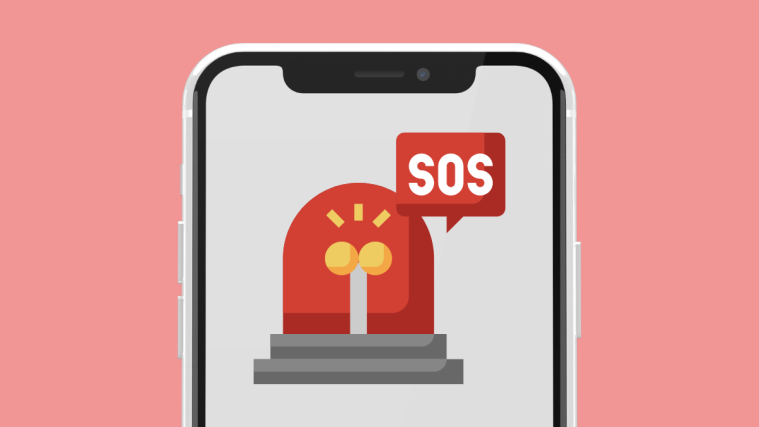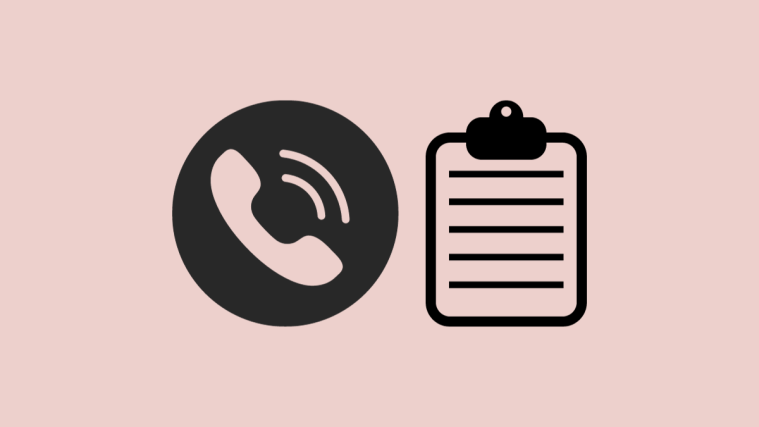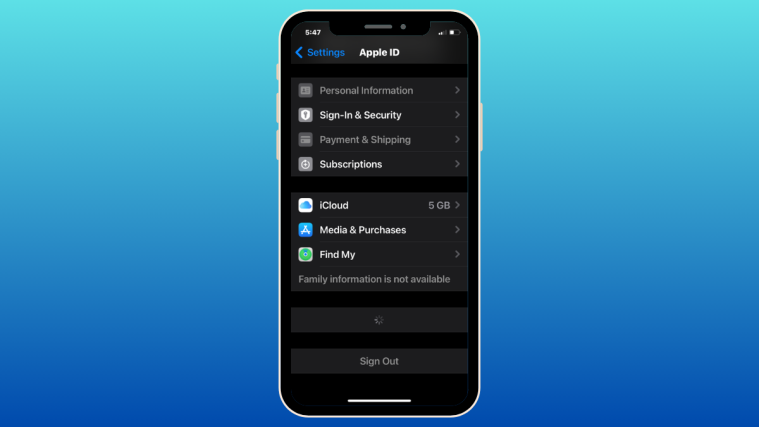Google removed the ability to write files to the MicroSD card by 3rd party apps on Android 4.4 KitKat phones and tablets that have both internal memory and user-installed MicroSD cards. This is one major abyss in front of the android users who install plenty of apps but plagued with limited internal storage. This restriction limits the number of apps that can be installed on a device, but there is no worry as android community is always up for some help.
NextApp SDFix is an app that is mainly targeted to restore the ability to write to the external SD card by modifying a configuration file called platform.xml. This app is designed to change this system file and it requires a root access, you can download the SDFix app from the download link provided below.
SDFix app → download link.
However there are few reports that the app is not working on all the devices which is quite a heart beat to many KitKat users. But as we said earlier, the app changes a system file configuration to grant permission to enable write access on external SD card by 3rd party apps. So it is quite possible to edit that file manually to gain the same result and this works perfect on any device.
To edit a system file, you have to grab a root explorer that can edit system files. Download the ES File Explorer File Manager app from below link before proceeding to the main task.
ES File Explorer → download link.
Follow the below instructions carefully to edit the platform.xml file:
- Open the ES File explorer and navigate to the /system/etc/permissions/ directory and open the platform.xml file in the text editor.
- The ES File manager may invoke root SuperSU grant. To edit the file, grant the permissions to the file manager.
- Now edit the file to add the following to a permissions subset underwrite external SD card section of the file.
- Use the search functionality to search the following line in the platform.xml file
name="android.permission.WRITE_EXTERNAL_STORAGE"
- Add the following line in Write external storage section after the <group gid=”sdcard_rw”/>
<group gid="media_rw"/>
You can check the edit part from the screenshot shown below.
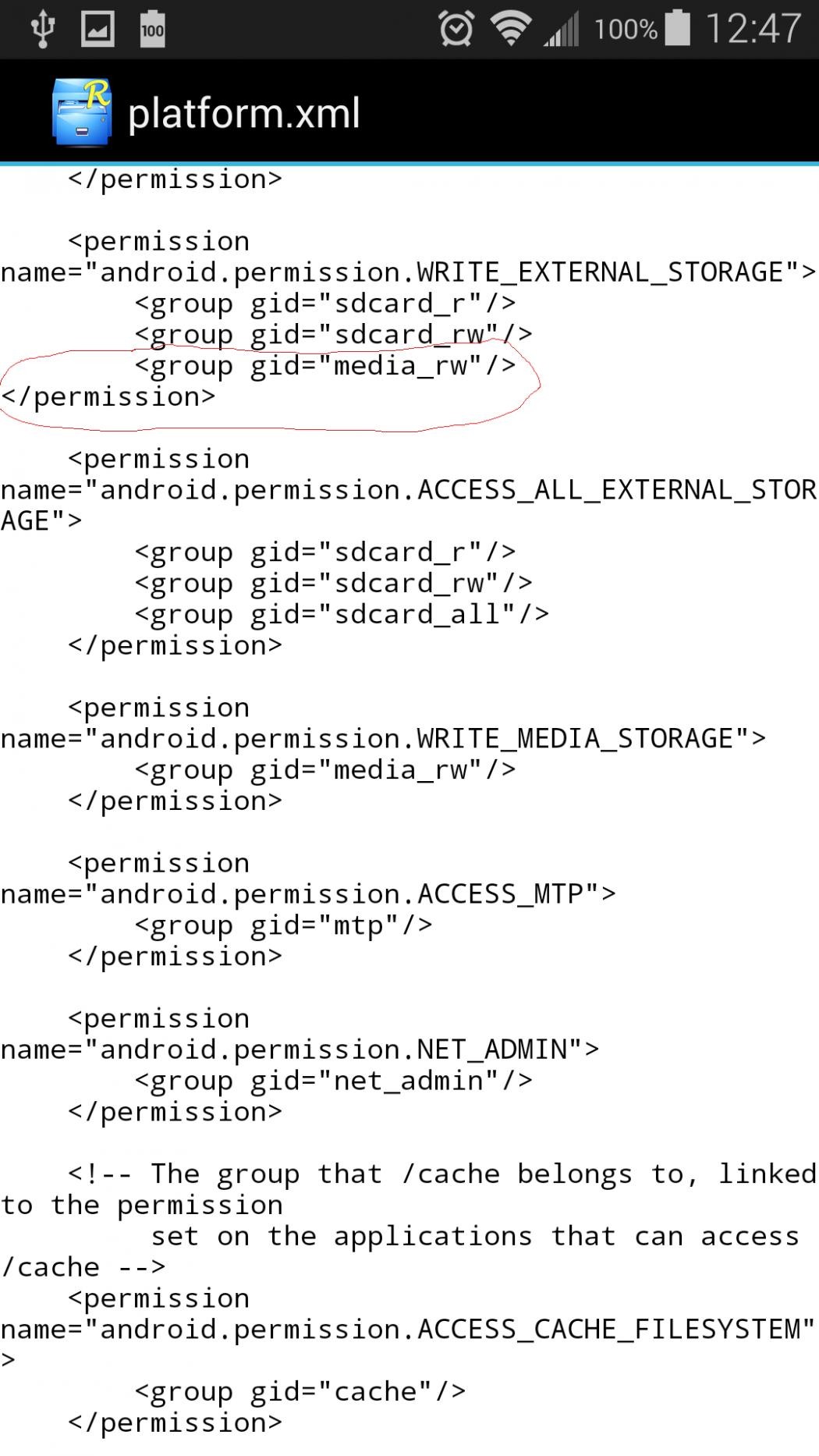
- Use the search functionality to search the following line in the platform.xml file
- Now save the Platform.xml file and reboot your device.
Once the device is rebooted, you should be able to see that the 3rd party apps can write to the system partition.
Via XDA