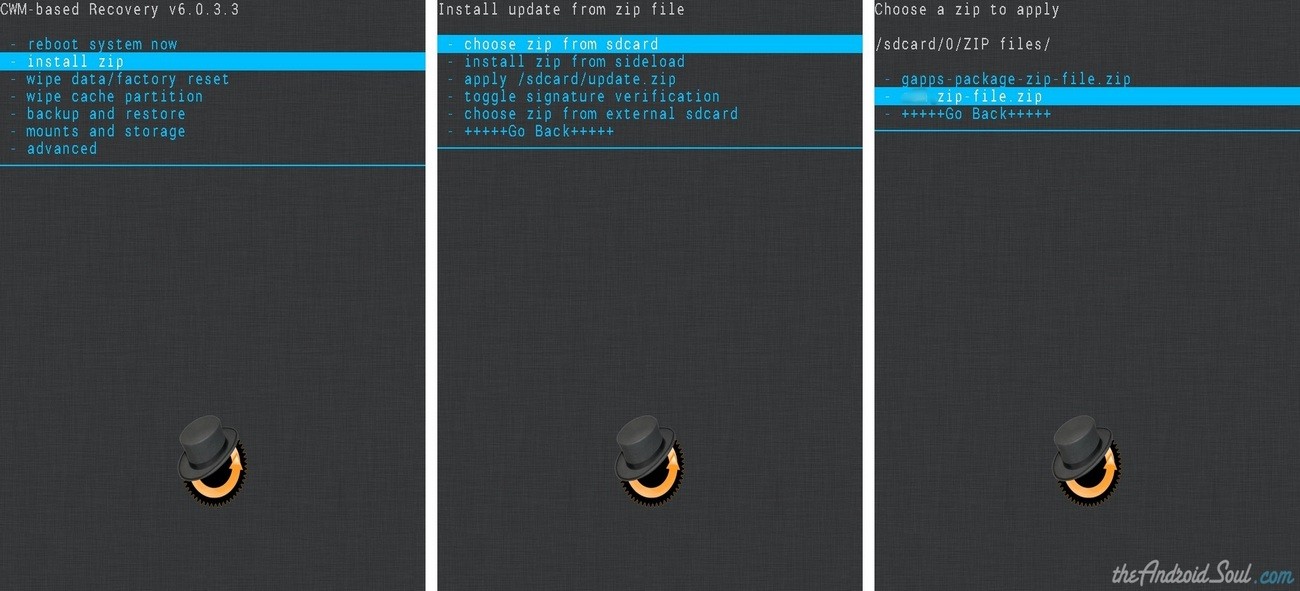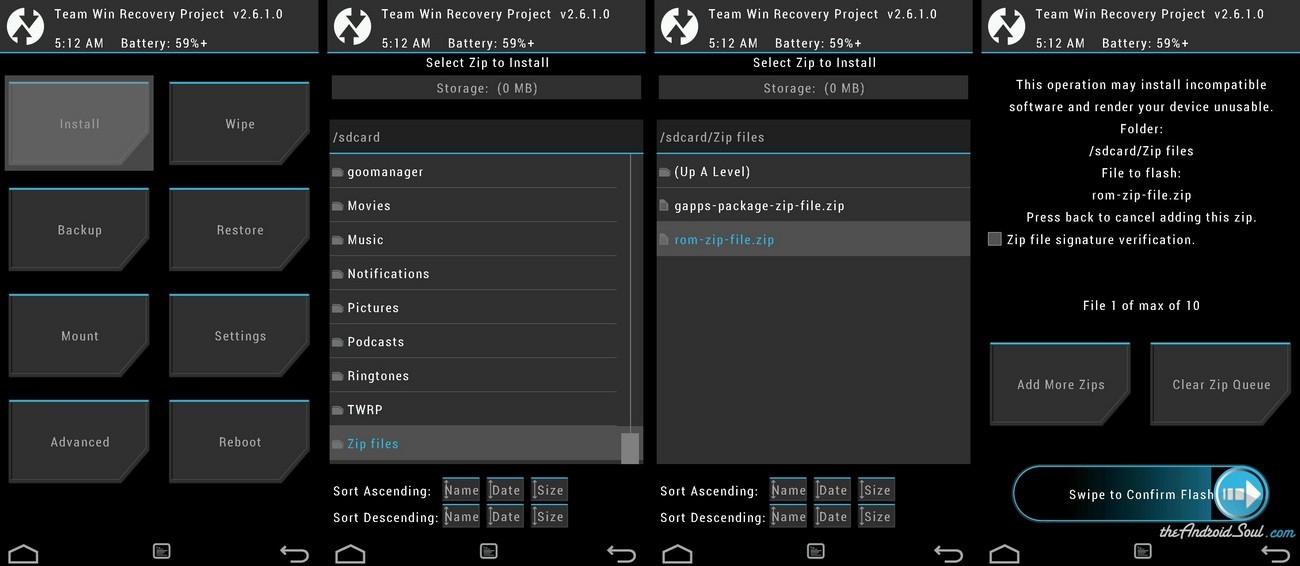This would be a great news for the users of Galaxy Note 10.1 2014 with model no. SM-P601 and SM-P602, to be able to make calls on their 10.1 inch device with this simple hack. The only prerequisite for this MOD to work is that your device must be rooted and have a custom recovery to flash the file. If you are eager to have this feature on your device follow through the guide. Warranty may be void of your device if you follow the procedures given on this page. You only are responsible for your device. We won’t be liable if any damage occurs to your device and/or its components. Before you begin with guide instructions below, make sure your android device is adequately charged — at least 50% battery of the device. To make sure your device is eligible with this, you must first confirm its model no. in ‘About device’ option under Settings. Another way to confirm model no. is by looking for it on the packaging box of your device. It must be SM-P601/SM-P602! Please know that this page is meant only for Samsung Galaxy Note 10.1. Please DO NOT try the procedures given here on any other device of Samsung or any other company. You have been Warned! Back up important data and stuff before you start playing around here as there are chances you might lose your apps and app-data (app settings, game progress, etc.), and in rare case, files on the internal memory, too. For help on Backup and Restore, check out our exclusive page on that linked right below. ► ANDROID BACK UP AND RESTORE GUIDE: APPS AND TIPS Skip this step if you already have latest version of CWM or TWRP recovery installed on your device. Make sure that you’ve latest version of the recovery installed on your device. Older versions of CWM and TWRP recoveries are not working with Android 4.4 based ROMs, throwing installation errors and WiFi bugs, therefore you need to use the latest version of either recovery. Download the file given below and transfer it to a separate folder on your device and remember the location. DOWNLOAD LINK | File name: P602Phablet.zip (249 MB) Be sure to transfer the MOD file you downloaded above to your device and remember the location of the files. You will need to flash it now on your device using either of ClockworkMod (CWM) or TWRP recovery. We’ve got separate guide for CWM and TWRP recovery, so use the guide relevant to the recovery you have installed on your device. Example video: If you haven’t used CWM recovery before to install a .zip file of a ROM or anything else, then we suggest you first watch a video of that to get familiar with the process. Click here to watch the video That’s all. Your device will now reboot and it will take some time after flashing the MOD. Note: In case your device gets bootloop (stuck at logo while rebooting), just do a factory reset (step 3) and you will be fine. That’s all. Your device will now reboot and it will take some time after flashing the MOD. Note: In case your device gets bootloop (stuck at logo while rebooting), just do a factory reset (step 3) and you will be fine. It was easy to install this MOD and make some calls on your device, right? Let us know how it is to your liking in comments below. Your suggestions and queries, if any, are most welcomed!MOD INFO
Name
Enable Phone 3G and GSM Calls
Mod Package Type
Flashable Zip format.
Stability
Good enough for daily use.
Credits
macrostr
WARNING!
SAMSUNG GALAXY NOTE 10.1 2014 HACK: ENABLE CALLING FEATURE
STEP 0: CHECK DEVICE MODEL NO.
STEP 1: BACKUP YOUR DEVICE
STEP 2: INSTALL THE LATEST CWM/TWRP RECOVERY
STEP 3: INSTALLATION INSTRUCTIONS
DOWNLOADS
MOD FILE
GUIDE FOR CWM RECOVERY USERS
└ In Recovery mode, use Volume buttons to navigate Up and Down between options and use Power button to select an option. GUIDE FOR TWRP RECOVERY USERS
FEEDBACK US!
Make Phone Calls on Galaxy Note 10.1 2014 3G with a Hack!
Contents
show