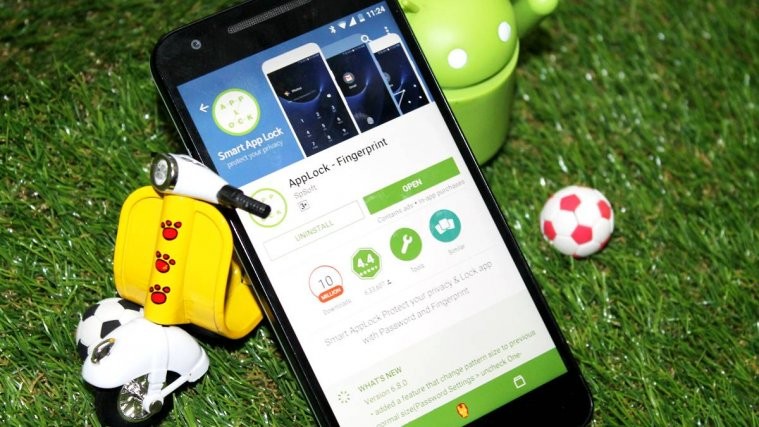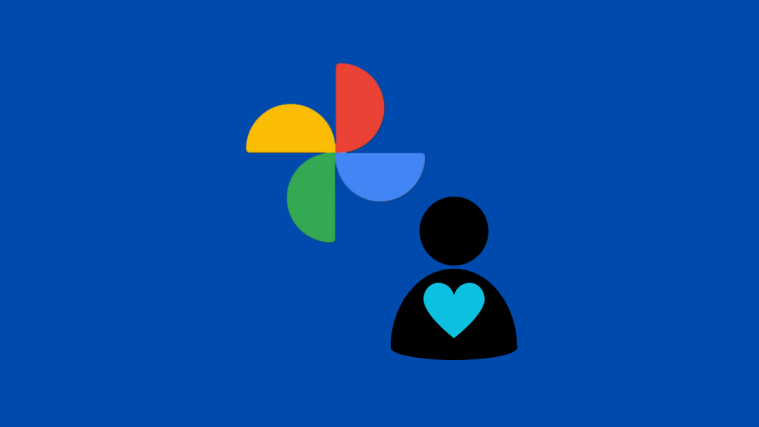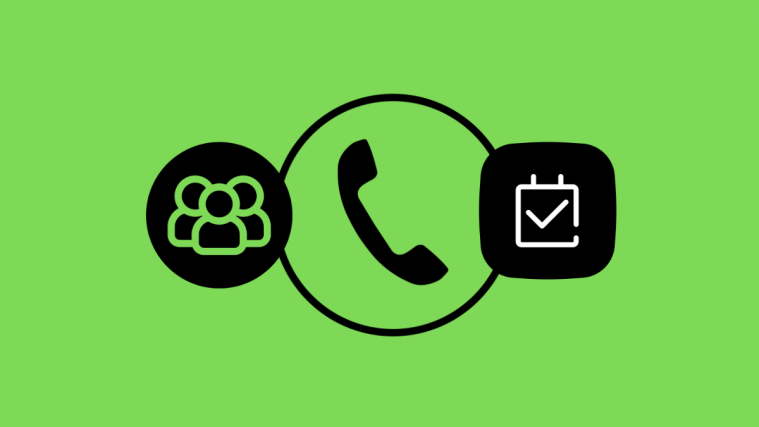Don’t like anyone peeking into your WhatsApp chats? That’s okay. You can always put a screen lock on your device to keep prying eyes away from your personal talks.
But what if you’re in a situation when putting a screen lock doesn’t help because people in the house (the noisy younger siblings) know your lockscreen password. That’s because you have to share your phone with them for games & stuff.
In that case, it might be pretty hard to keep your WhatsApp chats protected behind a password since the app itself doesn’t feature a lock. But thankfully, there are plenty of apps on the Play Store that can help you lock a particular app on your phone.
Our personal favorite of the lot is AppLock – Fingerprint from SpSoft. The app has many positive reviews on the Play Store. And it can help you lock WhatsApp in the simplest of manners.
[icon name=”download” class=”” unprefixed_class=””] Download AppLock – Fingerprint
How to Lock WhatsApp on Android
- Download & Install AppLock – Fingerprint app from Play Store.
- Open AppLock on your phone. You’ll be asked to Create a Master Pin » set it up and proceed.
- If your phone has a Fingerprint sensor, and you’ve registered Fingerprints on it, then you’ll get a prompt to enable Fingerprint unlocking as well, select YES or NO as per your preference.
- Once you’re on App’s main screen, tap the + icon at the bottom of the screen. You’ll get a list of all apps installed on your phone.
- Scroll down to the bottom » and Switch On lock for WhatsApp.
- Again tap the + icon on the bottom of screen.
- If you’re on Android 5.0 Lollipop or above version of Android, you’ll get a Notifications dialogue on screen to give permissions to the app to let it function. Tap OK to proceed.
- On the App with usage access screen, select AppLock » enable Permit usage access for the app..
- Now open WhatsApp on your phone. It’ll ask for a password to open. Congratulations!
└ Use the password PIN you created in Step 2 above.
TIP: If you’d like to change PIN password to a pattern or some thing else. Just open AppLock app » select Settings tab » Password Settings » Lock type » select Pattern or other available lock options and set it up.
Happy Androiding!