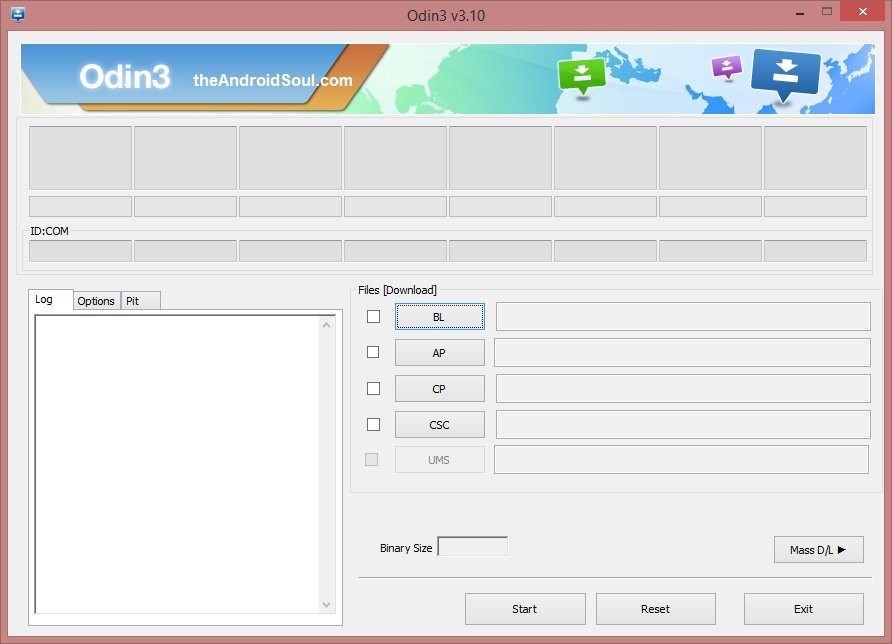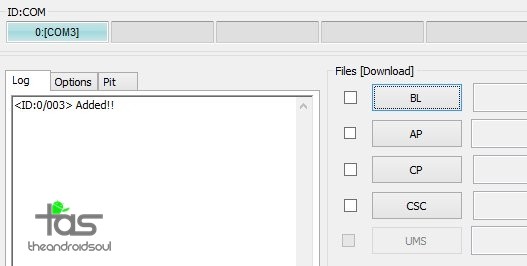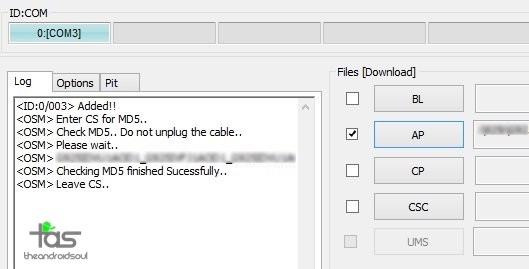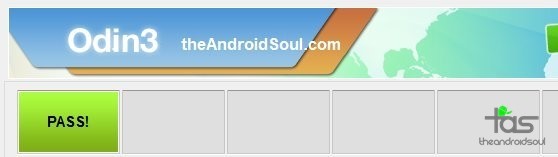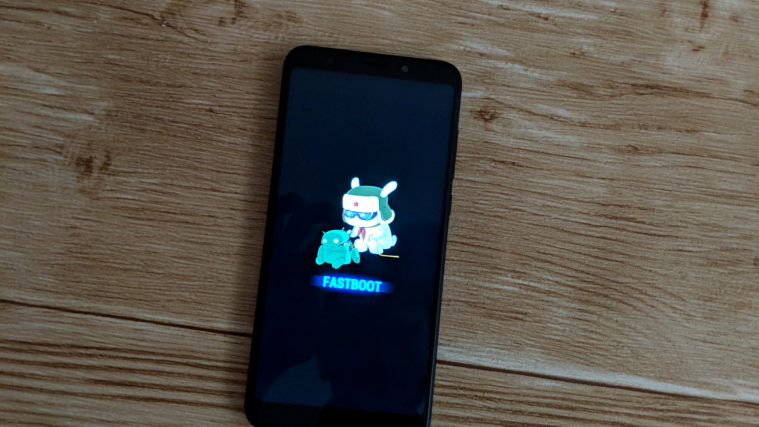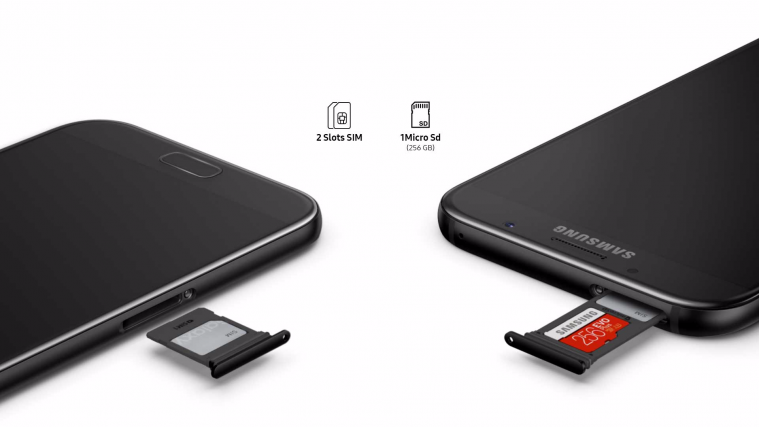For Samsung Galaxy S6 users who have rooted their devices with CF Auto root and want to return to stock recovery which comes pre-installed with the device, here is a guide to do so. As you may be knowing, any changes you make to system partition makes your device incompatible with OTA updates, and the only way to accept OTA updates again is flashing Samsung stock recovery and cache partition back.
But btw, if you have changes to system partition yourself, other than CF Auto Root, then you will need to restore them back to and flashing a stock recovery won’t do alone — you will need to flash whole firmware again, which is also provided below.
All in all, if you have used CF Auto Root and have not done any other changes to system, restoring the stock recovery and cache will do for you to accept OTA update. However, if you have made a lot of changes to system, like deleting system apps, installing xposed framework, etc. flashed mods into recovery, then you need to flash the full firmware file below.
Let’s see how to install stock recovery back on Sprint Galaxy S6 running OCF firmware, to get OTA ability of the device back.
Downloads:
- Stock OCF Recovery | File: G925P_OCF_RecoveryCache.tar.md5 (60 MB)
- Odin PC Software | File: Odin3_v3.10.6.zip
- Stock OCF Firmware | SPR-G925PVPU1AOCF-20150415164450.zip (1.55 GB)
NOTE: Installing a firmware (large download of 1.5 GB is fine, and it covers recovery too. But if you are running OCF firmware (see step 1 below) and have only rooted using CF Auto Root, then we suggest you simply install the OCF recovery, a small download, to get OTA back.
Supported devices
- SAMSUNG SPRINT GALAXY S6, model no. SM-G925P
- Don’t try on any other S6 set with different model no, or any other device whatsoever
Disclamer: Installing stock recovery through Odin doesn’t void your device’s warranty, but it remains an unofficial process and thus you need to be cautious of it. In any case, you only are responsible for your device. We won’t be liable if any damage occurs to your device and/or its components.
Important Note: Backup important files stored on your device before proceeding with the steps below, so that in case something goes wrong you’ll have backup of all your important files. Sometimes, Odin installation may delete everything on your device!
Installation Instructions:
- If you intend to install stock recovery, make sure your device is running on OCF firmware. Go Settings > About phone, and check build no. for this. But if you are looking to install the whole of firmware
- Download Odin and firmware file from above.
- Install Galaxy S6 Edge drivers (method 1 there!) first of all. Double click the .exe file of drivers to begin installation. (Not required if you have already done this.)
- Extract the Odin file. You should get this file, Odin3 v3.10.6.exe (other files could be hidden, hence not visible). Also extract the firmware file, SPR-G925PVPU1AOCF-20150415164450.zip, if you intend to flash the firmware instead of recovery file.
- Disconnect your Galaxy S6 Edge from PC if it is connected.
- Boot Sprint Galaxy S6 Edge into download mode:
- Power off your S6 Edge. Wait 6-7 seconds after screen goes off.
- Press and hold the three buttons Volume Down + Power + Home together until you see warning screen.
- Press Volume Up to continue to download mode.
- Double click on extracted file of Odin, Odin3 v3.10.6.exe, to open the Odin window, as shown below. Be careful with Odin, and do just as said to prevent problems.
- Connect your Galaxy S6 Edge to PC now using USB cable. Odin should recognize your S6 Edge. It’s a must. When it recognizes, you will see Added!! message appearing in the Log box in bottom left, and the first box under ID:COM will also show a no. and turn its background blue. Look at the pic below.
- Click on the AP tab in Odin and select the the stock recovery file, G925P_OCF_RecoveryCache.tar (btw, if you intend to flash the full firmware, then select the firmware’s .tar.md5 file).
- Make sure Re-partition checkbox is NOT selected, under the Options tab. Don’t use PIT tab either. Go back to Log tab btw, it will show the progress when you hit start button in next step
- Click the Start button on Odin now to start flashing the recovery on your Sprint Samsung Galaxy S6 Edge. Wait until installation is finished, after which your Galaxy S6 Edge will reboot automatically. You’ll get PASS message as show below upon successful installation from Odin.
- If Odin gets stuck at setup connection, then you need to do steps 4 to 11 again. For this, close Odin, disconnect your S6 Edge, remove battery, insert it back after 5-6 seconds and then start from step 6 again.
- Or, if you get FAIL in the top left box, you need to try flashing again, as stated just above.
Once reboot you are ready to go.
If you face any issues over installing the OCE firmware or its stock recovery on your AT&T Galaxy S6 Edge, let us know via comments below. We’ll try our best to help you.