Yesterday another custom Rom was released for HTC Desire Z and its T-mobile variant G2. This Rom is based on AOSP ICS 4.0.3 and is titled Ice Cream JIBwic, version 1.1 being the latest as of now. Developed by XDA member xT4Z1N4TRx, this Rom is Heavily Optimised and based of Andromadus Sources. But be warned that this rom is based on AOSP ICS and is still under heavy developement, so be prepared to encounter few bugs every now and then. Read on as we guide you through the procedure to install this ROM on your phone.
Warning!
The methods and procedures discussed here are considered risky and you should not attempt anything if you don’t know exactly what you are doing. If any damage occurs to you or your device, including a bricked, non-functional device, we won’t be held liable. You have been forewarned!
Compatibility!
This ROM and the guide below are compatible only and only with the HTC Desire Z and the T-Mobile G2 (Vision). So, be sure to try this only on HTC G2 or HTC Desire Z and not on any other device.
ROM Info:
Developer: xT4Z1N4TRx
Rom Status:
Working:
- Phone
- Mobile Data
- SMS/MMS
- Touchscreen
- Wifi
- Bluetooth
- Physical Keyboard
- Audio
- REAL Hardware Acceleration
- Screen Orientation
- GPS
- USB Mass Storage
- Camera (Check FAQ!)
- Others
Not Working:
- FM Radio
- Other things I don’t know about
- Camcorder
Whats coming next?
- New camera app
- Cyanogenmod messaging app
FAQ:
- Q.Why are there visual artefacts in the pictures i take?
A.I don’t know the cause, but to fix it change it to VGA quality.
Pre-Installation Requirements:
- Imp!! Rooted HTC Desire Z/T-Mobile G2 with Clockworkmod Recovery installed.
- Battery charged to minimum of 50%.
- This procedure will wipe all your apps, data and settings (but it will NOT touch your SD cards, so don’t worry about those). Backup your Apps and important data — bookmarks, contacts, SMS, APNs (internet settings), etc. This Android backup guide would help you.
How to Install Ice Cream Sandwich on HTC G2 / Desire Z using JIBwich Custom Rom
- Download the latest version of Ice Cream Sandwich based JIBwich rom from the official development page.
- This Rom comes sans Google apps like market, Gmail, etc. So, download the Google Apps add-on package too from the link in step 1 above.
- Transfer both of the downloaded zip files from step 1 and 2 to the root of your external micro SD card on the HTC Desire Z/T-Mobile G2.
- Switch off your phone, then boot into Clockworkmod recovery, following the procedure for your phone as given below.
For Desire Z: Hold Volume Down & the Power button until the device boots to the bootloader. Once in the bootloader, use Volume Down to scroll to “recovery” and press the Power button to select.
For T-Mobile G2: Press down on the Trackball, hold Volume Down & the Power button until the device boots to the bootloader. Once in the bootloader, use Volume Down to select “recovery” and press the Power button to select it.
In recovery, use Volume buttons to navigate and the Power button to select options. - [Optional] Perform a Nandroid Backup of your existing ROM, so that you can always restore it from recovery if something does not work out with this rom. To perform a backup, select Backup and Restore –> On the next screen, Select Backup again.
- Now, in the main recovery menu, select ”wipe data/factory reset”, then select “Yes” on the next screen. (This does not touch your SD card, so don’t worry).
- Next, select Wipe Cache Partition » select Yes to confirm
- From the main menu of recovery, select Advanced, and then Wipe Dalvik Cache » select Yes on the next screen. You’re done wiping off the data now. Lets flash the JIBwich rom now.
- Scroll to the option “Install zip from sdcard” and select it. Select “choose zip from sdcard”, then browse and select the rom file from step 1. Then, select “Yes” on next screen to confirm installation.
- After the installation is complete, select “go back”, but don’t reboot yet. Select “install zip from sdcard” again, then “choose zip from sdcard”. The browse to the file from step 2 and select it. This will install Google Apps like Market, Gmail, etc.
- After the installation of gapps file is done too, you’re good to reboot the system. Select “go back” then select “reboot system now” to reboot your HTC Desire Z or T-Mobile HTC G2, and taste the ICS goodness right on it.
Share your thoughts and problems in the comments below and we’ll do our best to help you out.

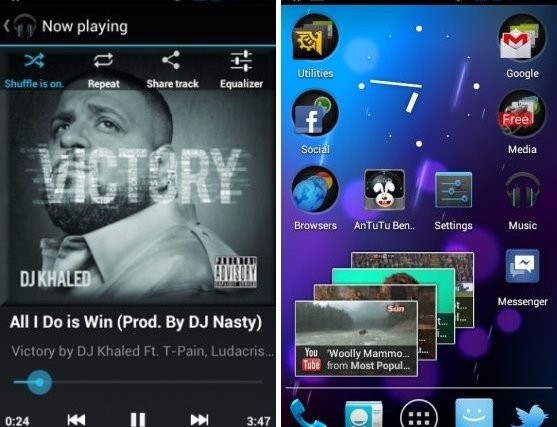





Thanks, tasting ICS on my G2 and it is DELICIOUS!
other than that: can you please add something like “you must use track ball to select in clockword recovery”? I stuck there for 15 minutes.
Thank ya, messin me up….
Thanks, tasting ICS on my G2 and it is DELICIOUS!
other than that: can you please add something like “you must use track ball to select in clockword recovery”? I stuck there for 15 minutes.
Thank ya, messin me up….
Hi, welcome screen “the flying teils” are looking awsome, but my phone is not going any further 🙁 been waiting for 30 min – still welcome screen… after reboot, still the same. Any idea? Please help
Hey, reboot to recovery and do ‘factory reset’ and ‘wipe cache partition’ and then reboot the device.
Thanks!! Its working now!!! 🙂
I’m getting the same error you did “staying on the flying tiles”. Did the factory reset and wipe cache partition work for you? not seeing much difference here.
Nvm, passed through the tiles right after i posted that. sry
Ok, lost patience for waiting, rebooted phone in to recovery mode using adb command from my PC and selected “wipe data/factory reset” hoping it will get back to my stock htc desire z rom but it didn’t. It rebooted to ISC again but this time worked, passed welcome screen and now seems to work. THANKS 🙂
Hi, welcome screen “the flying teils” are looking awsome, but my phone is not going any further 🙁 been waiting for 30 min – still welcome screen… after reboot, still the same. Any idea? Please help
Hey, reboot to recovery and do ‘factory reset’ and ‘wipe cache partition’ and then reboot the device.
Thanks!! Its working now!!! 🙂
I’m getting the same error you did “staying on the flying tiles”. Did the factory reset and wipe cache partition work for you? not seeing much difference here.
Nvm, passed through the tiles right after i posted that. sry
Ok, lost patience for waiting, rebooted phone in to recovery mode using adb command from my PC and selected “wipe data/factory reset” hoping it will get back to my stock htc desire z rom but it didn’t. It rebooted to ISC again but this time worked, passed welcome screen and now seems to work. THANKS 🙂
Do I need to root? If so how?
are you using desire z?
HTC g2 I think they are the same
Do I need to root? If so how?
are you using desire z?
HTC g2 I think they are the same
How do people that don’t want to jailbreak get a legit update to Ice Cream Sandwich? I go to system updates but it says nothing is available? Should I go to a website on the smart phone and download it?
There won’t be an official Ice Cream Sandwich update to HTC G2 and Desire Z, so you won’t get it without rooting your phone first. Actually, clockworkmod recovery is what you need on your G2/Desire Z to flash the Android 4.0 rom from above.
How do people that don’t want to jailbreak get a legit update to Ice Cream Sandwich? I go to system updates but it says nothing is available? Should I go to a website on the smart phone and download it?
There won’t be an official Ice Cream Sandwich update to HTC G2 and Desire Z, so you won’t get it without rooting your phone first. Actually, clockworkmod recovery is what you need on your G2/Desire Z to flash the Android 4.0 rom from above.
Cant find the google apps download you mention. Also, does exchange email work on this?
Yes, you have to download it from the page linked at the page we have linked to. I know that’s a little bit stupid, but in order to get you to install the latest and most updated version, we have to link it to original page, where updates will be posted regularly and they may link to another site for download for various reasons. Anyway, cut the crap, just download it from the final page that allows you to download and return back to flash it using the above guide.
Actually, i cant find the rom download for jibwich. The link you have above to the development site takes me to the forum..help!
And here is the link for gapps – http://downloads.andromadus.com/index.php?device=gapps
A said there too, it was in second post there 😀
Cant find the google apps download you mention. Also, does exchange email work on this?
Yes, you have to download it from the page linked at the page we have linked to. I know that’s a little bit stupid, but in order to get you to install the latest and most updated version, we have to link it to original page, where updates will be posted regularly and they may link to another site for download for various reasons. Anyway, cut the crap, just download it from the final page that allows you to download and return back to flash it using the above guide.
Actually, i cant find the rom download for jibwich. The link you have above to the development site takes me to the forum..help!
And here is the link for gapps – http://downloads.andromadus.com/index.php?device=gapps
A said there too, it was in second post there 😀
My phone stalls after I sellect “recovery”. Any idea why?
My phone stalls after I sellect “recovery”. Any idea why?
I was told my Desire Z was rooted and it goes into ClockworkMod when I boot it up as you indicate above. I can then sellect Recovery but then a circle arrown appears an ! and nothing happens after that. Any idea what is wrong? Maybe its not rooted or Clockworkmod recovery is not installed? How can I check?
I was told my Desire Z was rooted and it goes into ClockworkMod when I boot it up as you indicate above. I can then sellect Recovery but then a circle arrown appears an ! and nothing happens after that. Any idea what is wrong? Maybe its not rooted or Clockworkmod recovery is not installed? How can I check?
I was told my Desire Z was rooted and it goes into ClockworkMod when I boot it up as you indicate above. I can then sellect Recovery but then a circle arrown appears an ! and nothing happens after that. Any idea what is wrong? Maybe its not rooted or Clockworkmod recovery is not installed? How can I check?
I was told my Desire Z was rooted and it goes into ClockworkMod when I boot it up as you indicate above. I can then sellect Recovery but then a circle arrown appears an ! and nothing happens after that. Any idea what is wrong? Maybe its not rooted or Clockworkmod recovery is not installed? How can I check?
This ICS is just the bomb..its cool and fast. Everything works, the only problem I have is that it doesn’t connect to connectify wifi but other AP wifi connects fine. I know stock ROMs have this issue with connectify but I have never seen a custom ROM with it. Hope this will be solved coz I can’t post on XDA yet with no privelleges.
This ICS is just the bomb..its cool and fast. Everything works, the only problem I have is that it doesn’t connect to connectify wifi but other AP wifi connects fine. I know stock ROMs have this issue with connectify but I have never seen a custom ROM with it. Hope this will be solved coz I can’t post on XDA yet with no privelleges.
I have found the solution to the connectify wifi problem, apparently not all phone support wifi when its in ad-hoc mode so for those with stock ROMs or ICS just change the connectify sharing option to wifi encrypted (WPA2) and you phone will detect the wifi!
I have found the solution to the connectify wifi problem, apparently not all phone support wifi when its in ad-hoc mode so for those with stock ROMs or ICS just change the connectify sharing option to wifi encrypted (WPA2) and you phone will detect the wifi!