Continuing the Ice Cream Sandwich updates for the Galaxy Tab line of tablets, Samsung has started rolling out the Android 4.0 update for the Galaxy Tab 7.7 Wi-Fi-only variant, around two weeks after the Wi-Fi+3G variant. The update is currently rolling out in the UK over Kies, but those who want to manually update can do so using the guide below.
NOTE: Only use the guide below to update if you have the UK version of the device i.e you bought the device in the UK, as it’s not supposed to be flashed on devices in other regions.
Let’s see how you can update to Android 4.0.4 Ice Cream Sandwich on your Galaxy Tab 7.7 Wi-Fi variant.
Compatibility
This ROM and the guide below are compatible only and only with the Samsung Galaxy Tab 7.7 Wi-Fi-Only variant, model number P6810. It’s not compatible with any other device. Check your device model in Settings » About tablet.
Warning!
The methods and procedures discussed here are considered risky and you should not attempt anything if you don’t know exactly what you are doing. If any damage occurs to your device, we won’t be held liable.
How to Update Galaxy Tab 7.7 Wi-Fi P6810 to Android 4.0 XXLPK Firmware
- First, download and install Kies on your computer in order to install the drivers for the tablet. After installing Kies, however, make sure Kies is NOT running. Exit it from the Taskbar at the bottom if it is running as it can interfere with the flashing process.
- To be sure you don’t lose data, backup your Apps and important data — bookmarks, contacts, SMS, APNs (internet settings), etc. This Android backup guide would help you.
Important! Don’t forget to at least make a backup of your APN settings, which you can restore later if your data connection does not work after installing the ROM. Use the backup guide to find out how. - Download the XXLPK Android 4.0.4 firmware:
Download Link | Filename: P6810XXLPK_P6810OXALPK_XEU.zip - Extract the P6810XXLPK_P6810OXALPK_XEU.zip file once to obtain a file named P6810OXALPK_P6810XXLPK_HOME.tar.md5 (the filename may end at .tar, which is normal).
- Download Odin 1.85 from → here.
Filename: Odin3-v1.85.zip - Extract the contents of the Odin3-v1.85.zip file to a folder.
- Now, turn off your Galaxy Tab 7.7, then boot into Download Mode. To do so, press and hold the Volume Down+ Power buttons till the screen turns on, then let go of the power button but KEEP holding the Volume Down button till you get a caution prompt asking you whether you want to enter download mode. Here, let go of the volume down button then press the Volume Up button to confirm and enter download mode.
- Open Odin (from step 3) — double-click the Odin3 v1.85.exe that you got after extracting the file Odin3-v1.85.zip.
- Connect your tablet to the computer. You should get the message “Added!” under Odin’s message box in the bottom left. If you don’t get this message, then probably there is a problem with drivers. Check that Kies is properly installed (but again, make sure it is not actively running even in the taskbar). Also try to switch to another USB port – preferably a USB port on the back if using a desktop computer.
- In ODIN, click the PDA tab, then select the P6810OXALPK_P6810XXLPK_HOME.tar.md5 file that you obtained in step 3.
- Important! Do not make any other changes in Odin except selecting the required file in PDA as given in step 9. Leave all other options as they are. Do NOT check the Re-partition option.
- Now, hit the START button to start flashing the XXLPK Android 4.0 firmware on your Galaxy Tab 7.7. After the flashing is complete, the tablet will automatically reboot. You’ll also get a PASS message in ODIN. You can now safely disconnect your tablet from the computer. What to do if Odin gets stuck: If ODIN gets stuck and doesn’t seem to be doing anything, or you get a FAIL message (with red background) in ODIN, disconnect the phone from the PC, close ODIN, remove battery, re-insert it, turn tablet on in Download mode again, and do the procedure again from Step 7.
- If you run into any roadblocks while flashing the firmware, let us know and we’ll help you out.
Your Galaxy Tab 7.7 Wi-Fi has been successfully updated to Android 4.0.4 Ice Cream Sandwich. Let us know how it works for you, in the comments below.

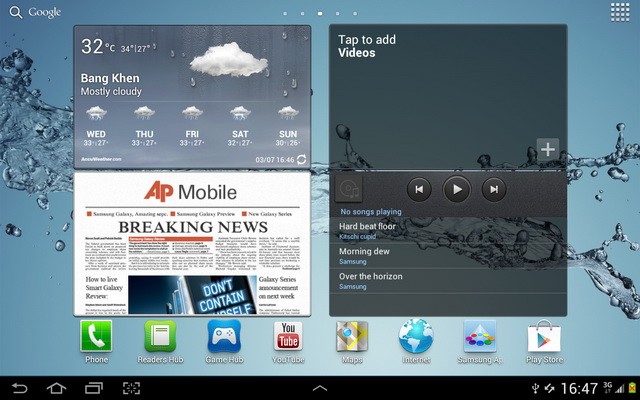




Hi – just successfully upgraded my samsung galaxy tab 7.7 P6810 wifi with ice cream 4.0. Had no problems what so ever.
Hi – just successfully upgraded my samsung galaxy tab 7.7 P6810 wifi with ice cream 4.0. Had no problems what so ever.
hip hip hurray… Fantastic ..had no problem at all..thanks
hip hip hurray… Fantastic ..had no problem at all..thanks
can i use this with the 3g + wifi version??
can i use this with the 3g + wifi version??
just updated last sunday… sice then GPS not workin
just updated last sunday… sice then GPS not workin
im stuck….it says fail with red color,,,what im gonna do…open battery- reinsert it??! it seem impossible,,,damn
im stuck….it says fail with red color,,,what im gonna do…open battery- reinsert it??! it seem impossible,,,damn