Once you’ve successfully unlocked bootloader of your HTC U Ultra, you are free to flash a custom recovery like TWRP recovery onto your device. We prefer TWRP — because, reasons! — so the guide below will be for the same.
You can think of the TWRP recovery as a sort of gateway through which you can flash custom ROMs and other try other modifications. But most important, it’s root access, which is gained by installing SuperSU zip file via TWRP.
Along with being able to flash zip file of custom ROMs and mods onto your U Ultra thanks to TWRP, you will also have file manager capabilities built into it. You PC would be able to detect the HTC U Ultra as an MTP device too when connected in recovery mode with TWRP on, even if you haven’t connected the two before. This allows you to take things a step further and even flash files through adb.
Read: HTC U Ultra Deal
To be honest there are loads of features in TWRP that give the custom Recovery an edge over other recoveries. Since covering everything is beyond the scope of this article, you’ll have to be adventurous and explore by yourself.
Most custom ROMs (a few exceptions including Lineage OS) come with root options already available with the ROM itself, instead of having to flash a separate zip file to root your device. If you plan on using the stock ROM then you will have to follow the instructions mentioned below to root your HTC U Ultra.
Without further ado, let’s get into the process of getting TWRP onto your device. As a precautionary measure, once TWRP is installed, take a ROM backup. This will give you confidence, helping you remember that the backup can be restored if the flashing of a new ROM happens to fail.
How to Install TWRP on HTC U Ultra
Step 0. Well, make sure you have unlocked bootloader of your HTC U Ultra first, before trying to install TWRP recovery or gaining root access on it. For help, check our guide on unlocking bootloader of HTC devices (including U Ultra).
Download HTC U Ultra TWRP recovery
- Get the TWRP recovery .img file from the download link above and save it to a separate folder on your PC.
- Setup ADB and Fastboot on your PC, follow this link .
- Enable USB debugging on your device:
1. Open Settings on your device.
2. Go to About phone and tap seven times on Build number, this will enable Developer options.
3. Now go back to Settings and you’ll see Developer options there, open it.
4. Tick the USB Debugging checkbox. - Open the folder where you saved TWRP Recovery .img file in Step 1 above.
- Now open a command window inside that folder. To do that, “Shift + Right click”on any empty white space inside the folder and then select “Open command window here” from the context menu.
- Connect your device to the PC. And type the following into the command window we opened in Step 5 above to boot your device into bootloader/fastboot mode:
adb reboot bootloader
└ If you get a permission dialogue on your device to “Allow USB debugging”, tap OK.
- Once your device boots into bootloader mode, issue the following command into command window to flash the TWRP recovery .img file:
fastboot flash recovery twrp.img
└ Here modify twrp.img with the name of your TWRP recovery .img file, OR change your TWRP recovery filename to twrp.img and use the command above.
- Once TWRP is successfully flashed on your device, issue the following command to reboot:
fastboot reboot
That’s all. TWRP recovery should be installed on your device now. To boot into the freshly installed recovery, simply issue the adb reboot recovery command from PC command line when your device boots into system.
How to Root HTC U Ultra
Once you’ve got TWRP recovery installed on your HTC U Ultra, you can finally root it by simply flashing the SuperSU zip. Follow the step-by-step guide below to successfully root your HTC U Ultra.
Download SuperSU 2.79 (.zip)
- Download and transfer the SuperSU zip file from the download link above to your HTC U Ultra’s storage.
- Boot your HTC U Ultra into TWRP recovery.
- Tap on Install and select the SuperSU zip file that you transferred to your device in Step 1.
- After selecting the .zip file, do Swipe to Confirm Flash on the bottom of screen to begin the flashing process.
- Once SuperSU is flashed, you’ll get Reboot System option, select it.
That’s it. Your HTC U Ultra should be rooted now. To verify, download/install any root checker app from the Play Store.

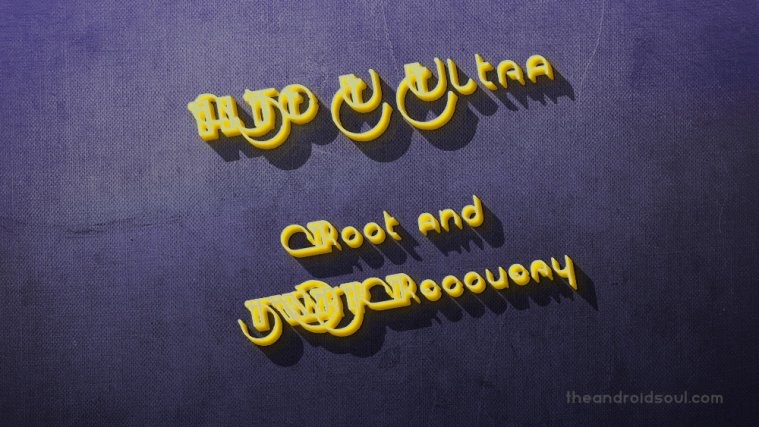




-remote:cannot flash this partion in s-on state)-
Help!!!!
Connect your device to the PC. And type the following into the command window we opened in Step 5 above to boot your device into bootloader/fastboot mode: Does not work need to choose download mode in boot loader then run the command fastboot flash recovery twrp.img