AT&T pushed out a new update running Android 5.0.2 Lollipop few days ago for its Galaxy S6 Edge, build no. G925AUCU1AOE2, and today, thanks to the master work of user Sunderwear we have the Odin flashable .tar of the update. If you have not received the OE2 update already, you can use the firmware provided here to update your AT&T Galaxy S6 Edge all by yourself, pretty easily. You’ll lose root access upon updating, keep that in mind.
Installing a firmware through Odin helps a lot. It can unbrick your AT&T S6 Edge if it’s soft-bricked, one in which hardware isn’t damaged. It can also help you fix bootloop issues on your AT&T Galaxy S6 Edge that you may have got by flashing incorrect firmware or while playing through system apps and such.
Of course, it removes any custom recovery like TWRP that you may have installed on your phone, and will also unroot your AT&T S6 Edge. If you want root and TWRP, avoid this update.
Update (May 27, 2015): Root is yay!! Root is now available on AT&T Galaxy S6 Edge after the OE2 update. Check this page.
Downloads
- AT&T Galaxy S6 Edge Firmware (1.71 GB) | Filename:G925AATT1AOE2.zip
- Odin PC software
Supported devices
- A&T Samsung Galaxy S6 Edge, model no. SM-G925A
- Don’t try on any other Galaxy S6 set whatsoever
- Don’t try on any other device whatsoever
Instructions
Disclamer: Installing an official firmware through Odin doesn’t void your device’s warranty, but it remains an unofficial process and thus you need to be cautious of it. In any case, you only are responsible for your device. We won’t be liable if any damage occurs to your device and/or its components.
Important Note: Backup important files stored on your device before proceeding with the steps below, so that in case something goes wrong you’ll have backup of all your important files. Sometimes, Odin installation may delete everything on your device!
- Download Odin and firmware file from above.
- Install Galaxy S6 Edge drivers (method 1 there!) first of all. Double click the .exe file of drivers to begin installation. (Not required if you have already done this.)
- Extract the firmware file now. You can use a free software like 7-zip for this. Install 7-zip, then right click on firmware file and under 7-zip, select ‘Extract here’.
- You should get the firmware file in .tar.md5 format now. This is the file that will be loaded in Odin, to be installed on your AT&T S6 Edge (in step 10 below).
- Extract the Odin file. You should get this file, Odin3 v3.10.6.exe (other files could be hidden, hence not visible).
- Disconnect your S6 Edge from PC if it is connected.
- Boot S6 Edge into download mode:
- Power off your S6 Edge. Wait 6-7 seconds after screen goes off.
- Press and hold the three buttons Volume Down + Power + Home together until you see warning screen.
- Press Volume Up to continue to download mode.
- Double click on extracted file of Odin, Odin3 v3.10.6.exe, to open the Odin window, as shown below. Be careful with Odin, and do just as said to prevent problems.
- Connect your S6 Edge to PC now using USB cable. Odin should recognize your S6 Edge. It’s a must. When it recognizes, you will see Added!! message appearing in the Log box in bottom left, and the first box under ID:COM will also show a no. and turn its background blue. Look at the pic below.
- Load the firmware into Odin. For this, click on the AP button and on the pop-up window, select the .tar.md5 firmware file we got in step 4 above. Make sure you use the AP tab, as shown below.
- Make sure Re-partition checkbox is NOT selected, under the Options tab. Don’t use PIT tab either. Go back to Log tab btw, it will show the progress when you hit start button in next step.
- Click the Start button on Odin now to start flashing the firmware on your AT&T S6 Edge. Wait till installation is finished, after which your Galaxy S6 Edge will reboot automatically. You’ll get PASS message as show below upon successful installation from Odin.
- If Odin gets stuck at setup connection, then you need to do steps 6 to 12 again. For this, close Odin, disconnect your S6, remove battery, insert it back after 5-6 seconds and then start from step 6 again.
- Or, if you get FAIL in the top left box, you need to try flashing again, as stated just above.
- First start of the device may take time, so wait patiently again. Check the Settings > About phone to confirm new firmware. The build no. should read G925AUCU1AOE2.
That’s it.
If you face any issues with this, let us know via comments below. We’ll try our best to help you.


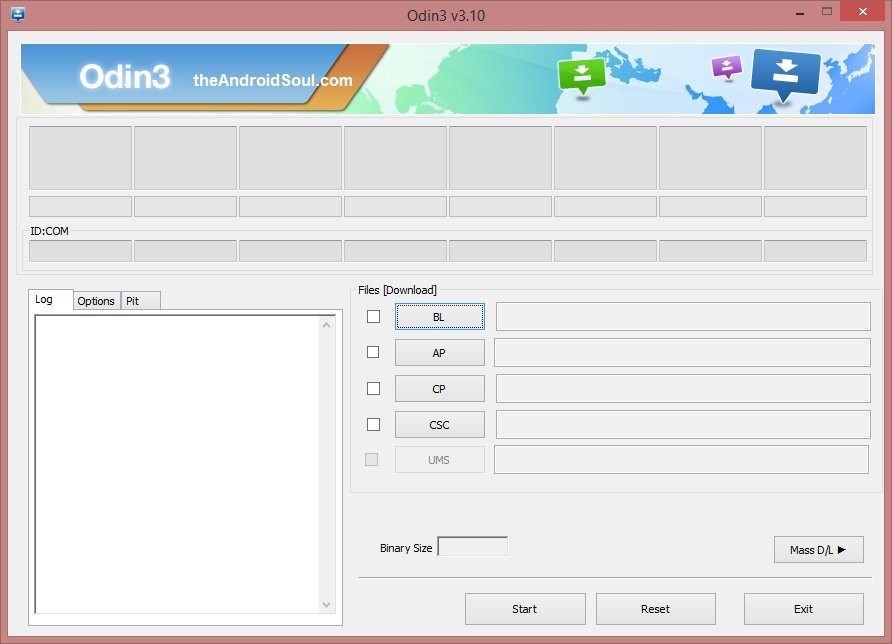
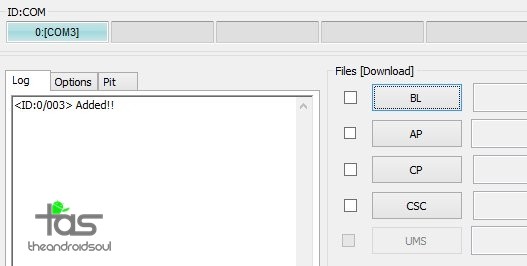
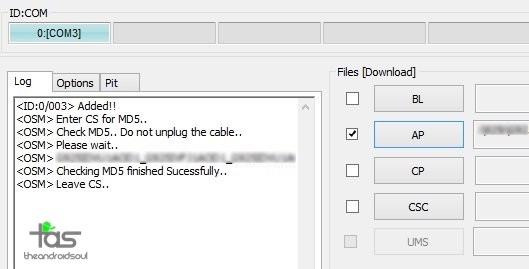

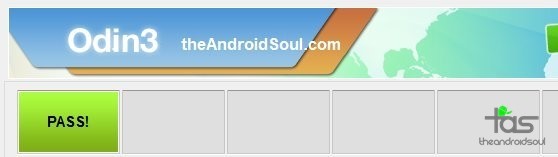

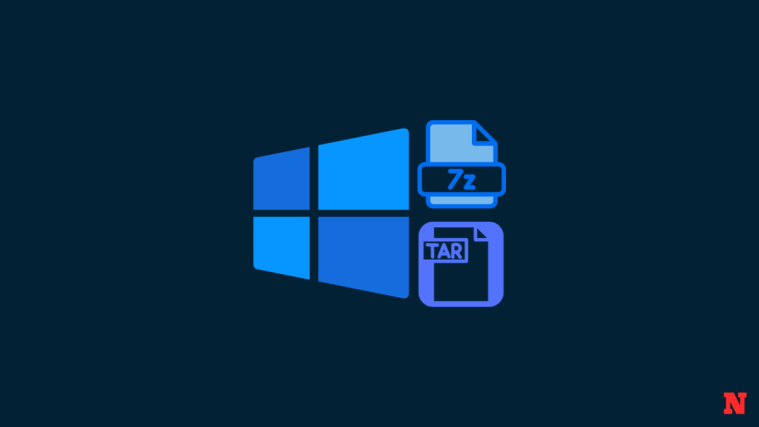


I keep getting a fail message and have tried it several times.
I keep getting a fail message and have tried it several times.