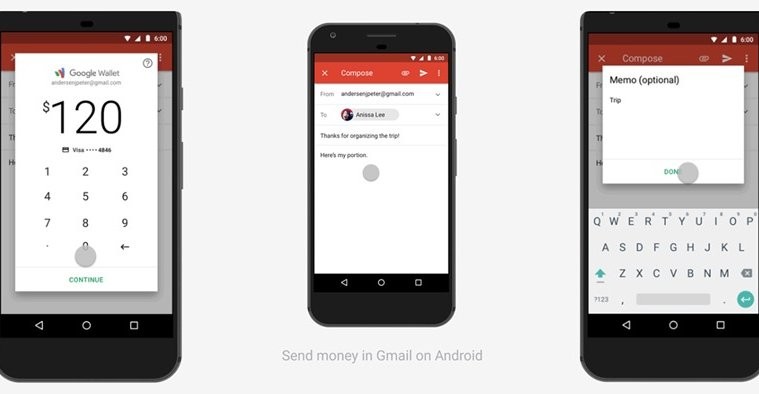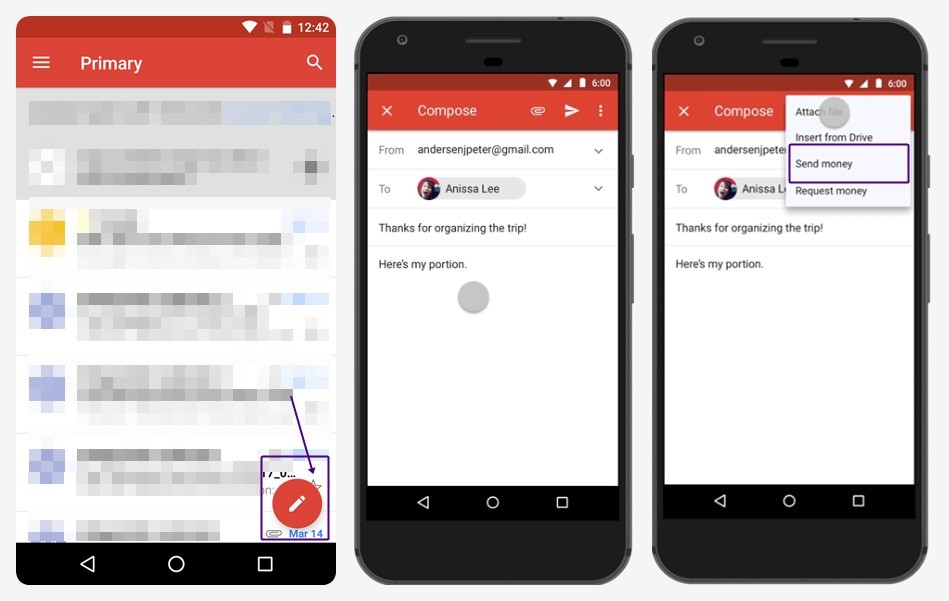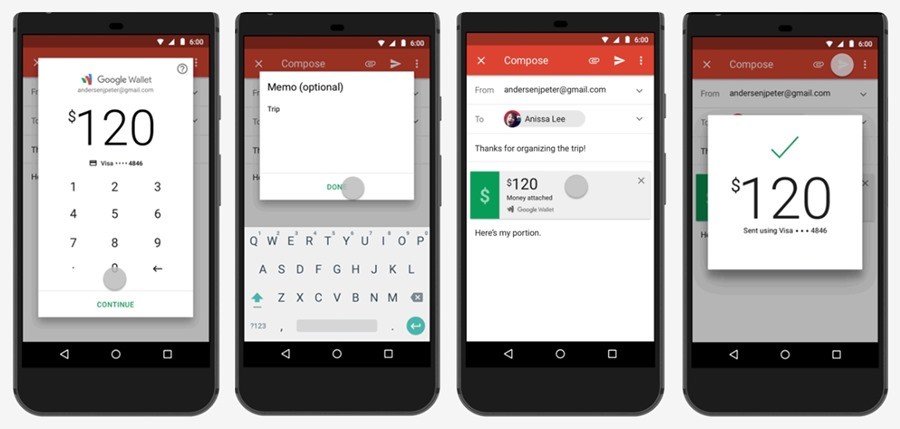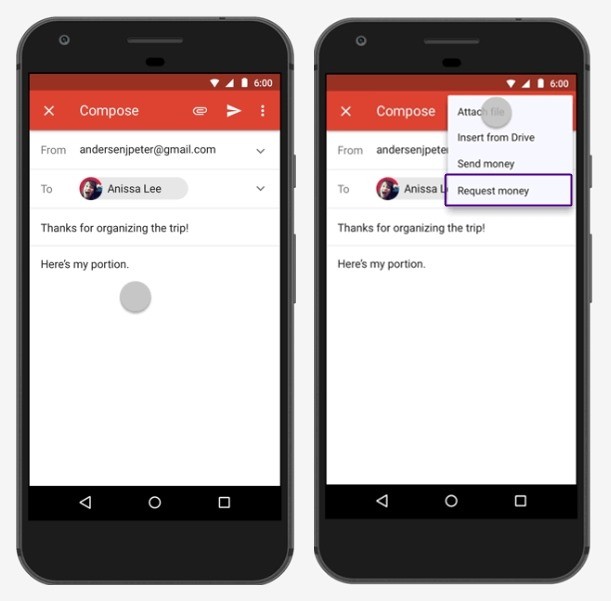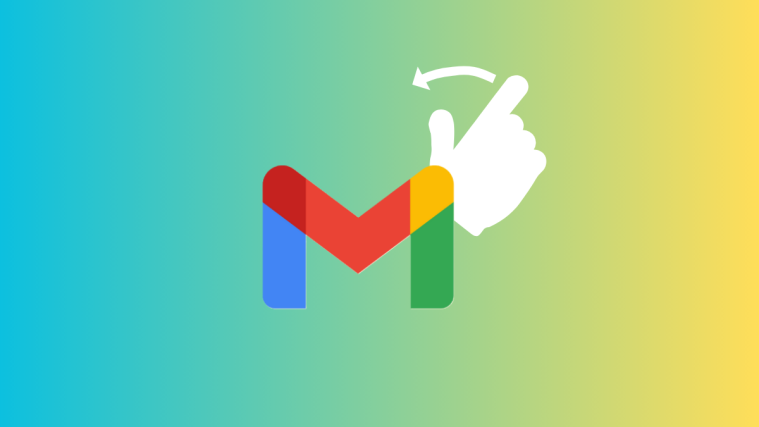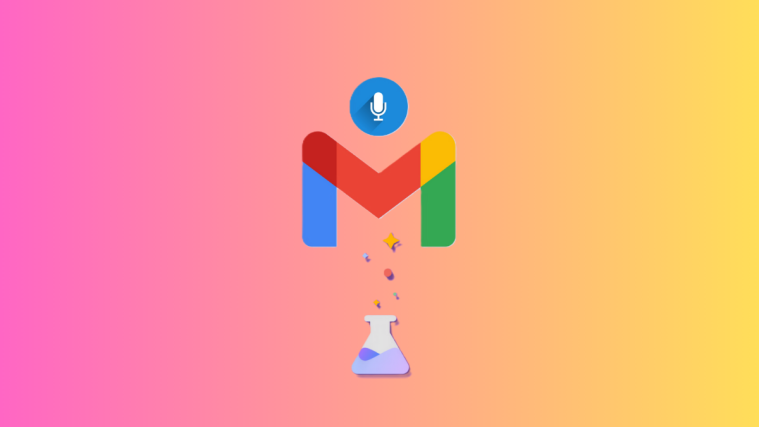Google has finally brought its wallet integration to the Gmail Android app, as the same was available in the web since 2013. With the wallet integrated into the Gmail app, you can now send, request and receive money within the Gmail app itself.
You don’t have to leave the Gmail app at all. Moreover, you can send money from your Gmail address to any email address; it doesn’t have to be a Gmail ID. On top of that, the service is completely free.
Not only that, you don’t need to have Google Wallet installed on your device. And if you are wondering about the received money, the recipient can configure to receive the money directly into their bank account. Amazing, right?
However, the feature is only available on Android devices in the U.S as of now. FYI, the web version allows users in UK too , to send, receive and request money.
Before we gets started with instructions, let us get you link to Gmail app (in case you need it, as it’s pre-installed on every Android device).
→ Download Gmail Android app
How to send money with Gmail app
Sending the money on Gmail app is as easy as ABC. To do so, follow the steps:
- Open the Gmail Android app.
- Tap the pencil icon at the bottom right corner of the screen to compose a new mail.
- Enter the email address to which you want to send the money; it need not be a Gmail address. You can send money to any email address as mentioned before.
- Tap the attachment icon followed by “Send Money” option.
- Enter the amount that you want to send and choose a payment method, followed by tapping the continue button. If you are a first time, you are prompted to add a debit card that will be associated with your Google wallet. Enter your debit card details and tap Save. This is a one-time thing.
- You can also add a memo, in case you want to brief the recipient about the money. However, adding a memo is an optional thing to do.
- If everything worked fine, you will see an attachment at the bottom saying, “money attached”. Tap the send button to send the mail.
How to receive money with Gmail app
To receive money in your Gmail, you need to add your debit card to associate it with Google Wallet. This is just a one-time task and Gmail will itself ask you to do the same, when you receive money for the first time. However, if you have received money on other email address than Gmail, you can transfer the money directly to your bank account free of charge.
To claim or receive money for the first time on your Gmail app, follow the steps:
- Open the Gmail app.
- Open the mail with the attached money.
- Tap the option “Transfer to bank” followed by “Add debit card”. In case, you already have an account with Google wallet, skip to the step 4.
- Tap “Claim money”, money will be automatically added to your account – bank or Google wallet.
Also read: How to recover notifications cleared from notification bar on Android, including Samsung devices
How to request money with Gmail app
The steps to request money are somewhat similar to sending money.
To request money for the first time on your Gmail app, follow the steps:
- Open the Gmail Android app.
- Tap the pencil icon at the bottom right corner of the screen to compose a new mail.
- Enter the email address to whom you want to request to send the money; it need not be a Gmail address.
- Tap the attachment icon followed by “Request Money” option.
- Enter the amount that you want to request, followed by tapping the Continue option.
- Similar to the Send money, you can add a memo, which is optional again.
- Tap Attach Request and finally hit the Send button, after verifying the details.
In all the above three cases, after the email has been sent, both the sender and recipient will receive an email confirmation, stating the amount, memo, and the transaction ID.
Thanks to Gmail’s new feature you are sure to get paid back now, so make good use of it.