Root on devices like LG G4 Beat isn’t easy to come by, but thankfully it is available now. The G4 Beat isn’t exactly a popular device which makes gaining the root access all the more joyful to see.
The G4 Beat root trick is super-easy too, unless you have to do it manually as said in the guide below.
The root is confirmed to work on Android 5.1.1. The root setup us pretty easy to begin with, and unless it fails when done automatically, you will have to do it manually, which is a bit tricky.
Once you have root, you can go ahead and install Xposed framework and its modules, or your favorite root requiring apps like Titanium backup, etc.
Downloads
- LF_Rootworm tools — Link | File: LG_Rootworm.zip (4.81 MB)
- LG Flash tool 2014 — Link | File: LG_Flash_Tool_2014.zip (3.12 MB)
Supported devices
- LG G4 Beat, model no. H735
- Don’t try this one any other device of LG or any other company!
Warning!
Warranty may be void of your device if you follow the procedures given on this page. You only are responsible for your device. We won’t be liable if any damage occurs to your device and/or its components.
Backup!
Backup your Android. Backup important files stored on your device before proceeding with the steps below, so that in case something goes wrong you’ll have backup of all your important files.
Step-by-step Guide
Step 1. Download the LG G4 beat driver first of all.
Step 2. Install ADB and Fastboot driver.
Step 3. Enable USB debugging on your LG G4. Do this:
- Go to Settings > About phone, and then tap ‘Build number’ 7 times to unlock developer options.
- Go back to Settings, then choose ‘Developer options’. Find the ‘USB debugging’ option and use its toggle button to enable it. Accept warning by tapping on OK button.
Step 4. Connect your device to PC now. (Make sure the connection is set as MTP. You can tap on notification you get after connecting it to PC, and select MTP from there.)
You will get a pop-up as shown below on your device when you connect it to PC for the first time after enabling USB debugging. Select ‘Always allow from this computer’ checkbox and then tap on OK button.
If you don’t get this, it means drivers aren’t installed properly. So, install the driver from step 1 and 2 again.
Step 5. Download the rootworm tool from above.
Step 6. Extract it on your PC using a free software like 7-zip. You will get the files as shown below.
Step 7. Double click the Rootworm_Script.bat file to run the root toolkit.
If you are lucky, then the script will automatically do all the job, and once it’s done, your LG G4 Beat will have root access.
Do steps 8-17 below only if the your G4 beat isn’t rooted automatically after step 7.
You don’t need to follow the additional steps if it works automatically. However, if it doesn’t work automatically, then do the following steps to get it done manually.
Step 8. Download the LG Flash Tool 2014 from above.
Step 9. Extract the Flashtool to a separate folder. Disconnect the device from PC.
Step 10. Now, open the LG Flashtool by double clicking on LGFlashTool2014.exe. And then select the “CDMA – Smartphone(WM)” option under the dropdown for Select Type menu.
Step 11. Select the kdz file for “Select KDZ file” menu. Keep PhoneMode as DIAG only, which is default. Now, click on Normal Flash.
Step 12. Your G4 Beat will boot into download mode now. Flashtool will keep working its thing.
Keep note of the progress bar. When it’s 5%, the device is in download mode.
Step 13. Important! When the Flashtool shows 9%, the port opens up for PC and rooting, and device will show COM X written in green color. When you see green colored COM X written on device, unplug it from PC.
Step 14. Now, close LG Flashtool. Use Windows Task manager for that. Right click the Flashtool in the list of programs there, and select End Task.
Step 15. Now, we have Port open on our G4 beat, so connect it again to PC.
Step 16. After that, go to your rootworm folder, and open a command window there. For this:
- Open that folder first, and then left click on empty white space in the folder.
- Now, while holding shift key, right click on empty white space to get a pop-up as shown below.
- Now choose Open command window here option from that.
You will see a command window open up, with location directed to folder where you have the send_command.exe file.
Step 17. Now, run the following command in the command window.
SendCommand.exe \\.\COM(yourCOMport) < rootworm
That’s it. The root script should start working now. And when it’s done, your LG G4 Beat should be rooted.
Need help?
If it doesn’t do let us know via comments below, along with screenshot of where it is stuck.
Via konsolen

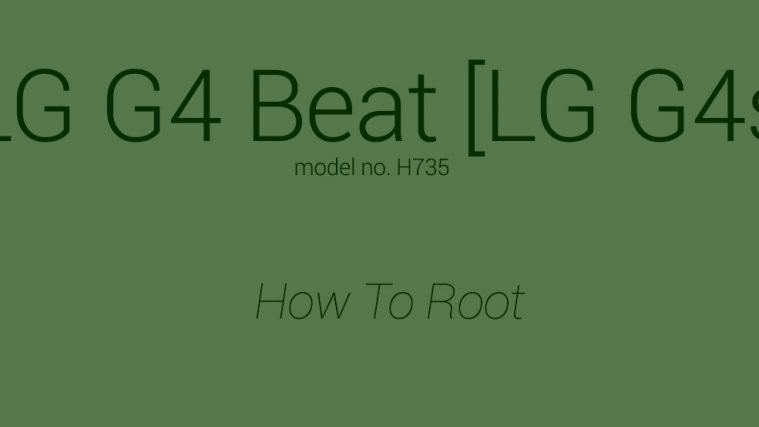
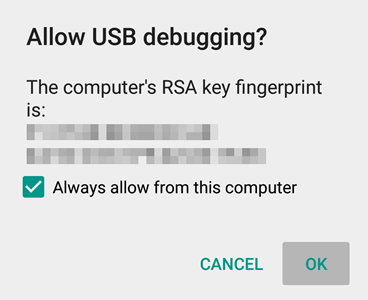
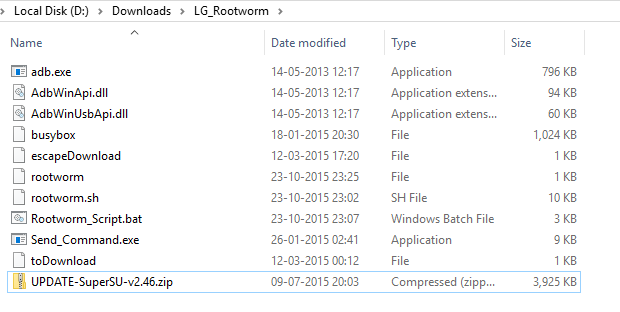
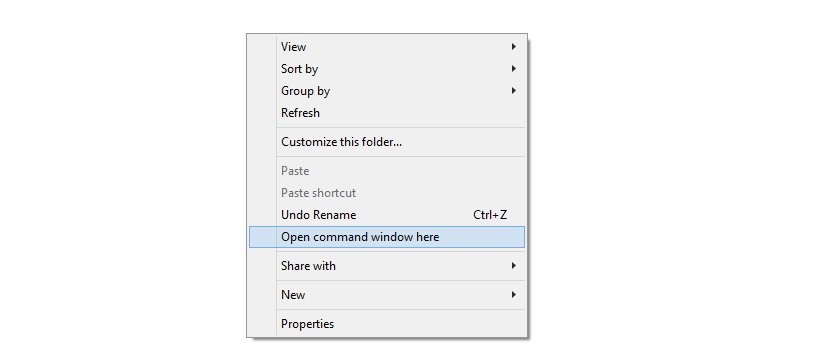




where is kdz files?
#FAIL
#FAIL
#FAIL
# please help!!!!!!
LF_Rootworm tools invalid attachment!
Send_files not found
My phone started as a G4 Beat ..
Did this but had a boot loop ..
so reflashed with LG flash tool then it changed to a g4s..
1) installed kingroot.. It said device was not supported but went ahead anyway
2) got root and lost it after reboot
3) ran kingroot again .. and success.
4) replaced kingroot with SUroot ..( google )
5) working like a charm 🙂
Have you installed SuoerSU without turning off your mobile?
lg g4s ???
Stuck on boot screen
How can i install xposedframework
Plzz