Unlocking the bootloader and installing custom ROMs is fun of course, but you pay the price of losing your phone’s warranty for that. When you install custom ROMs on your One M9, which often come with custom kernels, a red text warning appears on your boot screen telling it out loud and clear that the device is void of warranty and is running a development build because it’s on a custom kernel.
That warning is useful for HTC service center reps to quickly identify a warranty void device, but to us users it’s a pain to see it every time on boot on an otherwise beautiful software and device. Thankfully, XDA member SoLdieR9312 has already posted a quick mod to remove the red text warning on boot from the HTC One M9, but know that it’s dependent on the HTC software number running on your device and you should only flash the mod compatible for your software number.
Also, the No Red Text warning can only be installed on an S-OFF device, which the One M9 doesn’t have right now, but it’s coming very soon.
Download No Red Text MOD
Download for Software number 1.32.401.15 (262 KB)
Filename: 1.32.401.15-noredtext-ABOOT-only.zip
How to Flash No Red Text MOD
Warning: Warranty may be void of your device if you follow the procedures given on this page. You only are responsible for your device. We won’t be liable if any damage occurs to your device and/or its components.
Important Note: Backup important files stored on your device before proceeding with the steps below, so that in case something goes wrong you’ll have backup of all your important files.
- Download the MOD file from the link above and save it to a separate folder on your PC.
- Boot your HTC One M9 into download mode.
- Connect it to your computer and ensure that you’ve proper USB driver installed for your One M9.
- Setup ADB and Fastboot on your PC.
- Open a command prompt window inside the folder where you saved the No Red Text MOD on your PC. For this “Shift + Right click” on any empty white space inside the folder and select “Open command window here” from the context menu.
- Now issue the following command in command prompt window:
fastboot oem rebootRUU
fastboot flash zip 1.32.401.15-noredtext-ABOOT-only.zip
- If the command window says “pre-update, reflash immediately”, then do the second command again to flash the zip fiile.
- Once “Successful” message shows up on command window. Reboot your phone by issuing the following command:
fastboot reboot
That’s all. Enjoy!

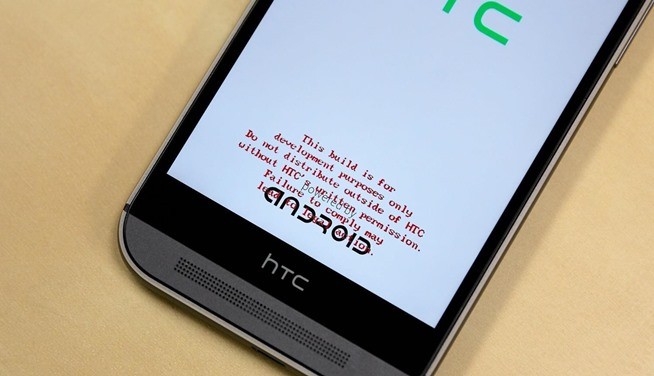




Bro help me please my phone stucked the red text
Bro help me please my phone stucked the red text