HTC released the One M8 Eye specifically for the Asian regions late in 2014 as a follow up to the One M8. The device sported mostly similar hardware specs except for the 13MP rear camera which replaced the 4 ultra-pixel camera on the original M8, plus the Infrared port was also removed on the M8 EYE.
All in all, HTC did enough changes to the M8 Eye variant that things like custom recovery, ROMs and MODs had to be different between the two devices. And since the M8 Eye was released in limited regions only, the device never became much popular to get developers attention. Hence, despite being a flagship variant, development on the M8 Eye is limited. Heck! finding even a working TWRP recovery isn’t that easy.
But thanks to this guy necaticetinkaya for finding a compatible TWRP recovery from the interwebs, we don’t know who originally built this TWRP recovery image but many thanks to that person as well.
The TWRP recovery image for the M8 Eye is version 2.8.0.3, you could say it’s pretty old since the current TWRP version stands at 2.8.7.1. But, there has been no major update to the custom recovery after the 2.8 release. The best feature that TWRP received recently was the “MTP support” and it’s available on this 2.8.0.3 TWRP recovery for the M8 Eye.
Also, once you install TWRP on your M8 Eye, you could root the device easily by flashing the latest SuperSU .zip file from the recovery. We’ve download links for both the TWRP recovery .img file and the SuperSU .zip file below.
[icon name=”download” class=”” unprefixed_class=””] Download M8 Eye TWRP recovery (.img) [icon name=”download” class=”” unprefixed_class=””] Download latest SuperSU (.zip)Instructions
- Unlock the bootloader on your HTC One M8 Eye, for help follow this link [icon name=”external-link” class=”” unprefixed_class=””].
└ The guide linked above is for the regular One M8 but the procedure to unlock bootloader is similar so you can use it without doubt. - Download the TWRP recovery .img and SuperSU .zip files, and transfer the SuperSU file to your device while keeping the TWRP .img file on PC.
- Flash TWRP recovery .img file via Fastboot using this step-by-step guide [icon name=”external-link” class=”” unprefixed_class=””].
- Once TWRP is installed, boot into TWRP recovery and flash the SuperSU .zip file from there and reboot phone. You’ll have root access.
That’s all. Cheers!

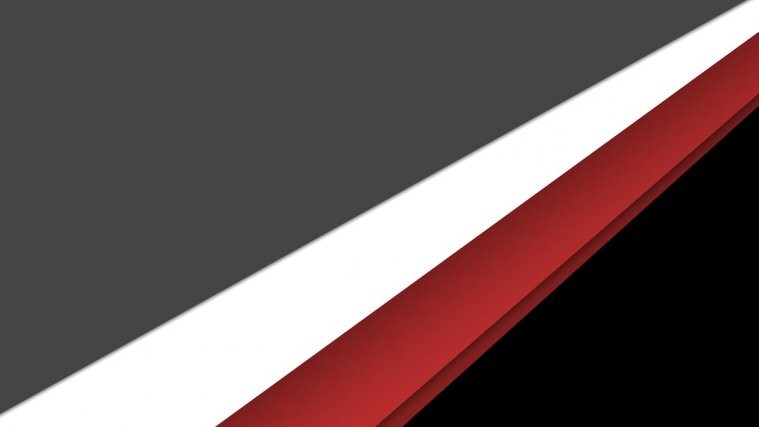



Hi, I performed all above given steps, but in last step when I am trying to enter in recovery from bootloader, it goes to htc screen then stuck in “bootloop”. Can you please help.
Maybe the TWRP recovery image isn’t compatible with the software version on your device. What are you running? Lollipop or Marshmallow? And which HTC software version?
I am running Marshmallow, and os: 5.7.0.xx.x if that’s what you meant by software version.
Hi, I performed all above given steps, but in last step when I am trying to enter in recovery from bootloader, it goes to htc screen then stuck in “bootloop”. Can you please help.
Maybe the TWRP recovery image isn’t compatible with the software version on your device. What are you running? Lollipop or Marshmallow? And which HTC software version?
I am running Marshmallow, and os: 5.7.0.xx.x if that’s what you meant by software version.