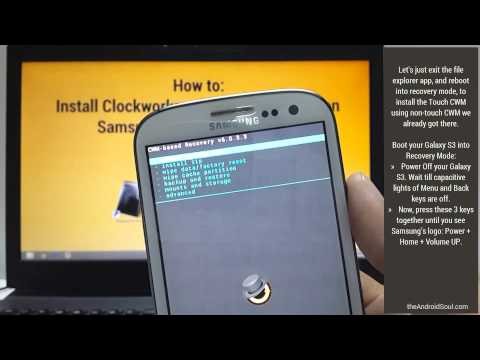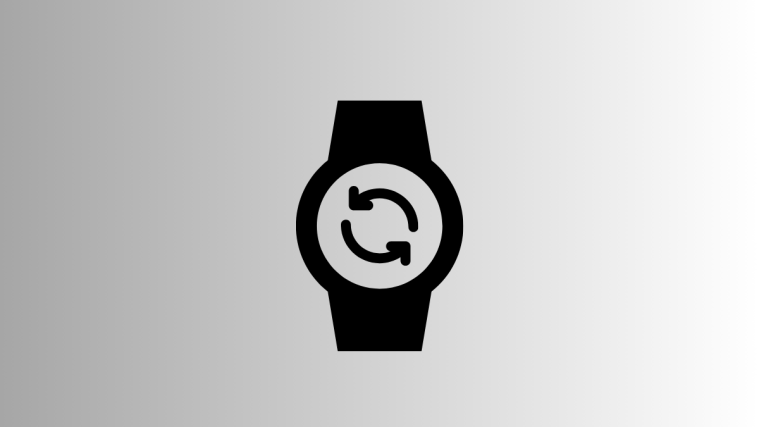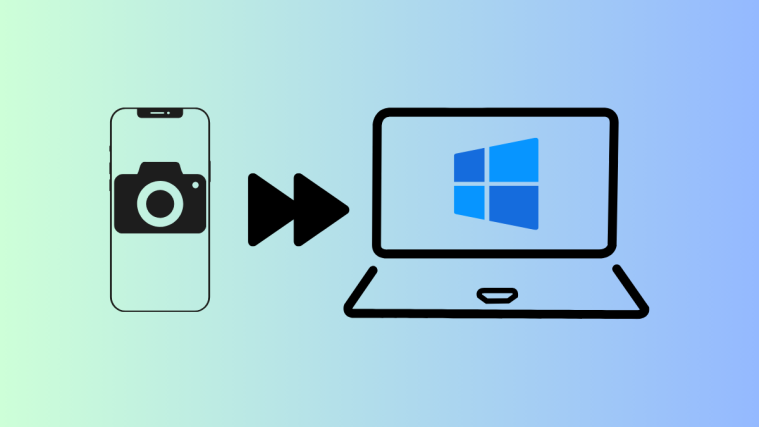There is a new Android 4.4 update by Google and before it’s too long there is a new Android 4.4 based ROM for your Galaxy Tab 8.0, model no. GT-N5110, WiFi edition, without sim support. Don’t try this on 3G edition, whole model no. is GT-N5100 to prevent any damage whatsoever on N5100.
The KitKat upgrade to Android OS was release by Google some time earlier, and the Android 4.4 code made available to public right thereafter.
Now, using the Android 4.4 code, the KitKat update has been made available for your Samsung Galaxy note 8.0 WiFi edition, all thanks to coolest devs of CyanogenMod team.
This ROM is CM11, aka CyanogenMod 11, and brings the KitKat update to your Galaxy Tab 8.0. CM11 is still under development and doesn’t have all the cool features that CM team is known for but it should serve you pretty well and should get a stable version soon enough.
Bugs currently on ROM, are:
- Bluetooth voice search
WARNING!
Warranty may be void of your device if you follow the procedures given on this page.
You only are responsible for your device. We won’t be liable if any damage occurs to your device and/or its components.
CHECK DEVICE MODEL NO.
To make sure your device is eligible with this, you must first confirm its model no. in ‘About device’ option under Settings. Another way to confirm model no. is by looking for it on the packaging box of your device. It must be GT-N5110 (WiFi only, no sim)!
Do not use the procedures discussed here on N5100 (supports sim card) or any other tablet of Samsung or any company. You have been warned!
BEFORE YOU BEGIN..
You must do this pre-installation stuff before attempting to install the ROM on your Samsung Galaxy Tab 8.0 GT-N5100 in order to avoid any complications later, and have a smooth and successful process.
BACK UP YOUR DEVICE
Back up important data and stuff before you start playing around here as there are chances you might lose your apps and app-data (app settings, game progress, etc.), and in rare case, files on the internal memory, too.
For help on Backup and Restore, check out our exclusive page on that linked right below.
► ANDROID BACK UP AND RESTORE GUIDE: APPS AND TIPS
CHARGE YOUR DEVICE
If your android device powers off due to lack of battery while the process is underway, it could damage the device.
So, make sure your device is adequately charged — at least 50% battery of the device.
EXAMPLE VIDEO
If you haven’t used a custom recovery, either CWM or TWRP, before, to install a .zip file of a ROM on anything else, then we suggest you first watch a video of that, given right below, to get familiar with the process.
Just fyi, the video below shows installing a .zip file (of recovery) on Galaxy Tab 8.0, but it doesn’t matter as the process remains exactly same. So, once you are finished with video, jump to downloads and step-by-step guide below.
SAMSUNG GALAXY TAB 8.0 GT-N5110 ANDROID 4.4 KITKAT UPDATE
DOWNLOADS
Download the files given below and transfer them to a separate folder on your tablet and remember the location.
- Android 4.4 KitKat update – CyanogenMod 11 rom file : DOWNLOAD LINK
File name: cm_n5110-ota-sbrissen_11-11.zip
File size: 183.7 MB
- Google Apps: DOWNLOAD LINK
File name: pa_gapps-full-4.4-20131111-signed.zip
File size: 208.2 MB
Reminder: Before you proceed, make sure you’ve transferred the files you downloaded above to a separate folder on your Galaxy Tab 8.0 tablet.
STEP-BY-STEP GUIDE
Make sure you have backed up your tablet adequately (including important data stored on internal memory). Also create a nandroid backup using your recovery for additional safety.
You’ll need either CWM or TWRP recovery for installing the CyanogenMod Android 4.4 KitKat ROM on your Galaxy Tab 8.0 GT-N5110. And since CWM and TWRP recoveries function differently we’ve put together separate guides for both of them. So if you’re a CWM user, follow the CWM users guide and if you’re a TWRP user follow the guide for TWRP users.
NOTE: Android 4.4 requires latest version of CWM and TWRP recoveries, otherwise the Android 4.4 ROM won’t install fine.
GUIDE FOR CLOCKWORKMOD RECOVERY (CWM) USERS
- Boot into recovery mode. For this:
- Power off your device and wait for 5-10 seconds until the device is fully switched off.
- Press and hold Volume Up + Home + Power buttons together and release them as soon as you see the Galaxy Tab 8.0 logo.
└ In Recovery mode, use Volume buttons to navigate Up and Down between options and use Power button to select an option.
- Create a Nandroid Backup from recovery. It’s optional but very important to do, so that in case something goes wrong you can restore to current status easily. For making a Nandroid Backup, go to Backup And Restore » Backup.
- Perform a Factory Reset (This will delete all apps and their settings and game progress). For this:
- Select Wipe data/Factory reset, then select Yes on the next screen to confirm factory reset (screenshot)
- Install the cm_n5110-ota-sbrissen_11-11.zip file first. For this:
- Now similarly flash the pa_gapps-full-4.4-20131111-signed.zip, as you did in step 4.
└ Make sure to first flash the ROM file and then the Gapps file. - Do a wipe data/factory reset now as you did in step 3 above, otherwise your tablet might get stuck in bootloop and won’t progress further after the logo screen.
- Now, reboot your device. For this, go back to the main menu of recovery and select reboot system now.
That’s all. Your tablet will now reboot and it will take some time as it’ll be tablet’s first boot after installing Android 4.4, be extremely excited for this!
GUIDE FOR TWRP RECOVERY USERS
- Boot into recovery mode. For this:
- Power off your device and wait for 5-10 seconds until the device is fully switched off.
- Press and hold Volume Up + Home + Power buttons together and release them as soon as you see the Galaxy Tab 8.0 logo.
└ In Recovery mode, use Volume buttons to navigate Up and Down between options and use Power button to select an option.
- Create a Nandroid Backup from recovery. It’s optional but very important to do, so that in case something goes wrong you can restore to current status easily. For making a Nandroid Backup, go to Backup » and select all check boxes and swipe on the Swipe to confirm option at the bottom of the screen to confirm backup.
- Perform a Factory Reset (this will delete all apps and their settings and game progress). For this:
- Tap on Wipe » then at the bottom of the screen do a Swipe on the ‘Swipe to factory reset‘ option (screenshot)
- First Install the ROM file cm_n5110-ota-sbrissen_11-11.zip:
- Now similarly flash the pa_gapps-full-4.4-20131111-signed.zip file.
└ Make sure to first flash the ROM file and then the Gapps file. - Do a wipe data/factory reset now as you did in step 3 above, otherwise your tablet might get stuck in bootloop and won’t progress further after the logo screen.
- Now, reboot your device. For this:
- Go back to the main menu of recovery and tap on Reboot » then, tap on System to reboot your tablet.
That’s all. You have successfully flashed CyanogenMod 11 on your Samsung Galaxy Tab 8.0 GT-N5110. Enjoy!
Feedback Us!
It was easy to install Android 4.4 KitKat, right? Let us know how it tastes 😉
Your suggestions are most welcomed!
Via XDA (sbrissen)