Like it or not but on-screen soft keys are a winner when it comes ease of use and user experience, but still there’s not even a single Samsung devices out there that features on-screen soft keys setup instead of the LED back and menu/recents buttons along with that bulky home button on the center.
We can understand Samsung’s purpose for keeping the home button — they want to house a fingerprint scanner onto it. So the hardware buttons are going to stay on Samsung devices for long unless touchscreens come with integrated fingerprint scanners.
Anyway, there’s still an easy way to get on-screen soft keys on the Galaxy S6 and S6 edge. All you need is a rooted device and a file explorer app with root permissions.
Enable Soft Keys on Galaxy S6
- Root your Galaxy S6.
- Install a file explorer app with root permissions, we recommend the free ► ES File Explorer app.
- Open file explorer, enable root access and got to /system directory.
- You’ll see build.prop file, open/edit it and add the following line at the bottom of the file:
qemu.hw.mainkeys=0
- Save the file and reboot your device.
You’ll have on-screen soft keys enabled on your Galaxy S6 now. If you feel comfortable using the on-screen keys, you can even go ahead and disable the hardware keys if you wish.
(Optional) Disable Hardware keys
- Open file explorer app with root permissions and go the /system/usr/keylayout directory.
- Open the Generic.kl file and look for the following lines:
key 158 BACK
key 172 HOME
key 254 APP_Switch - We need to disable these lines so we’ll just add # in front of them as shown below:
#key 158 BACK
#key 172 HOME
#key 254 APP_Switch - Save the file and reboot your phone.
Hardware keys for Back, Home and Recents functions will now be disabled.

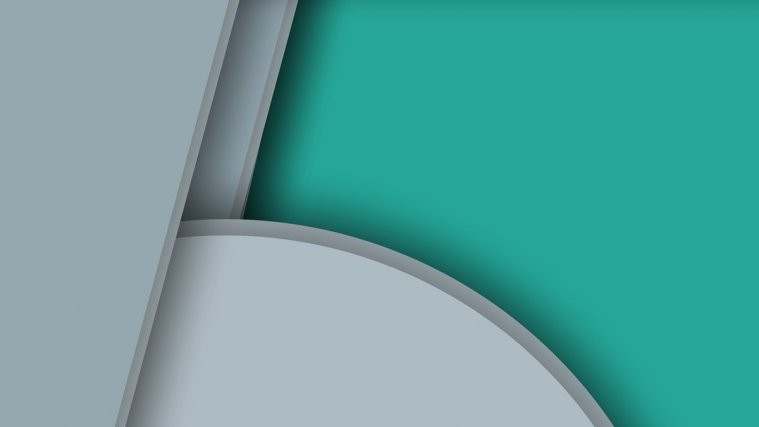




You should update with a method of changing the screen so that when you click recent apps you can closeall
You should update with a method of changing the screen so that when you click recent apps you can closeall