Well, now you can enable the new tabs in gmail — “Primary”, “Social”, “Promotions”, “Updates” and “Forums” — pretty easily, manually, on the Gmail on your computer web browser.
All you need to do is open the gmail.com on your computer and once the Gmail loads for you, go to settings (a tool menu in top right, below your Google+ profile pic) and select the “Configure Inbox” options.
Now, you’ll see a pop window with all the tabs: “Primary”, “Social”, “Promotions”, “Updates” and “Forums”. While the first 3 are already selected, select the Updates and Forums tabs as well to get the complete feel of the new layout, although you might soon find yourself wanting only the Primary, Social and Updates tabs only.
Once you’ve selected the all the tabs or the tabs you want, do the obvious and click the save button and let the gmail reload itself automatically. And when it does that, you’ve got the Gmail with new Tabs.
Let some new emails jump into your inbox and you’ll see them categorized automatically to these tabs. Let’s see some tabs and their purpose in very very brief.
Primary Tab: Well, what doesn’t fit into other tabs remains here.
Social Tab: Mails from social networks (the Google+, Twitter, Facebook, etc.) will company each other together in this very tab.
Promotions and Updates Tabs: Don’t know much about how Google will select mail for these tabs but that’s okay.. we can ponder and wonder over that anytime later.
Forums Tab: It’s blank (for me at least). So, um, let’s just it for now.
Here are some screenshots that also help you do the trick yourself; that is, how to enable the new Gmail tabs yourself on your Gmail on web browser on PCs.
Via Gmail Blog

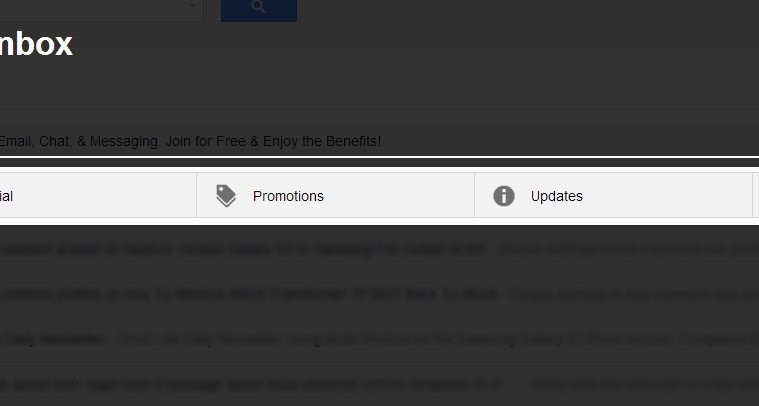



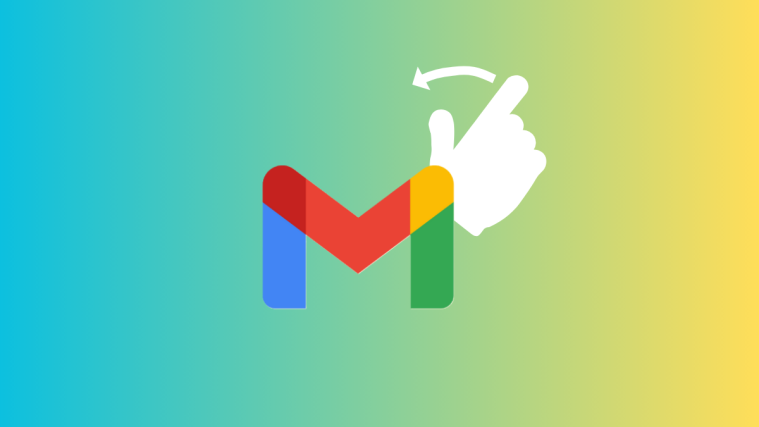



So now i have to look through 5 tabs instead of one. Progress?
So now i have to look through 5 tabs instead of one. Progress?
So now i have to look through 5 tabs instead of one. Progress?
how can i put it all back in one tab?
how can i put it all back in one tab?
how can i put it all back in one tab?
Thank you very much
Thank you very much
Thank you very much