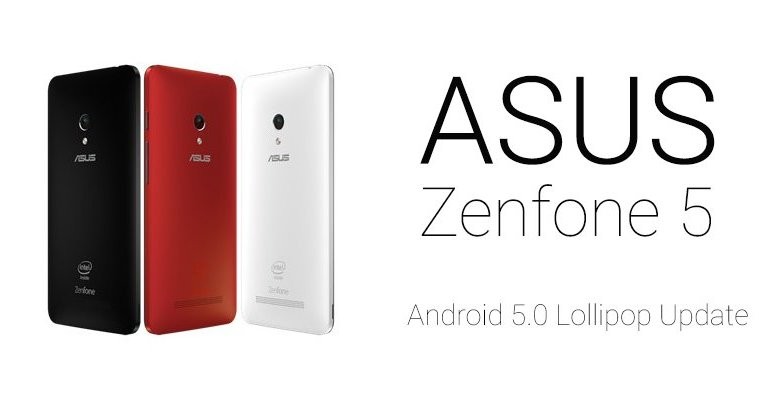What is Fastboot?
Fastboot allows you to re-flash partitions on your Android device. It works through PC command line and connects over a USB connection with your device. Not every Android device manufacturer allows Fastboot access to end-users, but thankfully Xolo does. With Fastboot, you can flash/modify system or recovery images or completely wipe device’s data easily using the command line on your PC.
Also, if you ever come across the term ‘Bootloader mode’ than know that it’s the other name of Fastboot mode. Both these modes are one and the same thing.
There are multiple methods to boot your Xolo A500 Club in Fastboot mode. The most handy (and hardware coded) method is about pressing a particular hardware button while connecting the device to PC . Others are software based, let’s have a look at them below.
This method is a fail-proof method that’ll always work for you, unless you’ve broken one of hardware keys. In such a case you’d be left with only the other two methods discussed on this page.
- Power off your device and wait 4-5 seconds after lights go off.
- Press and hold Power + Volume DOWN buttons together for a few seconds and then release the buttons once you see FASTBOOT MODE written on screen. You’ll be booted into fastboot/bootloader mode.
2) Boot into Xolo A500 Club Fastboot Mode Using ADB
ADB stands for Android Debug Bridge, a tool used to send terminal commands to a Android device via a PC command line. ADB requires a bit of setup, but it gets the job done with much lesser effort than hardware buttons, so pretty useful in cases when you’ve to boot into Fastboot Mode frequently. Also, if (for some reason) your hardware buttons aren’t working than this is a very good alternative to boot into Fastboot Mode.
First off, DOWNLOAD ADB FILES →
And make sure you’ve proper drivers installed for your device.
- Extract the file (ADB files for Fastboot Mode.zip) you downloaded from the link above to a separate folder on your computer
- Prepare your phone
- Enable developer options: Go to your phone’s Settings » select About phone » Scroll to the bottom and tap on “Build number” seven times to enable developer options
- Enable USB Debugging: Open phone’s Settings » select Developer options » Tick the “USB debugging” checkbox (under Debugging section)
- Connect your phone to PC with a USB cable and if/when a pop-up screen shows up on Phone asking you to ‘Allow USB debugging?‘ for the computer, make sure you tick the checkbox and tap OK
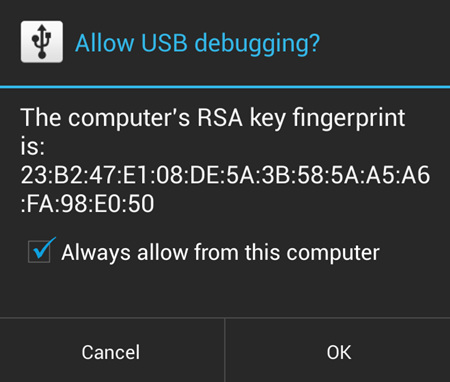
- Open the folder where you extracted the files and double-click/run the ‘Boot into Fastboot Mode.bat‘ file to reboot your device into Fastboot Mode
└ If the script shows any error than that means either your device is not connected or you don’t have proper driver for your device installed on your PC.
For your information, the ‘Boot into Fastboot Mode.bat‘ script file that we used above to boot your device into Fastboot Mode only uses one line of command:
adb reboot bootloader
If you already have ADB setup on your computer and you know how to use it, then you may just use the command given above to boot into Fastboot Mode.
3) Boot into Xolo A500 Club Fastboot Mode Using Quick Boot (Reboot) APP
Yes! There’s an app for rebooting your phone into Fastboot Mode, and it’s the most easier of the methods we discussed above. But it won’t work unless you’ve root access on your Xolo A500 Club, and since not everyone roots their device, we’ve put this as the last method here.
ROOT ACCESS REQUIRED
- Install the Quick Boot (Reboot) app from Play Store on your Xolo A500 Club | Play store link →
- Open the app and grant Root Access
- Select ‘Bootloader‘ from the list of options and it’ll boot your device into Fastboot Mode
That’s all.
FEEDBACK US
If you’ve any questions or suggestions, feel free to let us know in the comments section below.