One of the biggest fears of unlocking bootloader on Sony Xperia devices is losing the DRM keys and a few more things related to it, but what scares the most is losing the warranty coverage on the device, yeah? Well, what if we told you there’s a workaround for this.
Sony Xperia devices store all the precious information regarding warranty status, DRM keys, etc. into a partition called “TA”, and fortunately you can backup this TA partition before unlocking the bootloader on your Xperia device and restore it when needed.
However, this is useful only if you backup TA before unlocking the bootloader on a device. This is a one time opportunity only.
To take a TA backup, we’ll be using the “Backup TA” tool for Windows which is developed by DevShaft. However, you’d need root access to use this tool.
[icon name=”download” class=”” unprefixed_class=””] Download Backup TA tool (.zip)How to Backup TA on Xperia devices
Root access required. For most Xperia devices, this root script by DoomLord should get you root.
- Download Backup TA tool .zip file from the link above and extract/unzip the contents of the file to a separate folder on your PC.
- Enable USB debugging on your device:
- Go to your phone’s settings » About phone » and tap “Build number” Seven/Ten times. This will enable Developer options..
- Now go to Settings » Developer options » and look for “USB debugging” option, tick the checkbox next to it.
- Connect your Xperia device to PC and make sure there’s NO lockscreen security setup on the device.
- Open the folder where you extracted files in Step 1 above, and execute/run the Backup-TA.bat file.
└ Before you run this, make sure there’s no other program on your PC that’s using the ADB service. - On the Backup TA command line window, press any key to continue.
└ If your PC asks for permission to allow USB debugging, accept it with Yes/OK. - The batch script will now ask for Root permission for adb shell. Make sure you select “Grant” when SuperSU prompt appears on your device.
- The script should now go ahead independently to backup TA on your Xperia device. Follow the on-screen instruction (if any) to complete the backup.
That’s all.

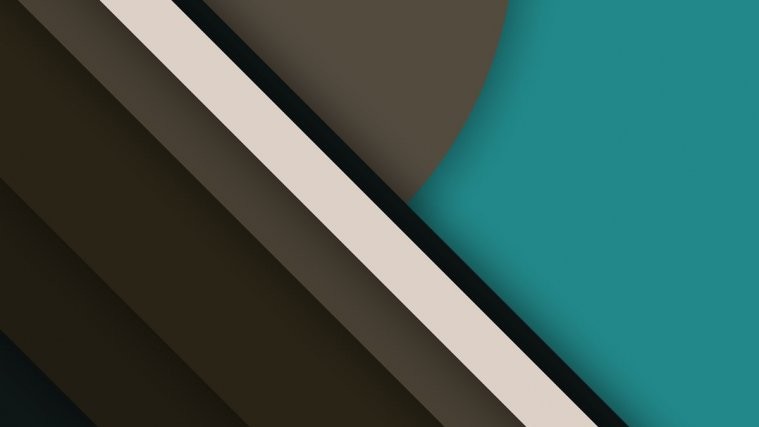


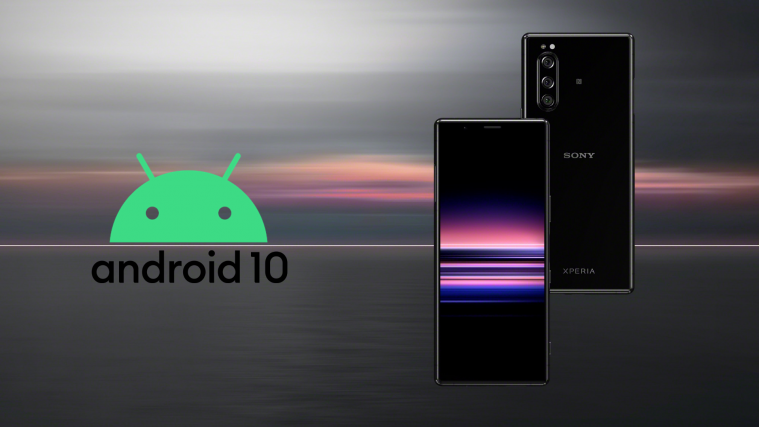

Video toturial to backup DRM keys
https://www.youtube.com/watch?v=pWMYnXUBERo
Video toturial to backup DRM keys
https://www.youtube.com/watch?v=pWMYnXUBERo