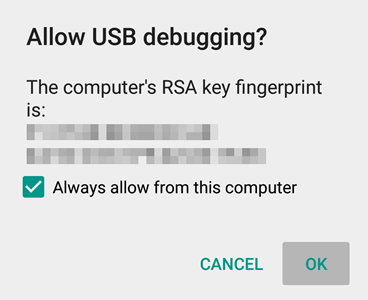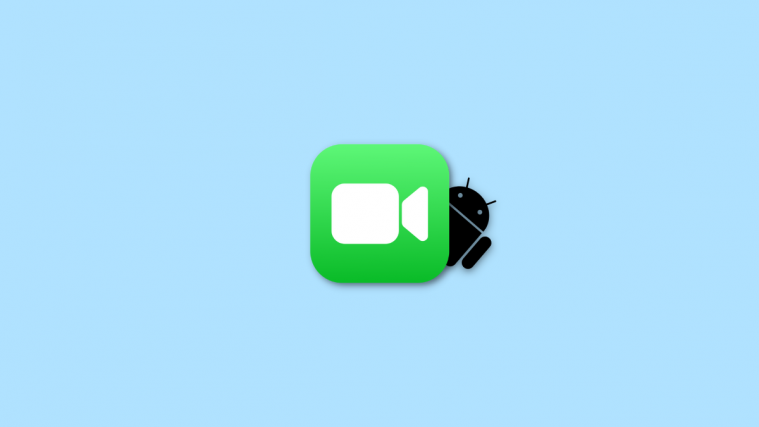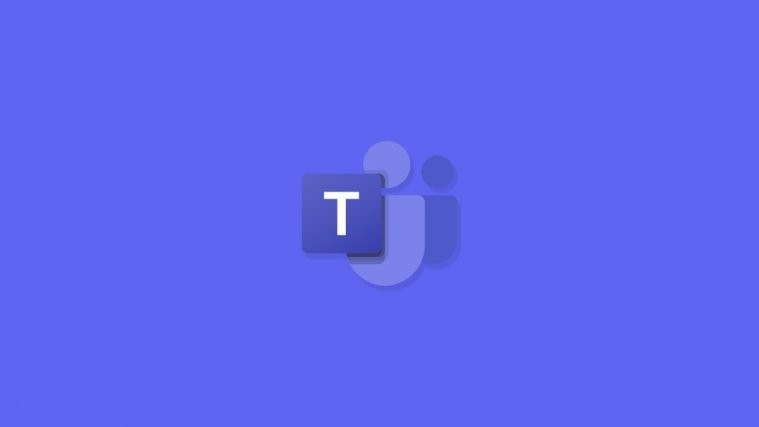Motorola announced its latest low-end budget offering, Moto E 2015, earlier this month in a rather unusual press conference. The device began rolling out in select regions shortly after the announcement and is now already in hands of many users around the world.
Now we know there are a bunch of you guys out there itching your hands to unlock the bootloader on your Moto E 2015 and install custom recovery to root your phone or flash a custom ROM. But before you go out to do all that, it’s always safe to backup critical things like IMEI number so that in case you mess up at some point while having fun with custom ROMs, recoveries and root access, you’ll always have a backup to get things sorted again.
IMEI stands for International Mobile Equipment Identity. It’s unique to each and every mobile device sold in the world. It’s something without which your phone will not register on any network in the world, so it’s something you should never lose from your mobile device. And with custom ROMs and stuff it’s very much likely to lose this number should there be any issues.
Thanks to XDA member meakshay_mishra, who posted a quick easy way to backup IMEI number on Moto E 2015 using ADB. Check out the detailed instructions below:
BACKUP IMEI ON MOTO E 2015
First download the ADB and Fastboot files, these files are required to execute ADB commands:
Download ADB and Fastboot files (919 KB)
File name: adb_and_fastboot_files.zip
- Open Settings on your Moto E 2015, scroll down to the bottom and select “About phone”.
- Enable developer options by tapping the “Build number” seven times.
- Press back button and select “Developer options” which should be now visible above “About phone”.
- Scroll down a bit on the Developer options page and toggle “USB Debugging” from there. It’ll ask you to “Allow USB debugging”, tap OK.
- Connect your Moto E 2015 to PC with a USB cable, you might get an “Allow USB debugging” request on your phone. Tick the checkbox “Always allow for this computer” and accept the request by pressing “OK” (see screenshot below):
- Now open the folder where you extracted the adb_and_fastboot_files.zip file.
- Open command window inside the folder by pressing “Shift + Right click” on any empty space inside the folder, and select “Open command window here” from the context menu.
- Now issue the following commands in the command prompt window:
Info: The IMEI number is stored in the PDS partition on your Moto E 2015, we’ll backup it using ADB now.adb shell su dd if=/dev/block/platform/msm_sdcc.1/by-name/pds of=/sdcard/pds.img
- After issuing the commands above, you’ll get a file named PDS.img on your phone’s internal storage. Make a copy of it on your PC or upload it to your Google Drive so that it’s always safe up in the cloud.
HOW TO RESTORE IMEI NUMBER
In case you ever lose the IMEI number on your Moto E, here’s what you need to do to restore it:
- Paste the IMEI number backup file “PDS.img” to the root folder of your phone’s internal storage.
- Open a command prompt window as shown in the backup part above, and issue the following commands:
adb shell su dd if=pds.img of=/dev/block/platform/msm_sdcc.1/by-name/pds
- Restart your phone.
That’s it!