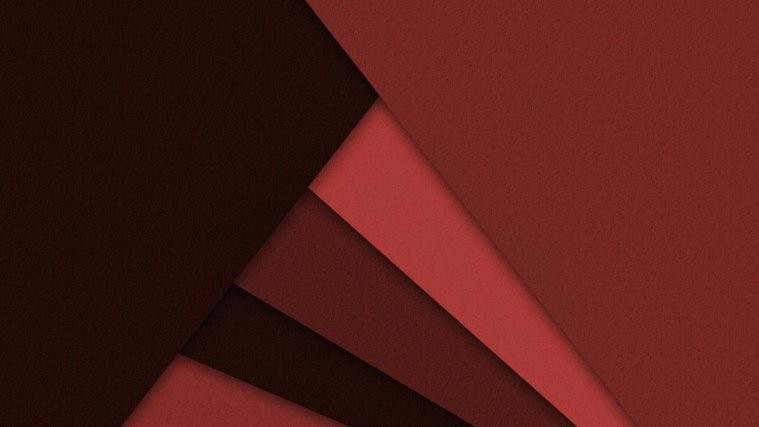AT&T yesterday pushed out an hefty “Performance and Security enhancements” update to the Galaxy S5 with build number G900AUCU4BOF2. The update is being pushed as an OTA, but if you’re someone who care about access then DON’T install the OTA update so easily, it’ll break root on your phone.
Instead, grab the full stock OF2 update as a pre-rooted custom ROM from the download links below and flash it using the FlashFire app. This way you’ll update to the latest OF2 firmware while also having root access on the device. The ROM is available in both Odexed and DeOdexed flavors, download any one of your choice.
[icon name=”download” class=”” unprefixed_class=””] Download AT&T Galaxy S5 OF2 Stock Pre-Rooted ROM (Odexed) [icon name=”download” class=”” unprefixed_class=””] Download AT&T Galaxy S5 OF2 Stock Pre-Rooted ROM (DeOdexed)The pre-rooted AT&T S5 OF2 ROM comes from developer muniz_ri, all credits go to him.
How to Flash ROM using FlashFire
Root required
- Download and transfer the pre-rooted ROM from the link above to your AT&T Galaxy S5.
- Increase your device’s sleep time to maximum possible from Settings » Display » Sleep (select 10 mins or 30 mins).
- Install FlashFire beta app from the Play Store. For this, join the app’s Google+ community first to get into the beta program, become a tester and then finally be able to download/install the app from Play Store.
- Open FlashFire app, Grant it root access and Agree to its disclaimer note.
- Now tap on the + floating icon on the FlashFire app » select “Flash Zip or OTA” from there and then select the ROM’s .zip file that we transferred to your phone in Step 1 above.
- Make sure you leave “Auto-mount” unchecked under “Options” menu.
- Tap the right checkmark on the top-right corner of the pop-up screen.
- Now on the main screen, select EverRoot and untick/uncheck all the checkboxes, then tap the right checkmark on top-right corner again.
- And now finally hit the Flash button on bottom of the screen to begin flashing.
That’s it, enjoy!