It may be the Jelly Bean season for many people right now (specially with the Jelly Bean source having been released), but there are still devices out there waiting for the official Ice Cream Sandwich update. The wait for AT&T Galaxy Note is owners is over, however, as AT&T has started rolling out the official Android 4.0.4 update for the device over Kies (Samsung’s PC Suite software).
In case you want to manually update your AT&T Galaxy Note to the Android 4.0.4 firmware, the guide below will help you do just that. Using the manual flashing method will NOT increase your flash counter as this is an official firmware, so don’t worry about that.
Read on to find out how you can update to the official Android 4.0.4 firmware on the AT&T Galaxy Note.
Compatibility
This firmware and the guide below are compatible only and only with the AT&T Galaxy Note, model number i717. It’s not compatible with the international Galaxy Note or any other device and may render an incompatible device unusable. Check your device model in Settings » About phone.
Warning!
The methods and procedures discussed here are considered risky and you should not attempt anything if you don’t know completely what it is. If any damage occurs to your device, we won’t be held liable.
How to Install Official Android 4.0.4 Firmware on AT&T Galaxy Note
- Backup all your apps, data and settings. Backup your Apps and important data — bookmarks, contacts, SMS, APNs (internet settings), etc. This Android backup guide would help you. Be sure to make a backup, so that if anything goes wrong with the flash, you can restore your data.
- Download and install drivers for the phone on your computer.
Download Drivers | Alternate Link - Download the Android 4.0.4 firmware.
Download Firmware | Alternate Link | Filename: I717UCLF6_I717ATTLF6_ATT.zip - Extract the I717UCLF6_I717ATTLF6_ATT.zip file to obtain a file named I717UCLF6_I717ATTLF6_I717UCLF6_HOME.tar.md5 (the file name may end at .tar, which is normal as the .md5 extension may be hidden).
- Download ODIN.
Odin Link | Filename: Odin3 v1.83.exe - Open Odin by double-clicking the Odin3 v1.83.exe file downloaded in step 5.
- Now, put the Galaxy Note in Download Mode — press and hold these keys together: Volume Down + Power. You’ll get a ‘Warning!‘ screen. Press Volume up here to continue to enter download mode. Then, connect the phone to the computer.
- After connecting phone to computer, you should get an Added!! message in Odin and the first box should say something like “0:[COM#]” (where # can be any number).
- Click the PDA button in Odin, then browse to and select the I717UCLF6_I717ATTLF6_I717UCLF6_HOME.tar.md5 file you obtained in step 4. Do not make any other changes in Odin and make sure the Re-Partition option is not selected.
- Now, hit the START button to start flashing the firmware on the phone. When the flashing is complete, your phone will automatically reboot — and when you see the Samsung logo, you can safely unplug the cable. Plus, you’ll get a PASS message (with green background) in the left-most box at the very top of Odin.
What to do if Odin gets stuck: If ODIN gets stuck and doesn’t seem to be doing anything, or you get a FAIL message (with red background) in ODIN, disconnect the phone from the PC, close ODIN, remove battery, re-insert it, then repeat the procedure from step 6. - [Important] After you get the PASS message and the phone reboots, the phone might get stuck at the booting animation/Samsung logo. If that happens, perform the following steps to make it boot. Remember that these steps will wipe your personal data like contacts, apps, messages, etc. If your phone has already booted, skip these steps, the flash has been successful:
- Boot to recovery mode — for which, first power off phone (by removing battery and reinserting it). Then, boot into recovery. To do this, press and hold the Volume Up + Power buttons together. When the screen turns on, let go of the Power button, but keep holding the Volume Up button till you enter recovery. Once you are in recovery mode, use volume keys to move the selection up and down and home/power key to select the option.
- Go to Wipe data/Factory Reset and select it. Select Yes on next screen.
- Then, select reboot system now to reboot the phone, which will now boot properly.
- If you run into any roadblocks while flashing the stock ROM, let us know and we’ll help you out.
Congratulations! The official Android 4.0.4 Ice Cream Sandwich firmware is now installed on your AT&T Galaxy Note.





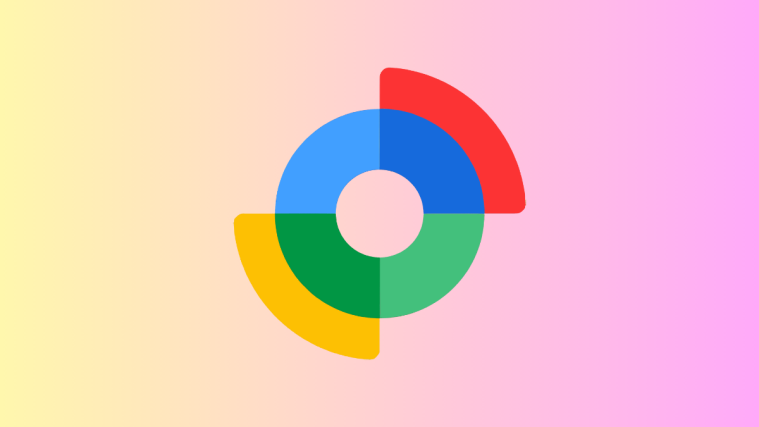
Thank you!
Also the version of Odin you provided is not compatible with the device if the modem has been changed. “mdm.bin” You need this version of ODIN http://hotfile.com/dl/161620048/6c6d559/Odin3_v3.07.rar.html
You MUST USE THE THIS VERSION OF ODIN TO SUCCESSFULLY INSTALL ICS AND HAVE A WORKING PHONE
Thank you!
Also the version of Odin you provided is not compatible with the device if the modem has been changed. “mdm.bin” You need this version of ODIN http://hotfile.com/dl/161620048/6c6d559/Odin3_v3.07.rar.html
You MUST USE THE THIS VERSION OF ODIN TO SUCCESSFULLY INSTALL ICS AND HAVE A WORKING PHONE
any idea for International Galaxy Note model
any idea for International Galaxy Note model
Does this version also include the Premium Suite of apps like S Note?
Does this version also include the Premium Suite of apps like S Note?
does the phone have to be rooted for an official fw to be installed?
also – to anyone who has tried this fw – is there any AT&T specific bloatware?
does the phone have to be rooted for an official fw to be installed?
also – to anyone who has tried this fw – is there any AT&T specific bloatware?
my phone now stuck on booting animation/Samsung logo. I did procedure 11 but the phones did not go on recovery mode, instead it still stuck on booting animation/Samsung logo. plss help
my phone now stuck on booting animation/Samsung logo. I did procedure 11 but the phones did not go on recovery mode, instead it still stuck on booting animation/Samsung logo. plss help
my phone now stuck on booting animation/Samsung logo. I did procedure 11 but the phones did not go on recovery mode, instead it still stuck on booting animation/Samsung logo. plss help
The Download Firmware link is not working anymore, Please help
The Download Firmware link is not working anymore, Please help