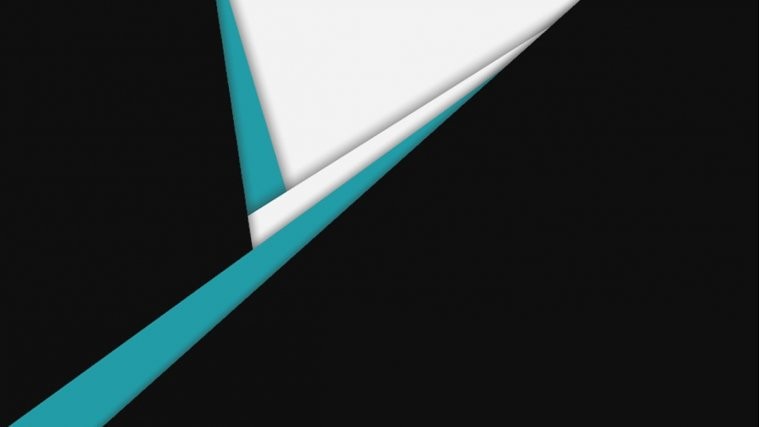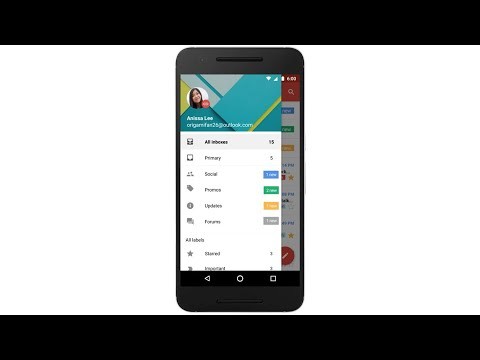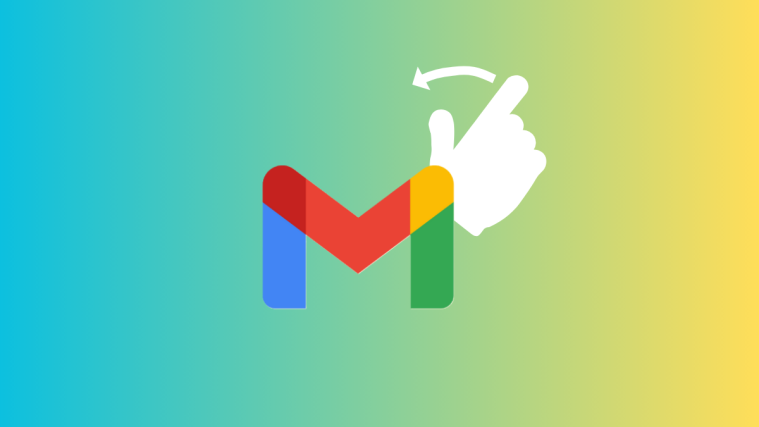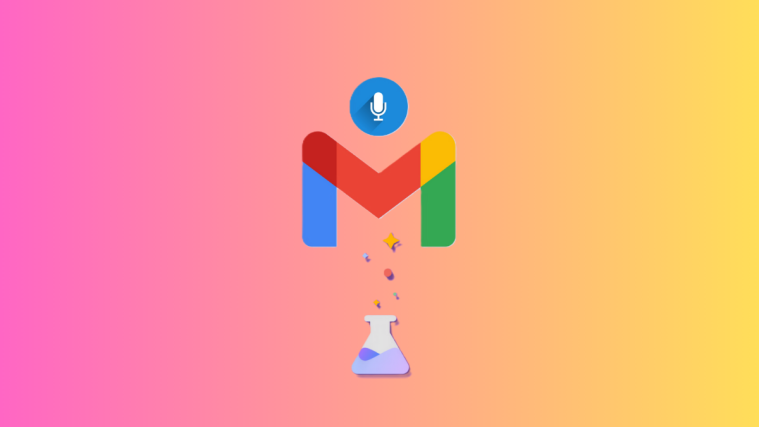Ever wanted to get benefits of a Gmail account and its integrity with Android devices on your Yahoo or Outlook/Hotmail account as well? Sure, I guess. And thankfully, Google has also found a neat way to do this for you.
In the latest update to Gmail for Android app, Google has added a Gmailify button for your logged-in Yahoo and Hotmail/Outlook accounts in the Gmail app. This will make a copy of your emails and sync to your Gmail account, giving you all the benefits that a Gmail user has, like inbox organization, spam protection, email categories, and more.
Also, once you Gmailify your Yahoo or Outlook/Hotmail account, you will also get Google Now cards based on your emails from these non-gmail addresses of yours. This will further integrate your email to your Android device, like Gmail is.
Google has stated that they are working to get more email providers into Gmailify experience, but for now only Yahoo and Outlook/Hotmail email accounts are supported.
Check the quick video below to see Gmailified inboxes in action:
How to Gmailify your Yahoo or Outlook/Hotmail email
- Open your Gmail app » bring forward the left slide-in menu » tap the cover picture and select “Add account”.
- Select Personal and go for the next screen.
- Login to your email account and when asked to allow Gmail app to have access to your account, be sure to tap the “Agree” button.
- Set your preferences and setup the account on your device.
- Open your Gmail app settings from the left slide-in menu.
- Select your Yahoo or Hotmail/Outlook account.
- Select “Link account”. This is where you begin to Gmailify your email account.
- Hit the “Get started” button,
- Select the Gmail account you want to sync your email account with, and hit the Next button.
- You’ll be asked to login again to your email account in a new browser window, do it.
└ You may first head to your Gmail account instead of Yahoo login page, just hit back and tap the next button again. - You might be asked to allow Gmail to access your account once again, be sure to agree to the terms.
Congratulations! Your email account is now successfully Gmailified!
Happy Androiding!