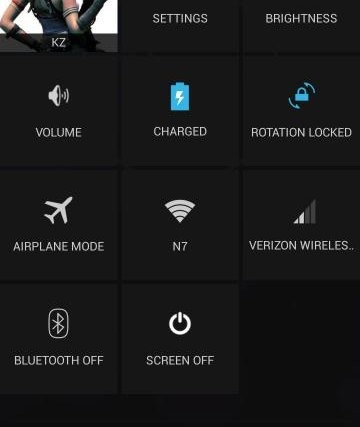Google finally saw the advantage of having access to various settings in the status bar with Android 4.2, and added the Quick Settings menu to the notifications with access to shortcuts such as Wi-Fi, Bluetooth, battery, mobile data, etc, but didn’t really do a very good job, as each shortcut takes you to the respective settings screen instead of toggling the needed option, making it a bit counter-intuitive.
But right from the start, there was not a doubt that the Android development community would jump on the chance to improve the Quick Settings menu, and XDA Senior Member kevdliu is the first to do so and has released the Quick Settings Mod for the Galaxy Nexus, which allows one to toggle the options in quick settings, similar to how they work in Samsung’s TouchWiz or AOSP custom ROMs like CyanogenMod.
Here are the features of the Quick Settings Mod:
- Press to directly toggle Wifi and long press to access Wifi settings menu
- Press to directly toggle Mobile Data and long press to access Mobile Data settings menu
- Press to directly toggle BT and long press to access BT settings menu
- Persistent GPS Tile: Press to toggle GPS and long press to access Location settings menu
- Add Auto Rotation Tile
- Add Volume Tile (Press to display media volume slider and long press to access Volume settings menu)
- Add Screen Off Tile
- Add Ringer Modes Tile
- Control Panel application to show/hide Tiles
However, the mod only works on deodexed Android 4.2 ROMs, which is to say it will not work on a stock firmware, but should work on custom ROMs, as most custom ROMs are deodexed. You can always check whether the ROM you are using is deodexed by either checking on the ROM’s development thread, or by using a file manager like Solid Explorer to browse to the /system/app folder on the phone and checking if there are files with the .odex extension inside. If there are .odex files inside, the mod won’t work.
The mod can be flashed via a custom recovery like ClockworkMod or TWRP just like a custom ROM, but if you’re unsure how, just follow the guide below for the download link and instructions.
How to Flash Quick Settings Mod on Galaxy Nexus
- Make sure you are running a deodexed Android 4.2 ROM. Check the ROM’s development thread to see if it is deodexed, or check the /system/app folder on the phone and see if there are files with the .odex extension inside (if yes, then the ROM isn’t deodexed and the mod won’t work).
- Download the latest version of the mod from the source page.
- Copy the mod’s file to the phone, without extracting the file.
- Turn off the phone, then boot it into recovery. To do so, first boot into the bootloader mode by holding down the Vol Up + Vol Down + Power buttons together till the screen turns on. Then, using the volume buttons, scroll till you see the “Start” text change to “Recovery mode”, then select it using the power button to boot into recovery.
- Perform a Nandroid Backup of your existing ROM, so that you can always restore it from recovery if something does not work out with this ROM (this will backup the entire firmware on the phone). To perform a backup, select Backup and Restore –> On the next screen, select Backup again. Go back to main recovery menu after backup is complete.
- Select install zip from sdcard, then select choose zip from sdcard. Scroll to the mod’s file and select it. Confirm installation on the next screen.
- After the installation is complete, head back to the main recovery menu and select reboot system now to reboot the phone.
- NOTE: If the phone fails to boot up, it is probably because your ROM is not supported. If this happens, turn the phone off, boot into recovery again, select the Backup and Restore option and restore your ROM that you backed up in step 5.
The Quick Settings mod should now be installed on your Galaxy Nexus, allowing better use of that quick settings menu. Do let us know how it works!