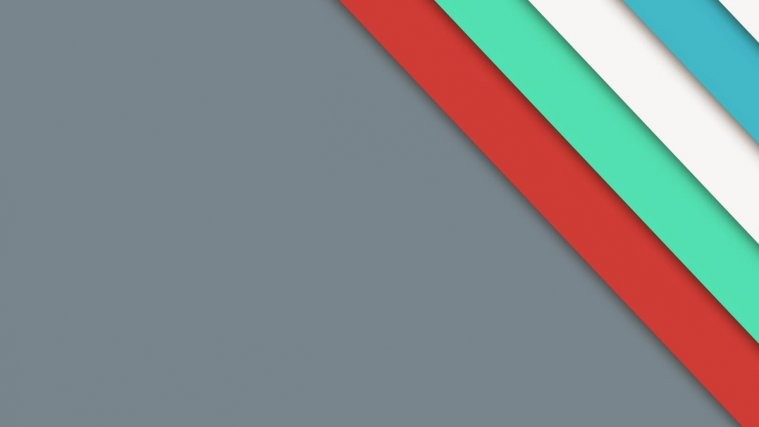Although once a flagship with the best hardware in the industry, your Samsung Galaxy S5 may have taken a beating now and could be showing significantly slow performance nowadays. Well, it happens. And you don’t need to dump it yet.
Over years/months of usage, your Galaxy S5 may have collected significant amount of digital dust (cache) OR there maybe a bad app that you’ve installed on your S5 and that is making it perform slow.
There could be many reasons for your Galaxy S5 slow performance, and the most clear and honest fix to clean out the slow performance issue on any Android device is to completely factory reset it.
But we’re going to have a look at the little issues that may help fix your Galaxy S5 slow performance.
Step 1: Reduce the number of apps
If you’ve many apps installed on your Galaxy S5, then that is a potential reason for it perform slow. So go ahead, and uninstall the unnecessary apps that you’ve installed on your S5 (yes, we all have some).
Step 2: Wipe cache
Your Galaxy S5 may have collected a huge cache or having issues with some of the files in the cache that is now slowing down its performance rather than helping it.
You need to boot into recovery mode by pressing the following three buttons together: “Volume Up + Power + Home” for 10-15 seconds and then release the buttons as soon as you Galaxy S5 logo on screen. This will boot your device into recovery mode.
└ If you see an Android with exclamation sign, press and hold Power button and then press “Volume UP” button once to boot into stock recovery mode.
Inside the recovery, use volume buttons to navigate up and down between options and Power button to select an option.
We’ll select the “Wipe cache” option here to clean the cache partition of the device. Once that is done, reboot your phone. It may take longer than usual for your phone to boot after wiping the cache, don’t worry about it.
Step 3: Factory Reset / Wipe Data
If cleaning the cache partition didn’t help improving your Galaxy S5 performance, then doing a factory reset is your last option, which will definitely work, no matter what.
Note: Doing a factory reset will completely wipe all the data on your device, including your Contacts, Photos, Videos, Music and every other file. So be sure to take a complete backup of the important stuff before you Factory reset your Galaxy S5.
To do a factory reset, boot into recovery mode like you did in Step 2 above and select the “factory reset / wipe data” option from the recovery menu.
After factory reset is done, reboot your device from recovery menu if doesn’t reboot automatically. If it’s taking longer to boot, don’t worry, it’s normal.
That’s all. After the 3 steps above, your Galaxy S5 should be as quick as it was when you purchased it.
You may restore your Contacts, Photos, Videos, Music and every important files now.
Happy Androiding!